-
-
Notifications
You must be signed in to change notification settings - Fork 1.8k
FAQ New Site with 2FA Support
Great! Here's a guide on how to do that.
-
First, fork this project and clone your fork to your computer.
-
Decide the category for the site. If nothing fits, choose
other. -
Go to
_data/<category>.ymland add add your site like this:websites: [...] - name: <site name> url: <site link> img: <site name>.png (We'll go back to this later) tfa: - sms (If SMS authentication is available) - email (If electronic mail authentication is available) - phone (If phone call based authentication is available) - hardware (If hardware authentication other than U2F is available) - proprietary (If software based 2FA that requires a special app to use, i.e. not TOTP) - totp (If RFC 6238 time-based one-time password software 2FA) - u2f (If u2f is supported) doc: <link to site TFA documentation> [...]-
If you're unsure which 2FA method to use, read our FAQ on 2FA Types.
-
If the site supports HTTPS, be sure to use it in their URL, not just HTTP.
-
For sites that support 2FA, the
twitter,facebook,email_addressandlangentries must be removed.
-
-
Now choose an appropriate logo for the site. Logos are obligatory and should be EXACTLY 32 x 32 pixels. If you can't find any with those dimensions then we recommend you downscale a larger image.
Make sure it is in PNG format and run it through an optimizer like TinyPNG. File size must be smaller than 2.5 kB.
When you're done, put the image in_img/<category>/under<site name>.png. Make sure it's the same name as defined in the .yml earlier! -
Use a git client to upload your changes to your fork. For Windows and Mac, we recommend GitHub for Desktop. If you're using Linux (Debian/Ubuntu) then take a look at this tutorial.
-
Everything done? Then make a Pull Request (PR)! Once everything looks nice it's time to request to add the site. Go to your fork on GitHub and click the
New pull requestbutton. It looks like this: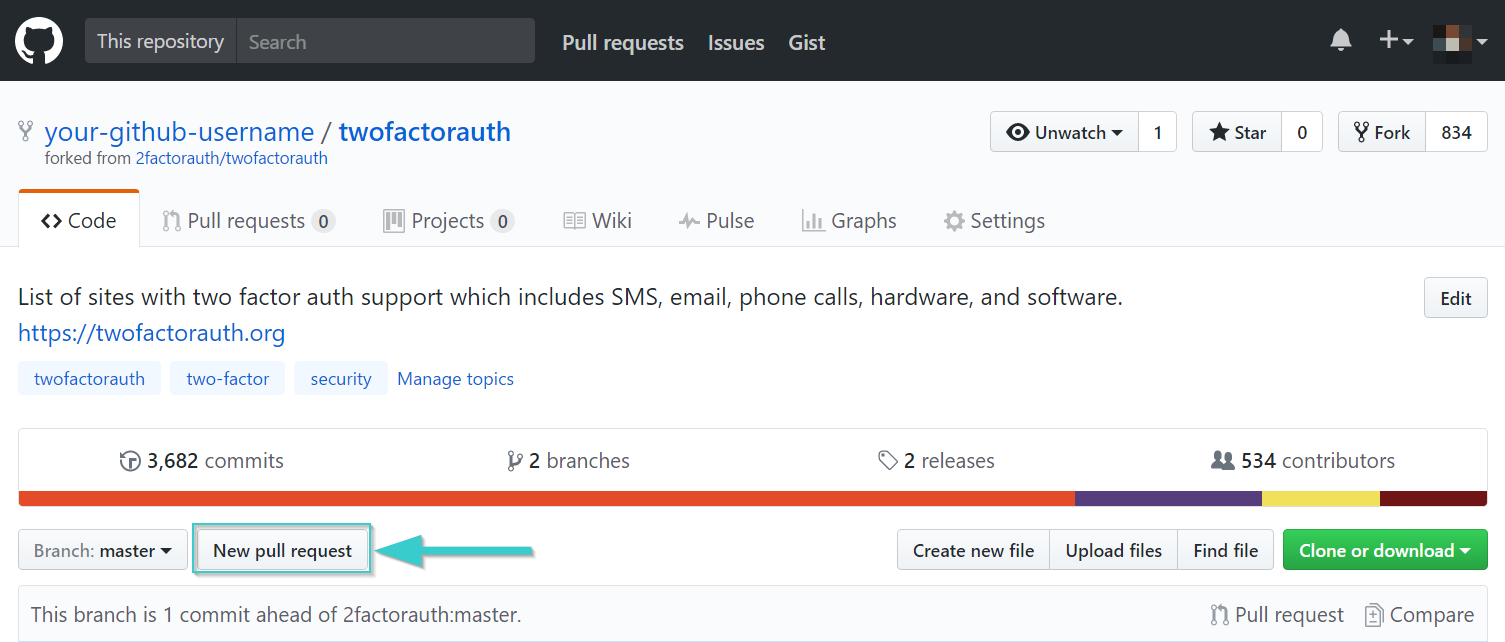
2fa.directory is made by 2factorauth and love from some awesome Contributors ❤️