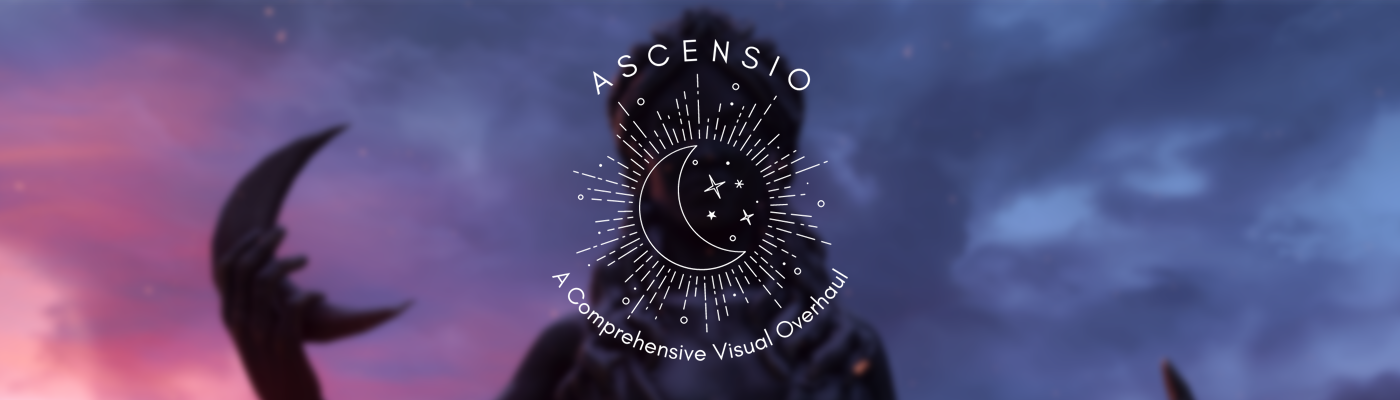[ Nexus Page | Installation | Changelog | Configuration | FAQ | Load Order |
- ⚠ ! This modlist has been discontinued ! ⚠
Ascensio is a comprehensive visual overhaul modlist for Skyrim Special Edition (v1.5.97) that aims to upgrade just about every visual aspect of Skyrim, from the vanilla animations to the various points of interest around the game. This modlist features an array of meticulously handpicked assets, in-depth method patching for easy configuring, and custom edits and recolors for various mods to seamlessly tie everything together for an enhanced Skyrim experience.
You must update Skyrim SE to the latest version (1.6.1170) on Steam to install this modlist.
Ascensio does NOT require the paid AE DLC nor does it include ANY Creation Club content.
The list offers no major gameplay-changing mods, such as perk and combat overhauls, since the focus is on overhauling Skyrim's visuals primarily. However, there are some minor gameplay mods included, not meant to be drastically altering but to offer some QoL (Quality of Life) tweaks with True Directional Movement and Verolevi's animations. Mods such as USSEP and USMP are also included to fix vanilla bugs and exploits.
If you're curious about the very specific mods in the list, the full modlist can be viewed here.
This work is licensed under a Creative Commons Attribution-NonCommercial-ShareAlike 4.0 International License.
Please note these specs are the best idea of a baseline that I can provide at the current moment, based on my own experiences to maintain 50-60 FPS, dipping into the 40s in heavily forested areas. In the future, this will be updated depending on feedback received.
My Specs (1080p):
- i7-9700k
- RTX 2070s
- 32GB RAM (2x16)
- 980 NVMe
Recommended Specs (1080p)
- R7 3700x / i5 10600k
- 3060 Ti / 2070 / 6700 XT
- 16GB RAM (2x8)
- SATA SSD
Modlist Size:
- Downloads: ~110 GB
- Install: ~137 GB (actual final size may vary)
- TOTAL: ~247 GB
Wabbajack requires some extra space on your main OS drive for temporary and working files during the installation. This space is not counted towards the total install space of the list for sake of this guide, however Wabbajack roughly accounts for it in the UI.
Installing Ascensio is relatively easy and, if you have Nexus Premium, will be a simple waiting game. If you are updating the modlist, you can safely skip to the updating section.
These steps are only required for installing the modlist for the first time. Many of these steps may be covered in other modlist installs, but for new users I suggest reading through here regardless.
- Install Microsoft Visual C++ Redistributables & .NET 7.0 Desktop Runtime x64
- Change Skyrim SE so it does not automatically update
- Right click on Skyrim SE and click on
Properties, untick theEnable Steam Overlay while in-gameoption - Remove or disable any 3rd party antivirus such as Webroot or Bitdefender. These programs will absolutely cause issues with your Ascensio installation due to how MO2's Virtual File Staging works
Larger Skyrim SE modlists require a significant amount of memory, running out of memory will result in crashes and other potential issues. This step is NOT optional. Regardless of how much RAM or VRAM you have, please do this step.
To set up your pagefile:
- Press Win Key + R
- Type sysdm.cpl ,3 and hit ENTER
- Navigate to Performance and click the box "Settings..."
- Click the Advanced tab at the top
- Under Virtual Memory click the box "Change..."
- Uncheck Automatically manage if it is checked
- Select your disk drive, ideally your fastest solid state drive
- Click the Custom size: button
- In the box next to Initial Size (MB) type
20480 - In the box next to Maximum Size (MB) type
20480 - Click the Set button
- Click OK
- Click Apply
- Click OK
- Restart your computer in order for your new pagefile to take effect.
This step is optional but can provide some extra stability. If you have an NVIDIA GPU, please do the following:
- Right-click on your desktop and select NVIDIA Control Panel
- Navigate and click on Manage 3D settings. It is the 2nd one to the top.
- Scroll down in Global Settings until you see Shader Cache Size
- Double Click Driver Default to the right of Shader Cache Size and select 10 GB
- Click Apply in the bottom right hand corner.
- You may exit out of the application.
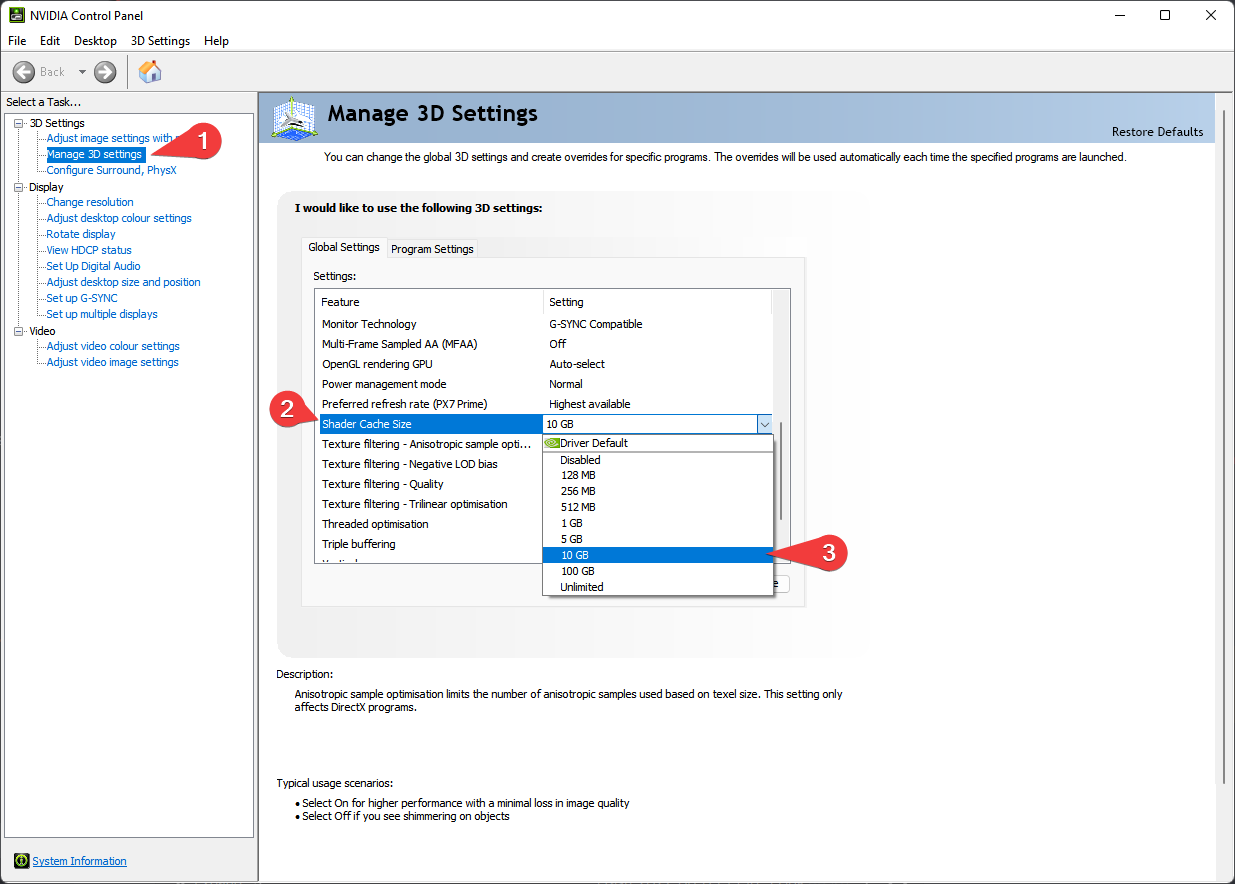
If you have your Steam Library in Program Files, read this and move it elsewhere. Locations such as Desktop, Documents, Downloads, OneDrive, etc. will cause issues with installing and playing the list.
The English Steam version of Skyrim SE is the only supported version. I understand that this may be frustrating for non-English speaking users or users with the GOG versions, but due to the core file differences between the different versions, I am only able to support one game version.
- Right click on Skyrim SE in your Steam Library
- Click
Properties - Click the drop down box next to
Language - Set the language to English.
Once you have completed pre-installation, follow these steps to install Wabbajack:
-
Create an empty folder named
Wabbajackon the root of your drive, such asC:\Wabbajackfor example. DO NOT set the folder to Program Files, User protected folders (such as Desktop, Documents, Downloads, etc.), or in your Skyrim's Steam folder.The
Wabbajackfolder does not need to be on an SSD, but it makes installing faster. You can set this location to be an HDD for the sake of saving space. -
Download the latest version of Wabbajack and place the
Wabbajack.exefile inside the Wabbajack folder you created in Step 1. -
Double-click the
Wabbajack.exefile that is now inside your Wabbajack folder to set up the program.
Downloading and installing Ascensio can take a while depending on your internet connection, PC specs, and if you have Nexus Premium. Without Premium, you will need to manually click the Slow Download button for each mod.
- Open Wabbajack and click
Browse Modlists. Then pick theSkyrim Special Editionfrom the game filter drop-down box or use the search bar to type in the name of the list. - Press the download arrow on the Ascensio UI card and wait for it to download.
- Set the
Modlist Installation Locationto a folder such asC:\Ascensio. DO NOT set the folder to Program Files, User protected folders (such as Desktop, Documents, Downloads, etc.), or in your Skyrim's Steam folder.The
Resource Download Locationdoes not need to be on an SSD, but it makes installing faster. You can set this location to an HDD for the sake of saving space. - Press the play arrow to begin.
- If the installation is successful, then rejoice and move onto the Post Installation section. If the installation is unsuccessful, use the download links and tips below.
Sometimes Google Drive and MEGA will experience bandwidth caps, so below I have included the links to the files that require them.
It is possible that you may encounter an error with Wabbajack when installing. Some common issues are listed below:
-
Could not download X:
- Big files can fail to download due to connection issues or website issues. You can either run Wabbajack again or download the missing file manually. If you decide to manually download the file, make sure to place the file(s) inside the folder you set as the
Resource Download Locationin the Downloading and Installing Ascensio section.
- Big files can fail to download due to connection issues or website issues. You can either run Wabbajack again or download the missing file manually. If you decide to manually download the file, make sure to place the file(s) inside the folder you set as the
-
Wabbajack could not find my game folder:
- Either buy the game or go back to the Pre-Installation step.
-
Antivirus reports a virus:
- Windows 10/11 may automatically quarantine a key file which is needed for Mod Organizer. You can fix this by adding an exclusion for Mod Organizer in Windows Defender.
-
Unable to download
Skyrim_Default.ini:- This error means you failed to follow the readme. Go back to the Game Language section and set your game's language to English.
Ascensio uses a Wabbajack feature called Stock Game to keep your Skyrim installation clean. Your Skyrim SE install for Ascensio should be self-contained and located in a folder named Stock Game within your Ascensio folder.
Generally speaking, using Windows Defender is advised as it is a solid antivirus software that will have minimal interference with the game. Antivirus programs can be notorious for false flagging MO2's VFS as problematic, causing crashes or other problems. Antivirus programs like BitDefender, Norton, and Webroot are especially aggressive, and you will very likely need to fully remove them from your PC in order to actually launch the game through MO2.
If you use Windows Defender, it is advised that you set up an exception for the modlist. To do this, follow these steps:
- Press the Windows Key.
- Type "Windows Defender" in the search bar and select "Windows Security".
- Click on "Virus & threat protection" in the left pane.
- Click the "Manage settings" option under "Virus & threat protection settings".
- Scroll down to "Exclusions" and click "Add or remove exclusions".
- Windows Defender will prompt you with a run as administrator screen, just hit yes.
- Click the "Add an exclusion" button at the top and choose "Folder".
- Navigate to your Install folder for the list and click "Select Folder".
- (OPTIONAL) You can repeat these steps for the other executables:
- ModOrganizer.exe (
[Path to Modlist]\ModOrganizer.exe) - Nemesis Unlimited Behavior Engine.exe (
[Path to Modlist]\mods\Project New Reign - Nemesis Unlimited Behavior Engine\Nemesis_Engine\Nemesis Unlimited Behavior Engine.exe) - Synthesis.exe (
[Path to Modlist]\tools\Synthesis\Synthesis.exe)
- ModOrganizer.exe (
Open up the installation folder you set for Ascensio, locate an executable named ModOrganizer.exe and launch it.
Before you start playing the game, I suggest reading over the Configuration Page and checking the FAQ for any commonly asked questions for the list.
After you have picked your preferred ENB profile and gone through the configuration page, click the run button next to the Play Ascensio executable in MO2. You are now free to play, have fun!
Before updating, please check the changelog. You may need to start a new game after certain updates and I will state so in the changelog if needed.
To update a modlist, follow these steps:
- Open Wabbajack again
- Download the newest Wabbajack file for your list from the
Browse Modlistssection - Select the same
Modlist Installation LocationandResource Download Locationfolders you chose previously - Click the play button to begin installation
Backup any changes you have made to the modlist, such as INI tweaks and mod configs, since these will be lost upon reinstall.
NOTE: If you want to keep any mods you've added to your personal install, prefix those mods with [NoDelete] to force Wabbajack to skip those files. Note that support still won't be officially provided; use this feature at your own discretion.
Simply delete the Ascensio folder. Congratulations, you have uninstalled Ascensio.
- YOU for playing this modlist!
- aljo for being on this modding journey with me :]
- The Waking Dreams Dev Team for their feedback and help <3
- Curly for very first iteration of Ascensio :)
- JTK for his visual academy that jumpstarted this list
- Halgari and the WJ Team for this amazing platform
- LivelyDismay and The Animonculory for their modding guides
- ElminsterAU and the xEdit team for SSEEdit
- Noggog for Mutagen and Synthesis
- Bethesda Game Studios for Skyrim and the Creation Kit