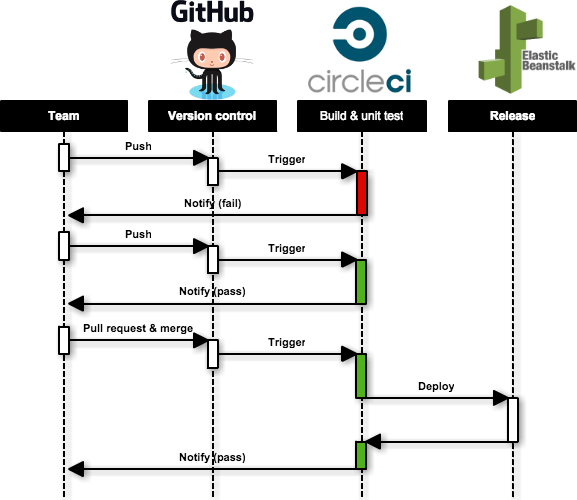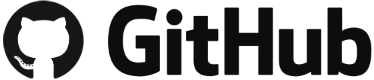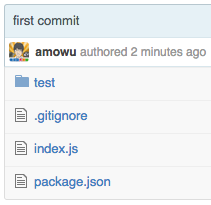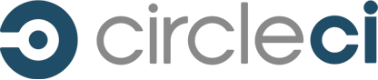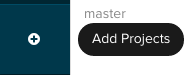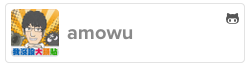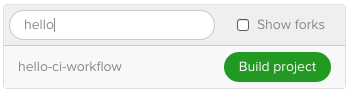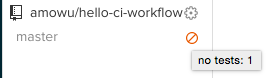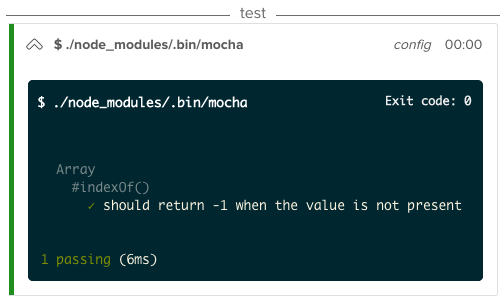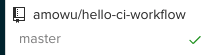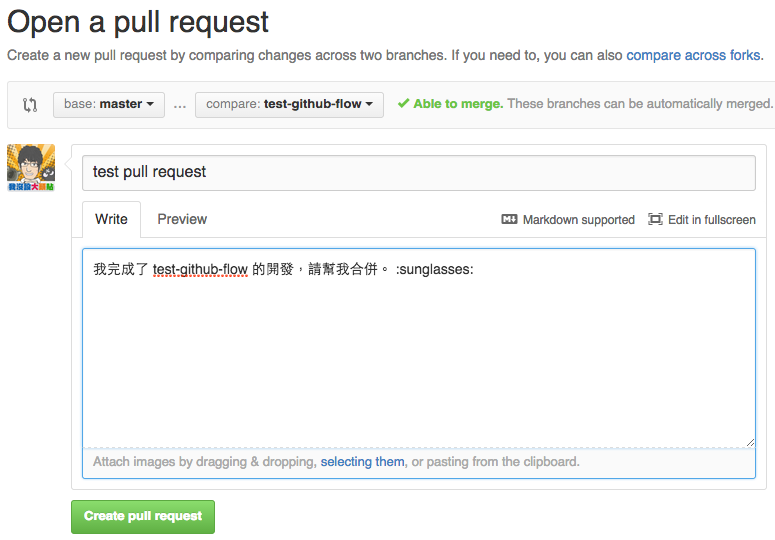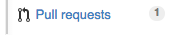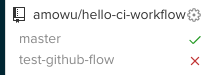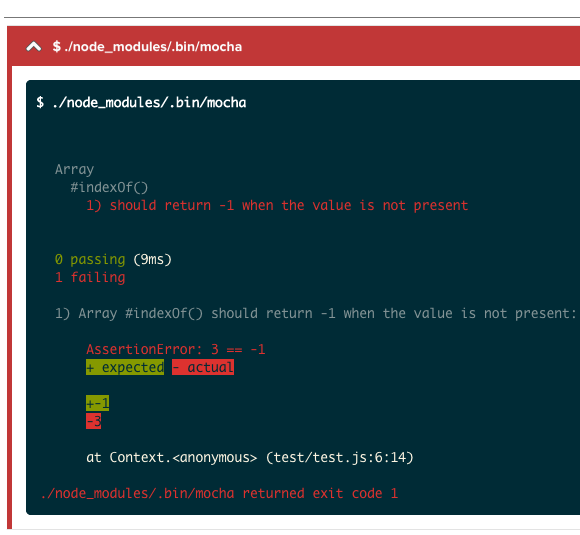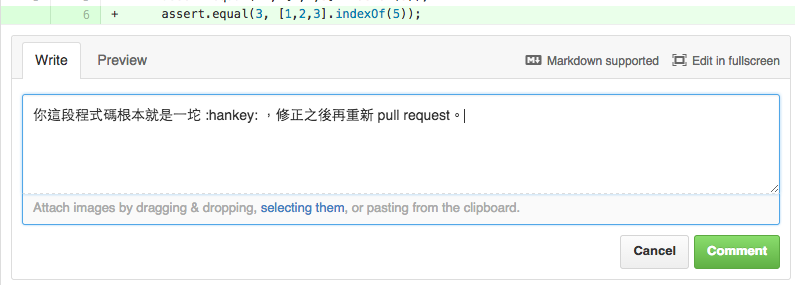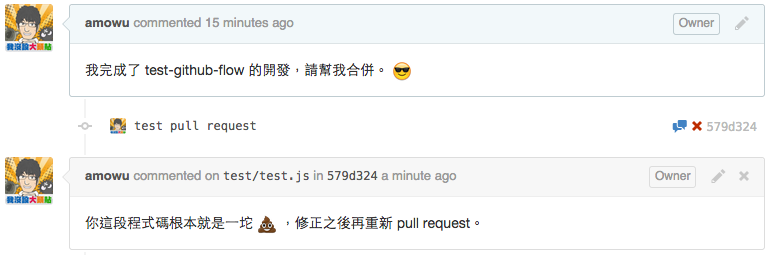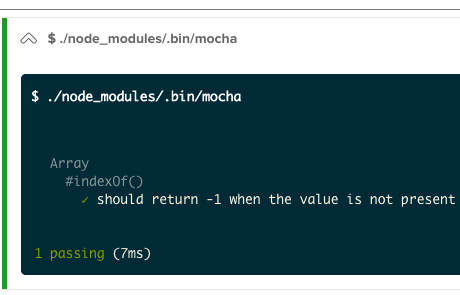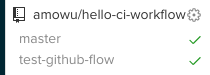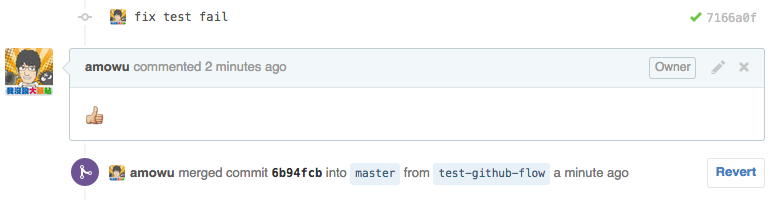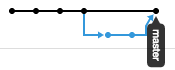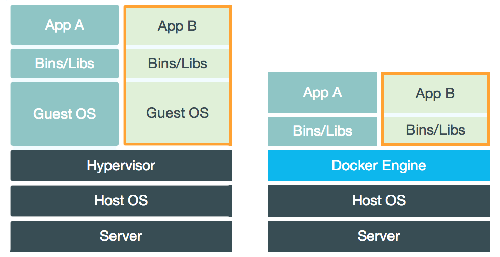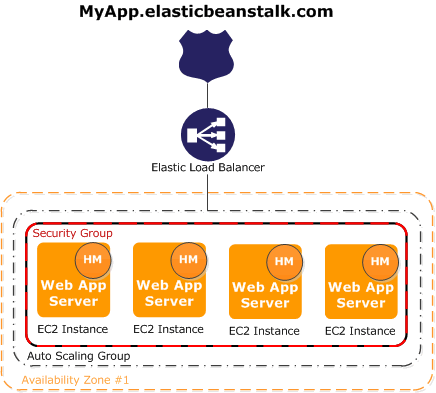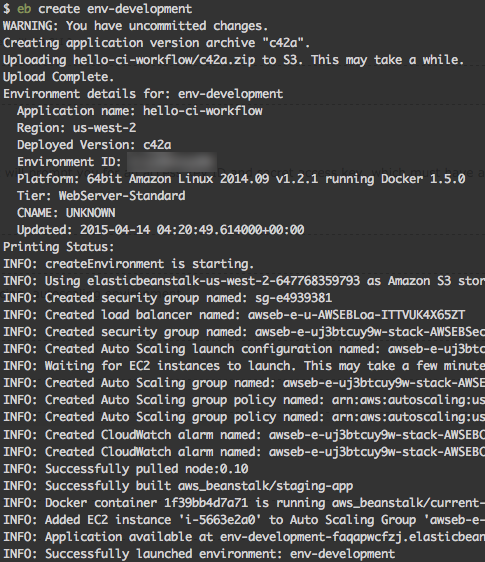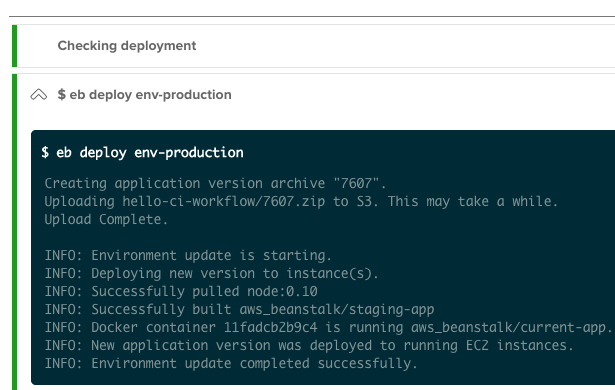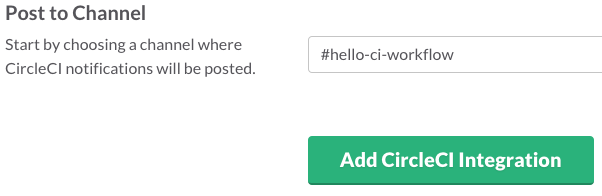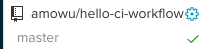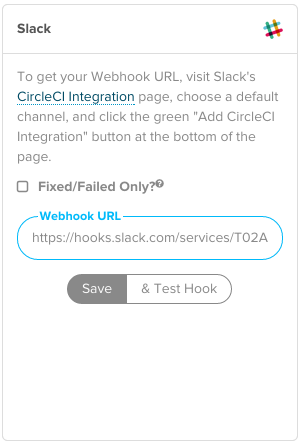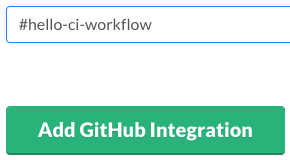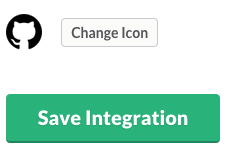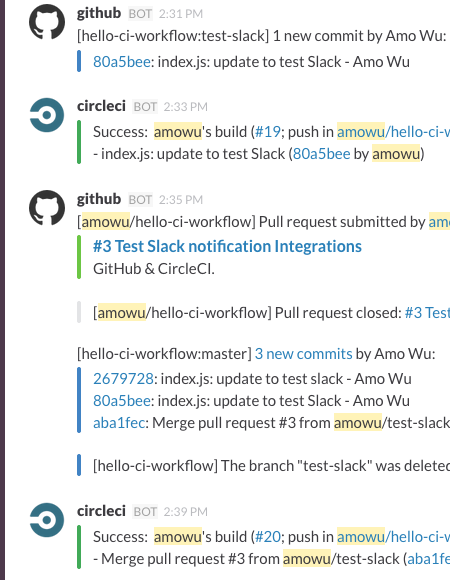這篇文章將一步一步介紹如何使用 Docker、GitHub Flow、CircleCI、AWS Elastic Beanstalk 與 Slack 來完成持續整合與持續交付的開發流程。
持續整合&持續交付(Continuous Integration & Continous Delivery),簡稱 CI & CD,具體介紹可以參考「山姆鍋對持續整合、持續部署、持續交付的定義」這篇文章。
簡單來說就是盡量減少手動人力,將一些日常工作交給自動化工具。例如:環境建置、單元測試、日誌紀錄、產品部署。
- Git - 版本管理
- GitHub - 程式碼託管、審查
- CircleCI - 自動化建置、測試、部署
- Docker - 可攜式、輕量級的執行環境
- AWS Elastic Beanstalk - 雲端平台
- Slack - 團隊溝通、日誌、通知
- 瞭解 GiHub 的工作流程(GitHub Flow),利用 Pull Request 以及分支來完成代碼審查(Code Review)與環境配置,例如:開發版(development)、測試版(testing/QA)、上線產品(staging/production)。
- 使用 Docker,統一開發者、測試人員、以及產品的執行環境。
- 使用 EB CLI 將應用程式部署到 AWS Elastic Beanstalk 平台上。
- 使用 CircleCI 將以上工作全部自動化。偵測 GitHub 分支上的程式碼,若有更新則觸發:建置 Docker 環境、單元測試、然後自動部署新版本到 AWS EB。
- 使用 Slack,讓團隊成員能夠即時接收 GitHub 與 CircleCI 每一項動作的通知。
- Node.js
- 在本地端執行 Node.js
- 在本地端測試 Node.js
- GitHub
- CircleCI
- 在 CircleCI 測試 Node.js
- Code Review with GitHub Flow
- Docker
- 在 Docker 執行 Node.js
- 在 CircleCI 測試 Docker
- AWS Elastic Beanstalk
- 在本地端部署 AWS
- 在 CircleCI 部署 AWS
- Slack
安裝:
- node: 0.10
這篇文章以 Node.js 的應用程式作為範例,其他語言(Ruby on Rails、Python、PHP)也同樣適用此工作流程。
- 建立一個專案資料夾(這裡以
hello-ci-workflow為例):
$ mkdir hello-ci-workflow
$ cd hello-ci-workflow- 初始化 Node.js 的環境,填寫一些資料之後會在目錄下產生一個
package.json的檔案:
$ npm init- 安裝 Node.js 的 web framework,以 Express 為例:
$ npm install express --save
--save: 寫入package.json的 dependencies。
- 完成之後,
package.json大概會長這個樣子:
// package.json
{
"name": "hello-ci-workflow",
"main": "index.js",
"dependencies": {
"express": "^4.12.3"
},
"scripts": {
"start": "node index.js"
}
}- 在
index.js裡寫一段簡單的 Hello World! 的程式:
// index.js
var express = require('express');
var app = express();
app.get('/', function (req, res) {
res.send('Hello World!');
});
var server = app.listen(3000, function () {
var host = server.address().address;
var port = server.address().port;
console.log('Example app listening at http://%s:%s', host, port);
});- 執行
npm start或node index.js:
$ npm start- 打開瀏覽器
http://localhost:3000看結果:
- 安裝 Node.js 的單元測試,以 Mocha 為例:
$ npm install mocha --save-dev
--save-dev: 寫入package.json的 devDependencies,正式上線環境不會被安裝。
// package.json
{
"name": "hello-ci-workflow",
"main": "index.js",
"dependencies": {
"express": "^4.12.3"
},
"devDependencies": {
"mocha": "^2.2.4"
},
"scripts": {
"start": "node index.js"
}
}- 根目錄
test資料夾,並新增一個測試腳本test.js:
$ mkdir test
$ cd test
$ touch test.js- 加入一筆錯誤的測試
assert.equal(1, [1,2,3].indexOf(0)):
// test/test.js
var assert = require("assert")
describe('Array', function(){
describe('#indexOf()', function(){
it('should return -1 when the value is not present', function(){
assert.equal(1, [1,2,3].indexOf(0));
})
})
})- 執行 mocha 測試:
$ ./node_modules/.bin/mocha
Array
#indexOf()
1) should return -1 when the value is not present
0 passing (9ms)
1 failing結果顯示 1 failing,測試沒通過,因為 [1,2,3].indexOf(0) 回傳的值不等於 -1。
- 將
test.js的測試修正:
// test/test.js
assert.equal(-1, [1,2,3].indexOf(0));- 再次執行 mocha 測試:
$ ./node_modules/.bin/mocha
Array
#indexOf()
✓ should return -1 when the value is not present
1 passing (6ms)結果顯示 1 passing,通過測試。
安裝:
- git: 2.3
帳號:
- 初始化 git 環境:
$ git init .- 輸入
git status會顯示目前哪些檔案有過更動:
$ git status
On branch master
Initial commit
Untracked files:
(use "git add <file>..." to include in what will be committed)
index.js
node_modules/
package.json
test/- 將
node_modules加到.gitignore黑名單,因為這個資料夾是由npm install自動產生的,不需要放到 GitHub 上:
# .gitignore
# Dependency directory
# https://www.npmjs.org/doc/misc/npm-faq.html#should-i-check-my-node_modules-folder-into-git
node_modules- 將更動 commit:
$ git add .
$ git commit -m "first commit"- 打開 GitHub,新增一個 repository:
- 輸入 repository 的名稱,以
hello-ci-workflow為例:
- 使用
git remote add將新創建的 GitHub repository 加入到 remote:
$ git remote add origin https://github.com/<USER_NAME>/hello-ci-workflow.git
<USER_NAME>改成自己的帳號。
- 使用
git push將程式碼傳到 GitHub:
$ git push -u origin master成功之後前往 https://github.com/<USER_NAME>/hello-ci-workflow 就可以看到剛才上傳的檔案:
帳號:
- 點選左邊欄的
Add Projects按鈕:
- 選擇自己的 GitHub 帳號:
- 搜尋要加入的 GitHub repository,然後點選
Build project按鈕,以hello-ci-workflow為例:
- 完成之後 CircleCI 就會自動執行第一次的建構,不過因為還沒加入測試腳本,所以建構結果會顯示 no test:
- 在專案根目錄底下建立一個
circle.yml,並加入 mocha test:
# circle.yml
machine:
node:
version: 0.10
test:
override:
- ./node_modules/.bin/mocha- 完成之後將檔案 push 上 GitHub:
$ git add circle.yml
$ git commit -m "add circle.yml"
$ git push- Push 成功之後,CircleCI 會自動觸發建構和測試:
- 測試通過,建置成功:
目前開發中比較常用的 workflow 有 Git flow 和 GitHub flow 兩種,可以參考以下幾篇文章:
Git flow:
GitHub flow:
這裡我們使用 GitHub flow,它的核心精神是:
- 所有在 master 分支上的程式都一定要是通過測試,可以部署的產品版本。
- 要開發功能、修復 Bug、做任何事情,都要從 master 開一條新的分支。
- 隨時 commit 和 push 你的程式碼到 GitHub 上,與大家討論。
- 功能完成時,使用 pull request 讓大家作 code review。
- 確認沒問題之後才可以 merge 回 master,並且部屬新版本到線上。
- 為了確保 master 這條主線上的程式碼都是穩定的,所以建議開發者依照不同的功能、建立不同的分支,這裡以
test-github-flow為例,使用git branch新增分支、然後git checkout切換分支:
$ git branch test-github-flow
$ git checkout test-github-flow- 在
test.js裡加入一行錯誤的測試assert.equal(3, [1,2,3].indexOf(5)):
// test/test.js
// ...
assert.equal(3, [1,2,3].indexOf(5));$ git add test/test.js
$ git commit -m "add a error test case"- Push 到 GitHub 的 test-github-flow 分支:
$ git push -u origin test-github-flow- 打開 GitHub 之後,會出現
test-github-flow分支的 push commits,點選旁邊的Compare & pull request按鈕:
- 點選之後會進入 Open a pull request 的填寫頁面,選擇想要 merge 的分支、輸入描述之後,點選
Create pull request按鈕:
- 新增一個 pull request 之後,其他人就會在 GitHub 上出現通知:
- 點進去之後可以看見相關的 commits 與留言,但是下面有一個紅紅大大的叉叉;因為每次 GitHub 只要有新的 push,就會觸發 CircleCI 的自動建置和測試,並且顯示結果在 GitHub 上:
- 點選叉叉,前往 CircleCI 查看錯誤原因:
- 就會發現剛剛 push 到 test-github-flow 的測試沒通過:
回到 GitHub,因為測試沒通過,所以審查者不能讓這筆 pull request 被 merge 回 master。
- 找到剛剛 commit 的那段程式碼,留言告知請開發者修正錯誤之後,再重新 commit push 上來:
- 修正
test.js的測試腳本:
// test/test.js
// ...
assert.equal(-1, [1,2,3].indexOf(5));- 再次 commit & push:
$ git add test/test.js
$ git commit -m "fix error test case"
$ git push- 回到 GitHub 的 pull request 頁面,可以看到最新一筆的 commit 成功通過 CircleCI 的測試了:
- 審查之後,確定沒有問題,就可以點選
Merge pull request的按鈕,將test-github-flow的程式碼 merge 回主線master:
安裝:
- boot2docker: 1.5(Mac only)
- docker: 1.5
什麼是 Docker?為什麼要用它?
因為 Docker 最近很火,所以網路上不缺關於介紹它的文章,原諒我這裡只稍微提一下:
以往開發人員面對開發環境不同的問題,常常出現「明明在我的電腦上可以跑」的囧境,所以為了解決這類問題,通常會使用虛擬機器(VM)搭配一些工具(Vagrant、Chef)來協助統一開發人員、測試人員、上線產品的執行環境。
Docker 也是類似的解決方案,不同於 VM 的是,Docker 運行起來更輕巧、可攜度更高。配置好一份設定之後,就可以讓大家馬上進入開發狀況,減少不必要的環境問題,提升效率。
- 在專案根目錄底下建立一個
Dockerfile:
# Dockerfile
# 從 [Docker Hub](https://hub.docker.com/) 安裝 Node.js image。
FROM node:0.10
# 設定 container 的預設目錄位置
WORKDIR /hello-ci-workflow
# 將專案根目錄的檔案加入至 container
# 安裝 npm package
ADD . /hello-ci-workflow
RUN npm install
# 開放 container 的 3000 port
EXPOSE 3000
CMD npm start- 使用
docker build建構您的 image:
$ docker build -t hello-ci-workflow .
-t hello-ci-workflow是 image 名稱。
- 使用
docker run執行您的 image:
$ docker run -p 3000:3000 -d hello-ci-workflow
-d在背景執行 node,可以使用docker logs看執行結果。
- 打開瀏覽器
http://localhost:3000看結果:
其實每一次都要
build和run還蠻麻煩的,推薦可以試試 Docker Compose,用起來有點像 Vagrant。
- 修改
circle.yml:
# circle.yml
machine:
# 環境改成 docker
services:
- docker
dependencies:
override:
# 建構方式使用 docker build
- docker build -t hello-ci-workflow .
test:
override:
- ./node_modules/.bin/mocha
# 使用 curl 測試 docker 是否有順利執行 node
- docker run -d -p 3000:3000 hello-ci-workflow; sleep 10
- curl --retry 10 --retry-delay 5 -v http://localhost:3000- Push 更新到 GitHub:
$ git add Dockerfile circle.yml
$ git commit -m "add Docker"
$ git push- 查看 CircleCI 建構&測試結果:
帳號:
安裝:
- AWS EB CLI: 3.x
最後要將程式上線啦!現在 PaaS 雲端平台的選擇非常多(Heroku、Google App Engine、Azure、OpenShift、Linode),這裡我選擇 Amazon 推出的 Elastic Beanstalk 當作範例,以下是它的特色:
- 支援的開發環境多(Java、.NET、PHP、Node.js、Python、Ruby、GO),重點是有支援 Docker!
- 只需要上傳程式碼,Elastic Beanstalk 即可幫你完成從容量配置、負載均衡(load balancing)、自動擴展(auto scaling)到應用程式的運行狀況監控的部署。
- 初始化 EB 環境:
$ eb init -p docker
-p可以指定 EB 的應用平台,例如 php 之類;這裡使用 docker。
該命令將提示您配置各種設置。 按 Enter 鍵接受預設值。
如果你已經存有一組 AWS EB 權限的憑證,該命令會自動使用它。 否則,它會提示您輸入
Access key ID和Secret access key,必須前往 AWS IAM 建立一組。
- 初始化成功之後,可以使用
eb create快速建立各種不同的環境,例如:development, staging, production;這裡我們以env-development為例:
$ eb create env-development等待 Elastic Beanstalk 完成環境的建立。 當它完成之後,您的應用已經備有負載均衡(load-balancing)與自動擴展(autoscaling)的功能了。
- 使用
eb open前往目前版本的執行結果:
$ eb open env-development- 稍微修改
index.js:
// index.js
// ...
app.get('/', function (req, res) {
res.send('Hello env-development!');
});
// ...- 執行
eb deploy部署新版本到 AWS Elastic Beanstalk:
$ eb deploy env-development- 部署完成之後,執行
eb open打開網頁:
$ eb open env-developmentenv-development 上的應用程式更新完成。
git checkout將分支切換回主線 master:
$ git checkout mastereb create新增一組新的環境,作為產品上線用,命名為env-production:
$ eb create env-production$ eb open env-production這樣就成功啟動第二組機器了,目前我們有 env-development 和 env-production 兩組環境。
前往 AWS IAM 新增一組帳號給 CircleCI 使用:
Dashboard>UsersCreate New Users- Enter User Names: CircleCI >
Create Download CredentialsDashboard>Users>CircleCIAttach PollcyAWSElasticBeanstalkFullAccess>Attach Pollcy
前往 CircleCI,設定您的 AWS 權限:
-
Project Settings -
Permissions>AWS Permissions -
打開剛才下載的
credentials.csv,輸入Access Key ID&Secret Access Key -
Save AWS keys -
在
.elasticbeanstalk目錄底下,建立config.global.yml:
# .elasticbeanstalk/config.global.yml
global:
application_name: hello-ci-workflow
default_region: us-west-2 # EB 所在的 region,預設是 us-west-2- 修改
circle.yml:
# circle.yml
machine:
# 安裝 eb 需要 python
python:
version: 2.7
services:
- docker
dependencies:
pre:
# 安裝 eb
- sudo pip install awsebcli
override:
- docker build -t hello-ci-workflow .
test:
override:
- npm test
- docker run -d -p 3000:3000 hello-ci-workflow; sleep 10
- curl --retry 10 --retry-delay 5 -v http://localhost:3000
# 新增一筆部署腳本
deployment:
production:
branch: master
commands:
- eb deploy env-production這樣就能在 GitHub 的 master 支線有更新時,觸發 CircleCI 的自動建置、測試、然後部署。
- 接下來馬上來試試看流程,修改
index.js:
// index.js
// ...
app.get('/', function (req, res) {
res.send('Hello env-production!');
});
// ...- Commit & Push:
$ git add .
$ git commit -m "test deploy production"
$ git push- 前往 CircleCI 看結果:
- 部署成功,
eb open打開瀏覽器來看看結果:
$ eb open env-production帳號:
到這邊其實已經差不多結束了,最後來講講 Slack 吧。
Slack 是一款給團隊使用的即時溝通工具,類似的產品還有 Gitter 與 HipChat。
至於跟 Skype、Lync 這些軟體有什麼不一樣的地方呢?
它們整合了許多開發工具(GitHub、CircleCI)的服務,例如 GitHub 有新的 push、pull request、issue;CircleCI 的單元測試沒有通過之類的通知,會即時出現在你的團隊的 Slack 上面,既然我們已經將大部分的工作自動化,勢必需要讓相關人員知道這些工具發生了哪些事情,所以使用 Slack 是必要的。
- 登入 Slack 頁面
- 點選
Configure Integrations>CircleCI
- 選擇要接收 CircleCI 通知的 channel
- 點選
Add CircleCI Integration按鈕 - 複製畫面上的
webhook URL
- 返回 CircleCI
- 點選
Project settings>Chat Notifications - 貼上將複製的
Webhook URL>Save
- 類似的步驟,將 GitHub 的通知加入 Slack:
- 測試 Slack 通知,是否能夠順利運作,新增一條
test-slack分支:
$ git branch test-slack
$ git checkout test-slack- 修改
index.js:
// index.js
// ...
app.get('/', function (req, res) {
res.send('Hello Slack!');
});
// ...- Commit & Push:
$ git add index.js
$ git commit -m "index.js: update to test slack"
$ git push -u origin test-slack- CircleCI 通過測試,開啟一個 Pull Request
- 將
test-slackmerge 回master,觸發 CircleCI 自動部署
That’s it! On your next build, you’ll start seeing CircleCI build notifications in your Slack chatroom.
結束!可以看見 Slack channel 會顯示每一個步驟的通知過程:
eb open 打開瀏覽器查看結果,成功自動部署新版本:
$ eb open env-production「書山有路勤為徑,學海無涯苦作舟。」——韓愈
DevOps 的開發流程與工具每天都在不斷推陳出新,請站在巨人的肩膀上、保持一顆「活到老、學到老」的心。
我將這個範例的程式碼放在 GitHub 上,有興趣的人可以參考看看。
文章若有需要改進的地方,還請不吝指教,感激不盡。
- DevOps - Wikipedia [中文]
- Continuous integration(持續整合)- Wikipedia [中文]
- Continuous delivery(持續交付)- Wikipedia
- 山姆鍋對持續整合、持續部署、持續交付的定義
- Integrate CircleCI with GitHub
- Understanding the GitHub Flow · GitHub Guides
- Dockerizing a Node.js Web App
- Integration with Docker Containers - CircleCI
- Continuous Integration and Delivery with Docker
- Getting Started with EB CLI 3.x
- Slack Integration | The Circle Blog
- Docker in Action - Fitter, Happier, More Productive [中文]
- CircleCIからAWS Elastic Beanstalkにpush
- Delivery pipeline and zero downtime release
- Re-Blog: CI & CD With Docker, Beanstalk, CircleCI, Slack, & Gantree
- Node With Docker - Continuous Integration and Delivery
- 深入浅出Docker(四):Docker的集成测试部署之道