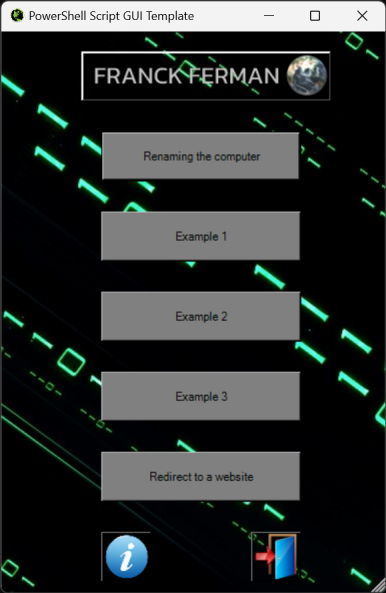A foundational template for building interactive PowerShell GUIs aimed at system management and automation.
This template simplifies the development of PowerShell-based graphical user interfaces.
📘 Explore the full documentation · 🐞 Report Bug · 🛠️ Request Feature
Click to collapse/expand
PowerShell GUI Script Template: A template for creating interactive PowerShell GUIs.
This project provides a comprehensive and accessible template for developing interactive PowerShell GUI applications. Designed to facilitate the automation of various tasks within Windows environments through a graphical interface, it enables system administrators, IT professionals, and developers to create applications that allow users to interactively input data, control processes, and adjust settings with ease. It stands as a fundamental tool for anyone looking to enhance their PowerShell scripting with user-friendly GUI elements.
Dive into GUI-based PowerShell scripting with confidence using this interactive GUI script template as your starting point. Customize it to fit your specific tasks and explore the efficiency and power of automated scripting in Windows, all through a user-friendly graphical interface.
Diving into using this template is straightforward, given its minimal prerequisites. Here's what you need to ensure before getting started.
The primary requirement to run the PowerShellScriptGuiTemplate is PowerShell 5.1 or higher, which comes pre-installed on Windows 10 and Windows 11 systems. This template is specifically designed for the PowerShell environment.
⚠️ Note: This template has been extensively tested on Windows 10 and Windows 11 with PowerShell 5.1 and newer versions. Compatibility is guaranteed for these environments, though the template might work in earlier versions of Windows with PowerShell 3.0 and above, functionality and experience are best assured on the latest systems.
To integrate this template into your projects, including all necessary scripts, images, and resources, it's recommended to clone the entire repository to your system.
Option 1: Using Git First, ensure you have Git installed on your system. Open PowerShell or your favorite terminal and run the following command to clone the repository:
git clone https://github.com/franckferman/PowerShellScriptGuiTemplate.gitThis command creates a local copy of the project, ensuring you have all the necessary files.
Option 2: Direct Download from GitHub If you do not have Git installed or prefer not to use it, you can directly download the project from GitHub:
Visit the project's page at https://github.com/franckferman/PowerShellScriptGuiTemplate.
Click on the <> Code button, then select Download ZIP.
Once downloaded, extract the ZIP file to your desired location.
Both methods will provide you with the complete set of files required to use the PowerShellScriptGuiTemplate, including any scripts, images, and additional resources.
Leveraging the PowerShellScriptGuiTemplate is straightforward. Once you've cloned or downloaded the template to your system, you're only a few steps away from exploring its interactive capabilities.
First, ensure that your execution policy allows the running of scripts. Open PowerShell as an administrator and set the execution policy, if necessary, by running:
Set-ExecutionPolicy -ExecutionPolicy Unrestricted -Scope Process🛑 Important: This command temporarily adjusts the execution policy to allow script execution for the current process only, minimizing security risks. Always examine scripts before executing them to ensure safety.
Navigate to the directory where you've downloaded or cloned PowerShellScriptGuiTemplate.
Launch the GUI script by entering the following command:
.\PowerShellScriptGuiTemplate.ps1Alternatively, for a streamlined approach, combine the execution policy adjustment with script launch in a single line:
Set-ExecutionPolicy -ExecutionPolicy Unrestricted -Scope Process; .\PowerShellScriptGuiTemplate.ps1This command executes the main script, bringing up the GUI for interactive use.
The template provides a user-friendly graphical interface, facilitating navigation through various automation tasks and options with ease.
Encountering issues? Don't worry. If you come across any problems or have questions, please don't hesitate to submit a ticket for assistance: Submit an issue on GitHub
We truly appreciate and welcome community involvement. Your contributions, feedback, and suggestions play a crucial role in improving the project for everyone. If you're interested in contributing or have ideas for enhancements, please feel free to open an issue or submit a pull request on our GitHub repository. Every contribution, no matter how big or small, is highly valued and greatly appreciated!
Explore the star history of this project and see how it has evolved over time:
Your support is greatly appreciated. We're grateful for every star! Your backing fuels our passion. ✨
This project is licensed under the GNU Affero General Public License, Version 3.0. For more details, please refer to the LICENSE file in the repository: Read the license on GitHub