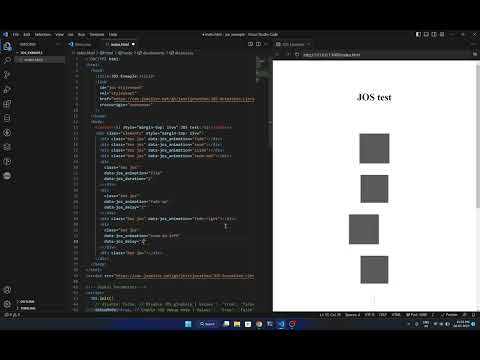A simple & easy to use animation library for web developers

Git Pages
·
Playground Demo
·
Report Bug
·
Request Feature
JOS-Animation, Javascript On Scroll Animation library is a simple & easy to use animation library package to instantly add professional animation to your website. It was built to make my life easier while developing websites & comes with tons of features and is fully customizable. It is lightweight & has a very small footprint. The best part of all is that it has no (*minimum) toll on performance.
- Open source, no download or tiring setup, just add a script tag (Embed).
- Includes Preset and expert custom animation options.
- Works with all major browsers & Platforms.
- Fast, light and small with no/min toll on performance.
- Simple & easy to setup for both beginners & experts.
- Customize animation settings and build your own scroll invoked functions
- npm & CDNjs approved library for the fastest deliveries
- And lots more stuff... explore it yourself.
This project is currently being developed by me & the dev community, So you can expect more features and updates quite often..
Was inspired by GSAP, AOS libraries. I wanted something easier to use, with great performance and wanted to make the implementation better. So I worked on this project from scratch.
Feel free to report an issue or request a feature in this repository :)
& for more information, Check out the JOS Webpage.
Badges
<a
target="\_blank"
rel="noopener noreferrer nofollow"
href="https://github.com/jesvijonathan/JOS-Animation-Library"
>
<img
src="https://cdn.jsdelivr.net/gh/jesvijonathan/JOS-Animation-Library@master/res/badge/jos_github%20default.svg"
alt="JOS-Animation"
style="max-width: 100%;"
/></a>Video Tutorial
JOS V0.6 Cubes (Outdated | Latest : v0.9.1)
-
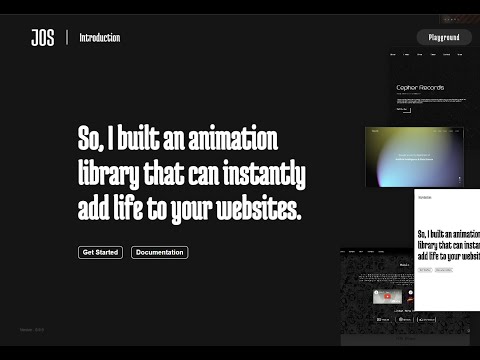 JOS V0.8.8 (Outdated | [Latest : v0.9.1](https://github.com/jesvijonathan/JOS-Animation-Library/releases/latest))
JOS V0.8.8 (Outdated | [Latest : v0.9.1](https://github.com/jesvijonathan/JOS-Animation-Library/releases/latest))
JOS v0.9.2 11 Nov 2023 Jesvi Jonathan
You have the option to use the latest version of JOS from a variety of sources :
<script
src="https://cdnjs.cloudflare.com/ajax/libs/jos-animation/0.9.2/jos.js"
integrity="sha512-ZbNmgrMmWwQspNz6WQ1HnqLEPMXE4PyJBVnuc10e4gwJhrycze2IzjDQPx4CxkOBnUyt5wNCekdeTRJOe8J4WA=="
crossorigin="anonymous"
referrerpolicy="no-referrer"
></script>(or) JSDELIVR
<script src="https://cdn.jsdelivr.net/npm/jos-animation@0.9.2/dist/jos.js"></script>Click here to check out other Sources / CDNs
-
<script src="https://cdn.jsdelivr.net/gh/jesvijonathan/JOS-Animation-Library/dist/jos.js"></script>
(or)
<script src="https://cdn.jsdelivr.net/npm/jos-animation/dist/jos.js"></script>
(or)
<script src="https://cdn.jsdelivr.net/gh/jesvijonathan/JOS-Animation-Library/dist/v0.9.2/jos.js"></script>
-
<script src="https://unpkg.com/jos-animation"></script>
(or)
<script src="https://unpkg.com/jos-animation@0.9.2/dist/jos.js"></script>
-
<script src="https://raw.githubusercontent.com/jesvijonathan/JOS-Animation-Library/master/dist/jos.js"></script>
You can add minified version of the script by replacing jos.js with
jos.min.js in the above script tag.
jos.jsfor basic. -jos.min.jsfor production use. -jos.debug.jsfor debugging along with some other function Fromv0.9onwards, by defaultjos.jsdoes not require you to add the stylesheetjos.css, it will be exported along with the script. But you can still add the stylesheet if you want to for some reason. ### Importing JOS 1. Install JOS using npm (yarn or pnpm) : ```bash npm install jos-animation
- Latest :
jos-animation@latest - Stable :
jos-animation@0.8.8 - Beta :
jos-animation@0.9.0-beta.1
So it would be https://unpkg.com/jos-animation/@latest/dist/jos.js (embed) for the latest version. or jos-animation/@0.8.8/dist/jos.js (npm install) for a specific version.
- Install JOS using npm (yarn or pnpm) :
npm install jos-animation- Import JOS in your project :
// import "jos-animation/dist/jos.css";
// Above is required only for v0.8.8 & below (or) if you want to overide jos by using style from the stylesheet
import JOS from "jos-animation";
// Other ways to import JOS
// import JOS from "jos-animation/dist/jos.js";
// import JOS from "jos-animation/dist/jos.min.js";
// import JOS from "jos-animation/dist/jos.debug.js";Vue / Nuxt.js
// main.js
import { createApp } from "vue";
import { watch, nextTick } from "vue";
import JOS from "jos-animation"; // jos-animation/dist/jos.debug.js
import App from "./App.vue";
const app = createApp(App);
app.mount("#app");
JOS.init();
//JOS.version();
watch(
() => router.currentRoute.value,
() => {
nextTick(() => {
JOS.refresh();
});
}
);
// To observe elements after a route changeUsed in : https://jos-animation.vercel.app/
This above example for Vue.js is also applicable for Nuxt.js
React
// index.js
import JOS from "jos-animation/dist/jos.js";
onload = () => {
const options = {
debugMode: true,
animation: "flip",
duration: 0.7,
rootMargin: "0% 0% 0% 0%",
};
JOS.init(options);
//JOS.version();
};
function Main() {
useEffect(() => {
JOS.refresh();
}, []);
// To observe elements after a route change
return (
<React.StrictMode>
<App />
</React.StrictMode>
);
}
ReactDOM.createRoot(document.getElementById("root")).render(<Main />);Used in : https://azzle.netlify.app
This above example is for React.js is also applicable for Next.js & Preact.js
Next.js
// app/layout.tsx
import jos from "jos-animation/dist/jos.js";
export default function RootLayout({
children,
}: {
children: React.ReactNode;
}) {
const jos_options = {
debugMode: false,
passive: true,
animation: "fade",
duration: 0.4,
rootMargin: "20% 0% 30% 0%",
};
useEffect(() => {
jos.init(jos_options);
}, []); // Once
useEffect(() => {
jos.refresh();
}); // For every update
return ();
}
// To observe elements after a route changeUsed in : https://bitspace-nextjs-jos.vercel.app
Angular
import { Component, OnInit, AfterViewChecked } from '@angular/core';
import JOS from 'jos-animation';
@Component({
selector: 'app-root',
templateUrl: './app.component.html',
styleUrls: ['./app.component.css']
})
export class AppComponent implements OnInit, AfterViewChecked {
ngOnInit(): void {
JOS.init(); // Once
}
ngAfterViewChecked(): void {
JOS.refresh(); // For every update
}
// ... rest of your code
}You can check this discussion thread for more information : JOS for Angular
- Use
JOS.init();to initialize the library with default settings.
<!-- Initialize JOS with default settings -->
<script>
JOS.init();
</script>- (Or) Use
JOS.init(options);to overide the default settings with your custom settings.
<!-- Global Parameters -->
<script>
JOS.init({
// disable: false, // Disable JOS globally | Values : 'true', 'false'
debugMode: true, // Enable JOS debug mode | Values : 'true', 'false'
passive: false, // Set the passive option for the scroll event listener | Values : 'true', 'false'
once: false, // Disable JOS after first animation | Values : 'true', 'false' || Int : 0-1000
animation: "fade", // JOS global animation type | Values : 'fade', 'slide', 'zoom', 'flip', 'fade-right', 'fade-left', 'fade-up', 'fade-down', 'zoom-in-right', 'zoom-in-left', 'zoom-in-up', 'zoom-in-down', 'zoom-out-right', 'zoom-out-left', 'zoom-out-up', 'zoom-out-down', 'flip-right', 'flip-left', 'flip-up', 'flip-down, spin, revolve, stretch, "my-custom-animation"
// animationInverse: "static", // Set the animation type for the element when it is scrolled out of view | Values : 'fade', 'slide', 'zoom', 'flip', 'fade-right', 'fade-left', 'fade-up', 'fade-down', 'zoom-in-right', 'zoom-in-left', 'zoom-in-up', 'zoom-in-down', 'zoom-out-right', 'zoom-out-left', 'zoom-out-up', 'zoom-out-down', 'flip-right', 'flip-left', 'flip-up', 'flip-down, spin, revolve, stretch, "my-custom-animation"
timingFunction: "ease-in-out", // JOS global timing function | Values : 'ease', 'ease-in', 'ease-out', 'ease-in-out', 'linear', 'step-start', 'step-end', 'steps()', 'cubic-bezier()', 'my-custom-timing-function'
//mirror : false, // Set whether the element should animate back when scrolled out of view | Values : 'true', 'false'
threshold: 0, // Set global the threshold for the element to be visible | Values : 0-1
delay: 0, // Set global the delay for the animation to start | Values : 0,1,2,3,4,5
duration: 0.7, // Set global the duration for the animation playback | Values : flota : 0-1 & int : 0,1,2,3,4,5
// startVisible: "true", // Set whether the element should animate when the page is loaded | Values : 'true', 'false' || MS : 0-10000
// scrollDirection: "down", // Set the scroll direction for the element to be visible | Values : 'up', 'down', 'none'
//scrollProgressDisable: true // disable or enable scroll callback function | Values : 'true', 'false'
// intersectionRatio: 0.4, // Set the intersection ratio between which the element should be visible | Values : 0-1 (automatically set)
// rootMargin_top: "0%", // Set by which percent the element should animate out (Recommended value between 10% to -30%)
// rootMargin_bottom: "-50%", // Set by which percent the element should animate out (Recommended value between -10% to -60%)
// rootMargin: "0% 0% -50% 0%", // Set the root margin for the element to be visible | Values : _% _% _% _% (automatically set)
});
</script>- Set
class="jos"to the element you want to animate :
<!-- JOS class is required to animate the element -->
<div class="jos"></div>- Set
data-jos*attributes to customize the element you want to animate,
(although these attributes are optional and will work without them) :
<!-- JOS attributes are optional and will work without them (class="jos" is mandatory). these attributes can be used to customize the animation of the element -->
<div
class="jos"
data-jos_animation="zoom"
data-jos_once="false"
data-jos_duration="0.4"
data-jos_delay="0.1"
data-jos_timing-function="ease-in-out"
data-jos_mirror="true"
data-jos_rootMargin="0% 0% -50% 0%"
data-jos_rootMargin_top="-10%"
data-jos_rootMargin_bottom="-50%"
data-jos_scrollDirection="down"
data-jos_startVisible="false"
data-jos_threshold="0.4"
data-jos_passive="false"
data-jos_invoke="myCustomFunction"
data-jos_invoke_out="myCustomFunction_onExit"
data-jos_scroll="your_callbackFunction"
data-jos_anchor="#elementID"
></div>See JOS Props for full information regarding the animation, attributes, and options.
- Create a custom animation by adding the following code to your stylesheet :
/* Custom animation class name starts with 'jos-' keyword followed by the animation name*/
.jos-my-custom-animation {
/* Set the initial state of the element */
}- Use your custom animation by setting the
data-jos_animationattribute tomy-custom-animation:
<div class="jos" data-jos_animation="my-custom-animation"></div>Example : Custom Animation
- Create a custom inverse animation by adding the following code to your stylesheet :
/* Custom inverse animation class name starts with 'jos-' keyword followed by the animation name*/
.jos-my-custom-animation-inverse {
/* Set the initial state of the element */
}- Use your custom inverse animation by setting the
data-jos_animationInverseattribute tomy-custom-animation-inverse:
<div class="jos" data-jos_animationInverse="my-custom-animation-inverse"></div>This is especially useful when you want to animate an element when it is scrolled out of its rootMargin, this gives more customizability for beautiful animations.
You can also use a combination of both data-jos_animation ("none", "static", no-transition, etc) & data-jos_animationInverse attributes to create a custom animation.
Example : Custom Inverse Animation
- Create a playable animation by adding the following code to your stylesheet :
/* Custom playable animation class name starts with 'jos-' keyword followed by the animation name*/
/* My Custom Playable Animation */
.jos-my-custom-animation {
transition: 1s;
animation: jos-my-custom-animation 1s ease-in-out infinite;
transform: translateX(100px);
}
/* Add Keyframes */
@keyframes jos-my-custom-animation {
0% {
opacity: 1;
}
50% {
transform: translateX(-100px);
}
}- Use the playable animation by setting the
data-jos_animationattribute tomy-custom-animation&data-jos_animationInverseattribute tomy-custom-animation-play:
<div
class="jos"
data-jos_animation="my-custom-animation"
data-jos_animationinverse="static"
></div>Here the data-jos_animationinverse attribute is set to static to prevent the element from animating out of view & to keep it in the final state. The Playable animation is triggered and starts playing when the element is scrolled into view.
Example : Playable Animation
- Create a custom timing function by adding the following code to your stylesheet :
/* Custom timing function attribute name starts with 'data-jos_timing_function' keyword & a custom name of your choice */
[data-jos_timing_function="myCustom-timingFunc"] {
/* Set the timing of the element */
transition-timing-function: cubic-bezier(0.2, 0.5, 0.2, 0.5) !important;
}- Use your custom timing function by setting the
data-jos_timing-functionattribute tomy-custom-timing-function:
<div class="jos" data-jos_timing-function="myCustom-timingFunc"></div>Example : Custom Timing Function
- Create an element that you want to use as an anchor & add an
idto it :
<!-- My reference anchor element -->
<div id="myElement"></div>- Create an element that you want to animate & add the
data-jos_anchorattribute to it, with the id starting with suffix#:
<!-- My animated element -->
<div class="jos" data-jos_anchor="#myElement"></div>This triggers the animation when the myElement element is scrolled into view.
This feature is useful especially when you want to animate an element which is in a fixed position.
Example : Anchor
- Create an element that you want to animate & add the
data-jos_scrollDirectionattribute to it :
<!-- My animated element -->
<div class="jos" data-jos_scrollDirection="down"></div>This triggers the animation when the element is scrolled into view from the up to down direction.
& you can do the same for down to up direction.
This is particularly useful when you want to animate an element when it is scrolled into view from a particular direction.
Example : Direction Based Animation
- Create an element that you want to have a visible state when the page is loaded & add the
data-jos_startVisibleattribute to it :
<!-- My animated element -->
<div class="jos" data-jos_startVisible="true"></div>This sets the element to be visible when the page is loaded. you can add a delay to it by setting the value in ms :
<!-- My animated element that is visible with a given timer/delay in ms-->
<div class="jos" data-jos_startVisible="3000"></div>This sets the element to be visible when the page is loaded after 3000ms or instantly if the value is 0 (or) true.
This feature is useful especially when you want an element which is in a fixed position, or is present in the landing page to be at initially in a visible state with no animation .
Example : Start Visible
- Create a custom function by adding the following code to your script :
// Create a custom function
function myCustomFunction() {
// Do something
}- Use your custom function by setting the
data-jos_invokeattribute tomyCustomFunction:
<div class="jos" data-jos_invoke="myCustomFunction"></div>This triggers the myCustomFunction() function when the element is scrolled into view.
You can use data-jos_invoke_out attribute to trigger the function when the element is scrolled out of view.
Example : Custom Function
- Create an element that you want to animate & add the
data-jos_scrollattribute to it :
<div id="elem1" class="jos" data-jos_scroll="your_callbackFunction">
Scroll Trigger Element
</div>- Create a custom function by adding the following code to your script :
your_callbackFunction = (element) => {
// windowScrollProgress : element scroll pixel
console.log(element.id, element.jos.windowScrollProgress);
// scrollProgress : 0-1
element.style.opacity = element.jos.scrollProgress;
// rootScrollProgress : +-0 to +-1
element.style.innerHTML = element.jos.rootScrollProgress;
};This triggers the your_callbackFunction() function when the element is scrolled. This way you can handle the scroll progress of the element.
Example : Custom Function
- Create an parent element that you want to animate & add the
data-jos_staggerattribute to it along withjosclass :
<div
class="jos parent_elem"
id="stagger"
data-jos_stagger="spin"
data-jos_staggerinverse="none"
data-jos_stagger_anchor="#elementID"
data-jos_stagger_sequence="0.1"
data-jos_stagger_delay="0"
data-jos_stagger_duration="0.4"
data-jos_stagger_timing-function="ease-in-out"
data-jos_stagger_mirror="true"
data-jos_stagger_rootMargin="0% 0% -50% 0%"
data-jos_stagger_invoke="myCustomFunction"
data-jos_stagger_invoke_out="myCustomFunction_onExit"
data-jos_stagger_scroll="your_callbackFunction"
data-jos_stagger_startVisible="false"
data-jos_stagger_scrollDirection="down"
data-jos_stagger_once="false"
>
<!-- data-jos_stagger="true" # this attribute along with 'jos' class in parent element is Required/Must to enable staggering -->
<!-- data-jos_stagger_anchor="true" # auto sets parent element's id & uses it as a anchor's -->
<!-- Element 1 -->
<div class="child_elem"></div>
<!-- Element 2 -->
<div class="child_elem"></div>
<!-- Element 3 -->
<div class="child_elem"></div>
<!-- Element n -->
</div>The data-jos_stagger attribute along with jos class in parent element is Required/Must to enable staggering even if you are using other attributes.
data-jos_stagger=truewould auto asign id for parent element & use it as a anchor for child elements.data-jos_stagger=#idwould use the given id as a anchor for child elements.- not using
data-jos_stagger_anchormake the element independent of the parent element.
data-jos_stagger_seq is used to set the delay between each element in the sequence (to trigger one after other) whereas data-jos_stagger_delay total delay for each element as a whole.
Example : Staggering Animation
| Attribute | Type | Default | Description | Values |
|---|---|---|---|---|
| data-jos_animation | string | fade | Set the animation type for the element. | static, no-transition, fade, fade-up, fade-down, fade-left, fade-right, fade-up-right, fade-up-left, fade-down-right, fade-down-left, flip, flip-up, flip-down, flip-left, flip-right, slide, slide-up, slide-down, slide-left, slide-right, slide-up-right, slide-up-left, slide-down-right, slide-down-left, zoom, zoom-in, zoom-in-up, zoom-in-down, zoom-in-left, zoom-in-right, zoom-out, zoom-out-up, zoom-out-down, zoom-out-left, zoom-out-right, grow, grow-right, grow-left, grow-up, grow-down, shrink, shrink-right, shrink-left, shrink-up, shrink-down, rotate, rotate-right, rotate-left, spin, spin-right, spin-left, revolve, revolve-right, revolve-left, stretch, stretch-vertical, stretch-horizontal, skew, skew-left, skew-right, skew-down, skew-up, slant, slant-right, slant-left, blur, sepia, invert, backdrop, brightness, saturate, hue-rotate, bar, bar_horizontal, grey, slide-play, slide-horizontal-play, slide-vertical-play, zoom-in-play, pulse-play, zoom-play, zoom-out-play, pulse-out-play, flip-play, rotate-play, spin-play, revolve-play, grow-play, shrink-play, stretch-play, stretch-vertical-play, fade-play, fade-horizontal-play, fade-vertical-play, blink-play, my-custom-animation |
| data-jos_animationInverse | string | static | Set the Inverse animation type for the element. | static, no-transition, fade, fade-up, fade-down, fade-left, fade-right, fade-up-right, fade-up-left, fade-down-right, fade-down-left, flip, flip-up, flip-down, flip-left, flip-right, slide, slide-up, slide-down, slide-left, slide-right, slide-up-right, slide-up-left, slide-down-right, slide-down-left, zoom, zoom-in, zoom-in-up, zoom-in-down, zoom-in-left, zoom-in-right, zoom-out, zoom-out-up, zoom-out-down, zoom-out-left, zoom-out-right, grow, grow-right, grow-left, grow-up, grow-down, shrink, shrink-right, shrink-left, shrink-up, shrink-down, rotate, rotate-right, rotate-left, spin, spin-right, spin-left, revolve, revolve-right, revolve-left, stretch, stretch-vertical, stretch-horizontal, skew, skew-left, skew-right, skew-down, skew-up, slant, slant-right, slant-left, blur, sepia, invert, backdrop, brightness, saturate, hue-rotate, bar, bar_horizontal, grey, slide-play, slide-horizontal-play, slide-vertical-play, zoom-in-play, pulse-play, zoom-play, zoom-out-play, pulse-out-play, flip-play, rotate-play, spin-play, revolve-play, grow-play, shrink-play, stretch-play, stretch-vertical-play, fade-play, fade-horizontal-play, fade-vertical-play, blink-play, my-custom-animation |
| data-jos_once | boolean | false | Set whether the element should animate only once. | true, false |
| data-jos_delay | int | 0 | Set the delay for the animation to start. | (float: 0-1) & (int: 0, 1, 2, 3, 4, 5) |
| data-jos_duration | float | 0.4 | Set the duration for the animation playback. | (float: 0-1) & (int: 0, 1, 2, 3, 4, 5) |
| data-jos_timing-function | string | ease | Set the timing function for the animation playback. | ease, ease-in, ease-out, ease-in-out, linear, step-start, step-end, steps(1, start), steps(1, end), cubic-bezier(0.1, 0.7, 1.0, 0.1), my-custom-timingFunc |
| data-jos_invoke | string | null | Set the function to be invoked when the element is scrolled into view. | function, myCustomFunction |
| data-jos_invoke_out | string | null | Set the function to be invoked when the element is scrolled out of view. | function, myCustomFunction |
| data-once | boolean & int | false | Set whether the element should animate only | (boolean: true, false) & (int: 0-infinity) |
| data-jos_rootMargin | string | 0% -10% 0% -50% | Sets the margin for an element to animate on in a viewport when scrolled. | (string: "right% top% left% bottom%") |
| data-jos_rootMargin_top | string | 0% | Sets the margin for an element to animate on the top of a viewport when scrolled. | (string: "top%") |
| data-jos_rootMargin_bottom | string | 0% | Sets the margin for an element to animate on the bottom of a viewport when scrolled. | (string: "bottom%") |
| data-jos_scrollDirection | string | down | Sets the direction for an element to animate on ina viewport when scrolled. | (string: "up", "down", "none") |
| data-jos_startVisible | boolean & int | false | Set whether the element should start at the final state when the page is loaded (also works with delay). | (boolean: true, false) & (int: 0-10000 ms) |
| data-jos_anchor | string | null | Sets the anchor element for an element to animate on in a viewport when scrolled. | (string: "#elementID") |
| data-jos_scroll | string | null | Sets the callback function for an element to animate on in a viewport when scrolled. | function, your_callbackFunction |
| data-jos_stagger | string | fade | Sets the stagger animation for an child stagger element to animate on in a viewport when scrolled. | string, fade |
| data-jos_staggerinverse | string | static | Sets the stagger inverse animation for an child stagger element to animate on in a viewport when scrolled (play animation). | string, fade-play |
| data-jos_stagger_anchor | string | null | Sets the anchor element for an child stagger element to animate on in a viewport when scrolled. | string, #elementID |
| data-jos_stagger_seq | float | null | Sets the sequence delay for an child stagger element to animate on in a viewport when scrolled. | float, 0-1 |
| data-jos_stagger_delay | float | null | Sets the delay for an child stagger element to animate on in a viewport when scrolled. | float, 0-1 |
| data-jos_stagger_duration | float | null | Sets the duration for an element to child stagger animate on in a viewport when scrolled. | float, 0-1 |
| data-jos_stagger_timing-function | string | null | Sets the timing function for an child stagger element to animate on in a viewport when scrolled. | string, ease |
| data-jos_stagger_mirror | boolean | null | Sets the mirror animation for an child stagger element to animate on in a viewport when scrolled. | boolean, true, false |
| data-jos_stagger_rootMargin | string | null | Sets the margin for an child stagger element to animate on in a viewport when scrolled. | (string: "right% top% left% bottom%") |
| data-jos_stagger_scrollDirection | string | null | Sets the direction for an child stagger element to animate on ina viewport when scrolled. | (string: "up", "down", "none") |
| data-jos_stagger_startVisible | boolean & int | null | Set whether the child stagger element should start at the final state when the page is loaded (also works with delay). | (boolean: true, false) & (int: 0-10000 ms) |
| data-jos_stagger_once | boolean | null | Set whether the element should animate only once or n count. | true, false, int |
| data-jos_stagger_scroll | string | null | Sets the callback function for an child stagger to animate on in a viewport when scrolled. | function, your_callbackFunction |
| data-jos_stagger_invoke | string | null | Set the function to be invoked when the child stagger element is scrolled into view. | function, myCustomFunction |
| data-jos_stagger_invoke_out | string | null | Set the function to be invoked when the child stagger element is scrolled out of view. | function, myCustomFunction |
| Method | Description | Parameters |
|---|---|---|
| init() | Initialize/Reset JOS | options = {} (refer JOS.Init(options) ) |
| refresh() | Refresh JOS | none |
| stop() | Stop/Pause JOS | state = (0 - Stop at final state, 1 - Stop at initial state, -1 - Pause at current state) |
| start() | Start/Resume JOS Service | state = (0 - Normal/Full start, -1 - Resume from current state) |
| destroy() | Destroy JOS Instance | state = (0 - Destroy JOS instance excluding stylesheet, 1 - Full Destroy along with JOS-stylesheet) |
Once you are done and have finished developing a version of JOS, you can bundle it using the following command from project root :
# JOS-Animation-Library
# |-dev
# |-dist
# |-bundler
# |-config
# |-export <-- Check this folder for the output files
# |-jos.css
# |-jos.js
# |...
# |-original
# |-bundle.sh <-- Run this file to bundle JOS
# ...# Change/Move to bundler directory
cd ./bundler
# Bundle the project
sh bundle.sh
# View the output files
ls ./exportMoved to issues
- Fork it from main branch
- Add your useful feature or fix a bug
- Commit your changes
- Create a pull request
Maybe even bundle it and test it out before sharing it with the world ;
- JOS is licensed under the MIT License.
- CIT Takshashila 23
- JOS Playground
- JOS Demo (Old)
- Jesvi Jonathan
- CSC
- Bitspace
- MS Agency
- AI Avenue
- portfolio-glasc
- resort-maquetacion
- mystep
- kazifi-landing
- npas-technoverse
- Azzle AI
(Ping Me If you have a demo ;))
- Performance, JOS has a implementation, different from others.
- Easy to use, you can use it in your projects with very minimal effort.
- JOS is lightweight (<2kb)
- Customizable with own attributes and animation.
- Open sourced and free to use