-
Notifications
You must be signed in to change notification settings - Fork 60
Heimdall API Documentation
Heimdall provides the following capabilities via CRUD operations:
- Upload scans from a pipeline or command line
- Programmatic API Key Generation
- Associate API keys to users and groups
How to Generate API Keys for Groups
To use API Keys, the environment variable API_KEY_SECRET must be set (see Environment Variable Configurations).
To create a secret to be used with the API_KEY_SECRET run: openssl rand -hex 33
Create an API key using the Heimdall frontend (within the edit user profile modal) and upload an evaluation with the following command
curl -F "data=@<Path to Evaluation File>" -F "filename=<Filename To Show in Heimdall>" -F "public=true/false" -F "evaluationTags=<tag-name>,<another-tag-name>..." -H "Authorization: Api-Key apikeygoeshere" "http://localhost:3000/evaluations"
NOTE the flags formats
| Flags | Description |
|---|---|
| -F "data=@ ..." | File(s) to be uploaded |
| -F "filename= ..." | File(s) display name |
| -H "Authorization: Api-Key ..." | API Key value |
To upload multiple files at once (up to 100) use
curl -F "data=@<Path to first evaluation File>" -F "data=@<Path to second evaluation File>" ... -F "public=true/false" -F "evaluationTags=<tag-name>,<another-tag-name>..." -H "Authorization: Api-Key apikeygoeshere" "http://localhost:3000/evaluations"
In order to generate an API key for a user programmatically, you must create a login session for either the admin account or the account of the user for which you wish to create an API key.
curl '<your-heimdall-instance>:<PORT>/authn/login' \
-H 'Content-Type: application/json' \
--data-raw '{"email":"<email>","password":"<password>"}'NOTES:
- If you are running Heimdall via a local Docker deployment, you may not need a
PORT, given that it is likely running on standard443or80. - Add
-kto ignore SSL certificate validation. This is unsafe. Do not use in production. - If your login is handled through a third party authentication service, you must complete the third party login flow programmatically or insert a user record into the database containing the email address of the user for which you wish to create the API key
{
"userID": "1",
"accessToken": "eyJhbGc...rqA3Zo"
}curl 'http://localhost:8080/apikeys' \
-H 'Authorization: Bearer eyJhbGc...rqA3Zo' \
-H 'Content-Type: application/json' \
--data-raw '{"userId":"<User ID>","currentPassword":"<Password>"}' \
--compressed
or
curl 'http://localhost:8080/apikeys' \
-H 'Authorization: Bearer eyJhbGc...rqA3Zo' \
-H 'Content-Type: application/json' \
--data-raw '{"userEmail":"<User Email>","currentPassword":"<Password>"}' \
--compressed{
"id": "3", // This is the ID of the API key
"name": null,
"apiKey": "eyJhbGciOi...kPrGBVDOU"
}Heimdall provides the ability for groups to have API key to be used with the API to communicate with the application via the CLI.
To add a API key to a group, select "My Groups" from the user menu:
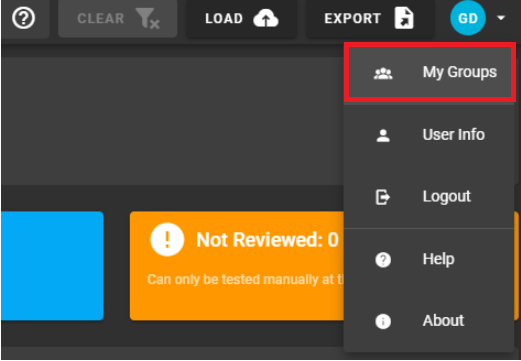
Select the "Edit" pencil icon to open the "Update Groups" dialog window:
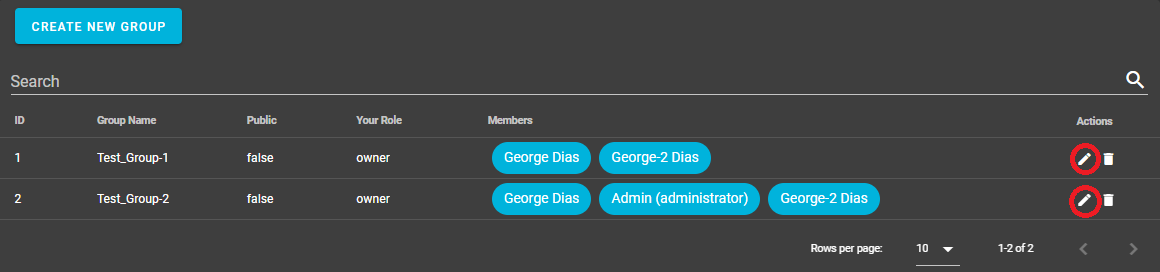
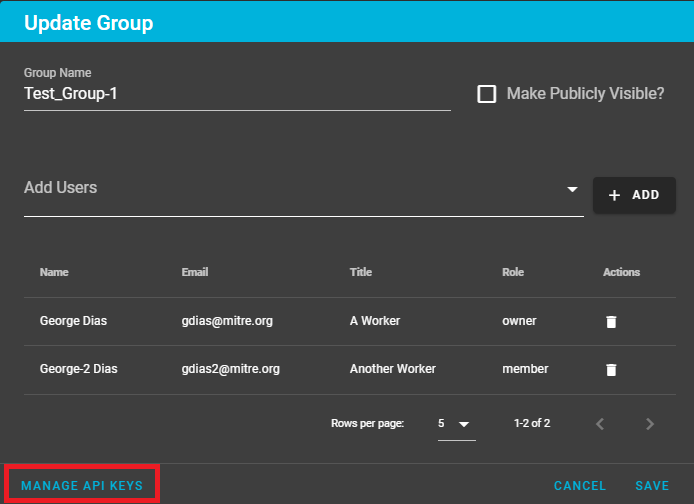
- Add an API Key to the group
- Regenerate an new API Key (if the old one is lost or compromised)
- Delete an API Key
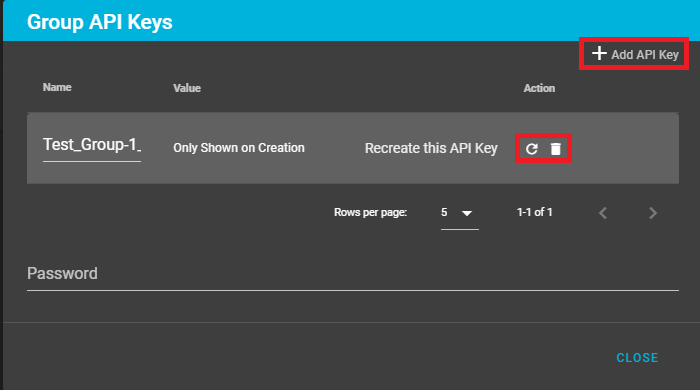
Helping the overall cybersecurity strength of organizations.
- Home
- How to create a release
- Environment Variables Configuration
- Heimdall Authentication Methods
- Heimdall API Documentation
- Group and User Management
- Heimdall Interface Connections
- Heimdall Architecture Information
- Heimdall Class Diagrams
- Heimdall Development Tips & Tricks
- Heimdall Frontend Components
- Heimdall Processes Documentation
- Heimdall Heroku Documentation
- Developers Code Style
- Troubleshooting
- HDF Converter Mappings
- HDF Converters How Tos
- Manual Attestations
- Control Correlation Identifier (CCI) Converter
