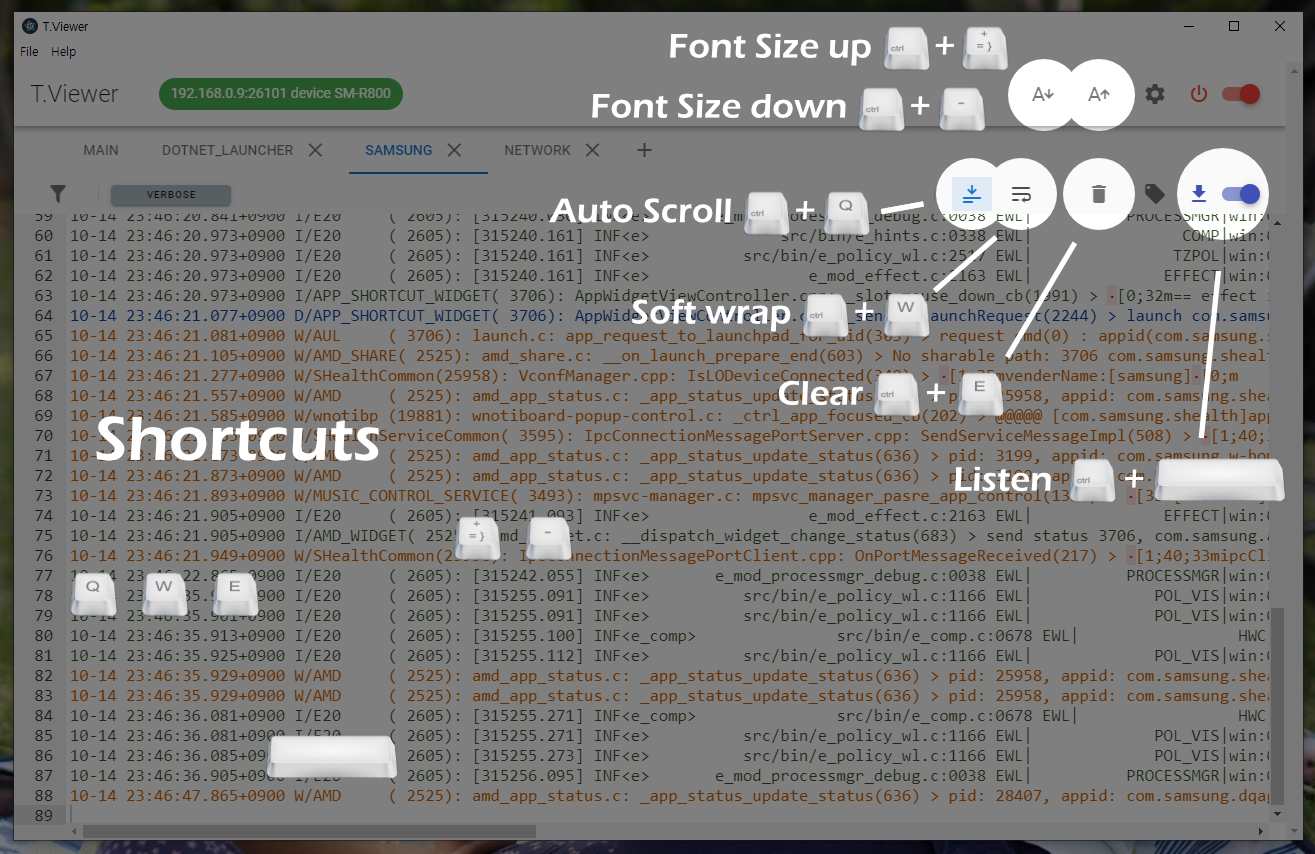tviewer-setup-{version}.AppImage 다운로드 후 실행
tviewer-setup-{version}.exe 다운로드 후 실행하여 설치 후 실행
❗ 타겟 디바이스와의 SDB 연결을 먼저 확인하세요!
- Connection State Indicator
- 전원 스위치와 연계 동작
- Log Level Filter
- Verbose/Debug/Info/Warning/Error/Fatal
- 선택된 level을 포함한 상위 level을 출력
- Log Level에 따른 다른 색상 출력
- Tag Filter
- 일치하는 Tag를 출력
- 정규식 지원
- Message Filter
- 해당 메시지를 포함하는 로그 출력
- 정규식 지원
- Multi-Tab View
- 각각의 독립된 탭 뷰 제공
- Setting
- 글자 크기 조절
- dlog 버퍼 삭제 후 실행
- dlog timestamp 출력
- 단축키
- 글자 크기 키우기 ctrl + +
- 글자 크기 줄이기 ctrl + -
- 자동 스크롤 ctrl + q
- 줄바꿈 ctrl + w
- 화면 지우기 ctrl + e
- 메세지 수신 ctrl + space
tviewer-setup-{version}.AppImage download and run
tviewer-setup-{version}.exe download and install

❗ Check SDB connection with target device first.
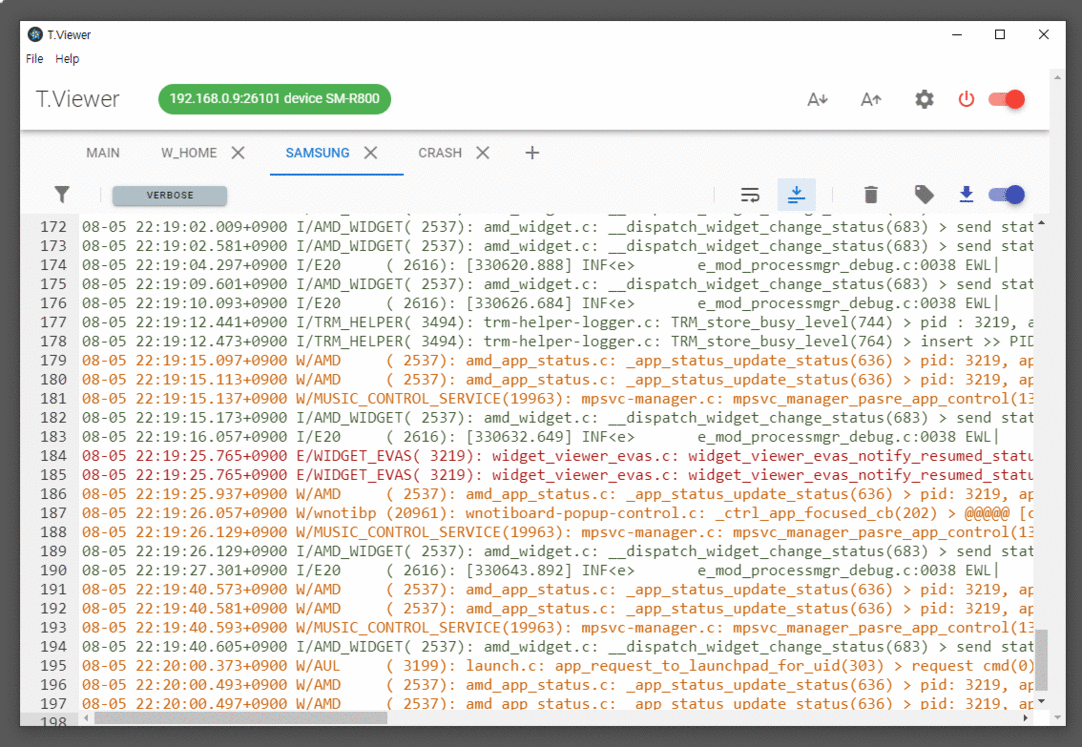
- Connection State Indicator
- Connected also with power switch
- Log Level Filter
- Verbose/Debug/Info/Warning/Error/Fatal
- Output the upper level including the selected level
- Different color output according to log level
- Tag Filter
- Output matched tag log
- Regular expression support
- Message Filter
- Output log containing the message
- Regular expression support
- Multi-Tab View
- Independent filter option for each tab
- Setting
- Font size
- After clear dlog buffer
- dlog timestamp print
- Shortcut
- Font size up, ctrl + +
- Font size down, ctrl + -
- Auto Scroll, ctrl + q
- Soft wrap ctrl + w
- Clear tab, ctrl + e
- Listen log, ctrl + space