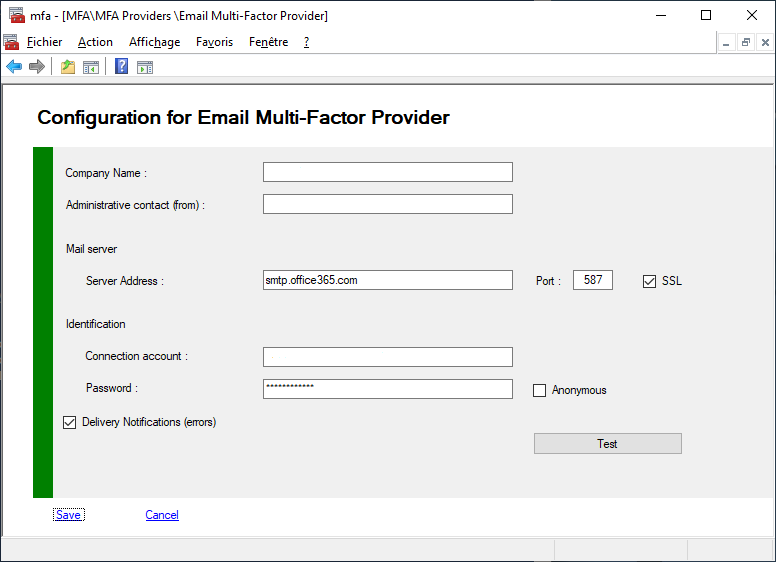-
Notifications
You must be signed in to change notification settings - Fork 54
08C MFA Email Provider
The Email Provider is used to transmit an ephemeral code calculated by the algorithm RNG (Random Number Generator). In order for users to access the transmitted email, the email account must not be subject to the use of the MFA. That's why we will talk about personal email address.
Once the code is sent by email, the user will have 300 seconds (5 minutes) to enter this code on the ADFS page. The delay can be set in the Security parameters of the MFA
You can view or modify your Provider configuration.
To view your configuration you must use PowerShell applets or the MMC.
- Log on the a primary ADFS server as administrator
- Launch a new PowerShell session as administrator
- type get-help Get-MFAProvider –detailed to get information.
- type get-help Set-MFAProvider –detailed to get information.
- Enter your command
Get-MFAProvider -ProviderType Email$c = Get-MFAProvider -ProviderType Email ... Set-MFAProvider -ProviderType Email $c
| Property | Value | Comments |
|---|---|---|
| Enabled | True | Does the provider is accessible to users |
| EnrollWizard | True/False | Does the provider supports Wizards, and Wizard is accessible to users |
| EnrollWizardDisabled | True/False | At registration, if the provider is not required, you can bypass the the wizard. |
| ForceWizard(1) | Disabled | Values can be Disabled, Enabled, Strict When a user select "I do not have the code". After successful authentication, if enabled or strict, the user MUST execute the wizard to register all the required properties If Strict the user cannot cancel the operation |
| PinRequired | False | Does MFA require an additional code PIN |
| Company | string | Name of your company (Contoso Corp), This value will be displayed in the emails transmitted to users |
| From | string | Sender's email account, must be a real account Samples : admin@contoso.com, noreply@contoso.com, secure@contoso.com You can add a Display Name - "Display Name <noreply@contoso.com>" - "Display Name [noreply@contoso.com]" |
| Host | string | Your email server hostname or IP Sample : smtp.office365.com |
| Port | int | Your email server port Sample : 587 |
| UseSSL | True/False | Does your email server use secure connection |
| UserName | string | Account used to connect and send message from your email server |
| Password | string | Password user with the account this value is encrypted in config file with AES256 or RSA |
| Anonymous | False | If true no need to specify UserName and Password |
| DeliveryNotifications | True/False | If the provider supports errors notifications, receive an email on error |
| AllowedDomains(1)(2) | object | List of domains only allowed for users Sample : your company domain or sub domains |
| BlockedDomains(1)(2) | object | List of domains not allowed for users Sample : your company domain or exotics domains |
| MailOTP(1)(3) | object | Optional template for email sending totp code |
| MailInscription(1)(3) | object | Optional template for email sending inscription request |
| MailSecureKey(1)(3) | object | Optional template for email sending Secure key |
| MailNotifications(1)(3) | object | Optional template for email sending notification to users after config update |
| FullQualifiedImplementation(1) | string | If you want to replace default email provider with your own solution, you must specify the Full Qualified replacement class You MUST implement IExternalProvider or subclass BaseExternalProvider abstract class |
| Parameters(1) | string | Configuration parameters passed to the component |
(1) Only available with PowerShell (2) See blocking domains (3) See replacing default emails
$c = Get-MFAProvider -ProviderType Email $c.Host = "smtp.office365.com" $c.Port = 587 $c.UseSSL = $True $c.From = "noreply@contoso.com $c.Company = "contoso corp" Set-MFAProvider -ProviderType Email $c
Allow domain names specific to users
$c = Get-MFAProvider -ProviderType Email $c.AllowedDomains.AddDomain("contoso.com") $c.AllowedDomains.AddDomain("yahoo.com") $c.AllowedDomains.RemoveDomain("microsoft.com") Set-MFAProvider -ProviderType Email $c
Prohibit domain names specific to users
$c = Get-MFAProvider -ProviderType Email $c.BlockedDomains.AddDomain("contoso.com") $c.BlockedDomains.AddDomain("yahoo.com") $c.BlockedDomains.RemoveDomain("microsoft.com") Set-MFAProvider -ProviderType Email $c
AllowedDomains and BlockedDomains are exclusive. If you enter an authorized domain, BlockedDomains will be ignored.
By default, it is the Neos-sdi Logo that appears in emails, of course you can change this logo and put your own.
- Simply place an image file named "logo.png" in the "\ProgramFiles\MFA\Config" directory of each ADFS server. This file will not be replaced by an update of adfsmfa.
You must provide an html file as an email template
For mail templates you must provide some properties
- LCID for localization (1033, 1034, 1036, 3082, and more, watch for supported LCIDs)
- FileName path to html file
- Enabled Is the template active
$c = Get-MFAProvider -ProviderType Email $c.MailOTP.AddTemplate(1033, "c:\yourpath\yourtemplate.html", $True) $c.MailOTP.RemoveTemplate(1036) $c.MailOTP.Templates Set-MFAProvider -ProviderType Email $c
Export and register all email templates for a language
All mail templates for a specific LCID are exported to C:\Program Files\MFA\MailTemplates{LCID} as html files.
Export-MFAMailTemplates -LCID 1033 Export-MFAMailTemplates -LCID 1036 Export-MFAMailTemplates -LCID 7
Sending multi-parts email (text/html and text/plain)
You must export the mail templates for the LCID concerned with the cmdlet Export-MFAMailTemplates.
In the directory C:\Program Files\MFA\MailTemplates{LCID} add a text file with the extension .txt bearing the same name as the email template concerned. Enter your email body by positioning the placeholders correctly. For this LCID, the user will receive a multipart mail (HTML and TXT)
- {0} Company (string)
- {1} User Name (string)
- {2} TOTP Code (string)
- {3} Mail address (string)
- {4} QR Code (graphic) // Something like that in your HTML file (only html)
<img id="qr" src="cid:{4}"/>
- {5} Company Logo (graphic) // Something like that in your HTML file (only html)
<img id="qr" src="cid:{5}"/>
{0} Company (string)
{1} User Name (string)
{2} Security Key (string)
{3} QR Code (graphic) // Something like that in your HTML file (only html)
<img id="qr" src="cid:{3}"/>
- {4} Mail address (string)
- {5} Company Logo (graphic) // Something like that in your HTML file (only html)
<img id="qr" src="cid:{5}"/>
- {0} Company (string)
- {1} User Name (string)
- {2} Mail address (string)
- {3} Phone number (string)
- {4} Preferred MFA method (code, mail, sms, biometrics, azure) (string)
- {5} Company Logo (graphic) // Something like that in your HTML file (only html)
<img id="qr" src="cid:{5}"/>
- {0} User Name (string)
- {1} Company (string)
- {2} Mail address (string)
- {3} Company Logo (graphic) // Something like that in your HTML file (only html)
<img id="qr" src="cid:{3}"/>
- Log on the a primary ADFS server as administrator
- Launch MMC snappin