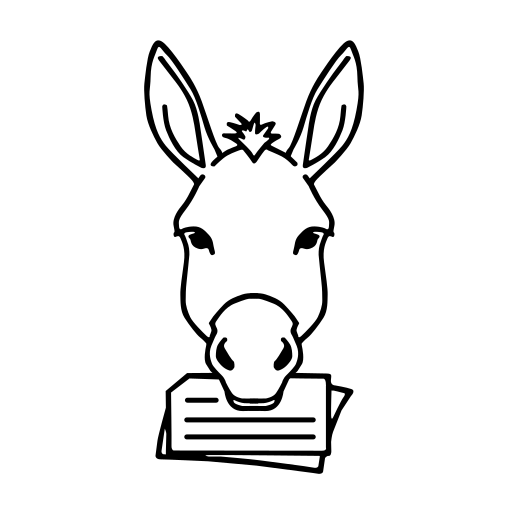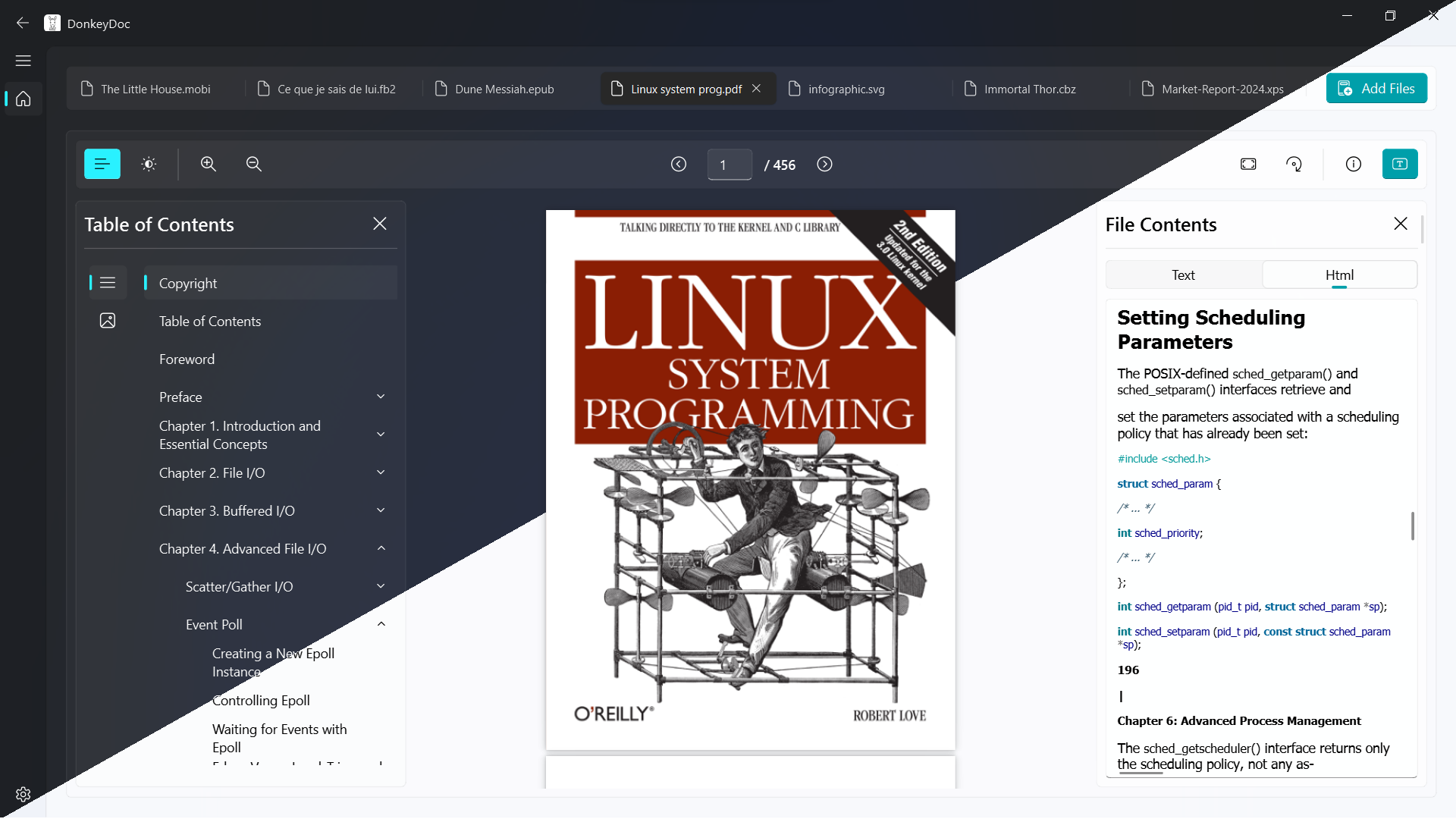DonkeyDoc is an open-source, cross-platform document viewer designed for a seamless and intuitive user experience. Built with a focus on fluidity and performance, DonkeyDoc aims to provide users with a reliable tool for viewing and reading various types of documents.
Note
Running v1.0.0 release on Windows 11 with Mica Effect and Dark/Light Mode
- Table of Contents
- Features
- Screenshots
- Installation
- Usage
- Getting the Code
- Story Behind the Project Name
- Stats
- License
DonkeyDoc offers a comprehensive set of features designed to enhance your document viewing experience. Here are some of the key features:
-
Supports Multiple File Formats: DonkeyDoc can open the following various file types:
- Image Formats:
.png,.jpg,.jpeg,.bmp,.tiff,.svg - Document Formats:
.pdf,.epub,.txt,.mobi,.xps,.fb2,.cbz
Details
- PNG: Portable Network Graphics (PNG) is a raster graphics file format that supports lossless data compression.
- JPG: Joint Photographic Experts Group (JPG) is a commonly used method of lossy compression for digital images.
- JPEG: Joint Photographic Experts Group (JPEG) is another name for JPG, used for compressing digital images.
- BMP: Bitmap (BMP) is an image file format used for storing bitmap digital images.
- TIFF: Tagged Image File Format (TIFF) is a format for high-quality images and is often used in scanning.
- SVG: Scalable Vector Graphics (SVG) is an XML-based format for vector graphics that can be scaled to any size.
- PDF: Portable Document Format (PDF) is a versatile file format commonly used for documents.
- EPUB: Electronic Publication (EPUB) is a popular format for eBooks and digital publications.
- TXT: Plain Text (TXT) is a simple text file format with no formatting or special features.
- MOBI: Mobipocket (MOBI) is an eBook format used primarily for Amazon Kindle devices.
- XPS: XML Paper Specification (XPS) is a format similar to PDF used for document sharing.
- FB2: FictionBook (FB2) is an XML-based eBook format commonly used for fiction books.
- CBZ: Comic Book Zip (CBZ) is a file format used for comic book archives.
- Image Formats:
-
Decryption Support: If a file is encrypted, DonkeyDoc decrypts files by asking you for a password to decrypt the document.
-
Tab Management: Open and manage multiple documents simultaneously using the tab feature. You can switch between tabs and swipe them around for added convenience.
-
Enhanced Document Navigation: After opening a file, you can access a Table of Contents menu on the left side and a text/HTML content display menu on the right side for easier navigation and reading.
-
Versatile Toolbar: The toolbar offers the following functions:
- Navigating forward and backward through pages
- Jumping to a specific page
- Rotating pages
- Zooming in and out
- Fitting pages to screen or resizing them as needed
- Displaying file information and metadata
- Switching between dark and light modes effortlessly
-
Customizable Settings: Tailor the application to your preferences with the following configuration options:
- Mica Effect: Enable or disable the Mica effect (Windows 11 only)
- Theme Selection: Choose and customize the program’s theme and color scheme
- Interface Zoom: Adjust the zoom level of the interface to suit your needs
With these features, DonkeyDoc is designed to be a powerful, flexible, and user-friendly document viewer that adapts to your preferences and workflow.
Important
- Mica effect is only enable for Windows 11
- Aero effect is not available in this version but will be added as an option in future releases
| Running v1.0.0 release on Windows 11 with Mica Effect | Running next release Demo on Windows 11 with Aero Effect |
|---|---|
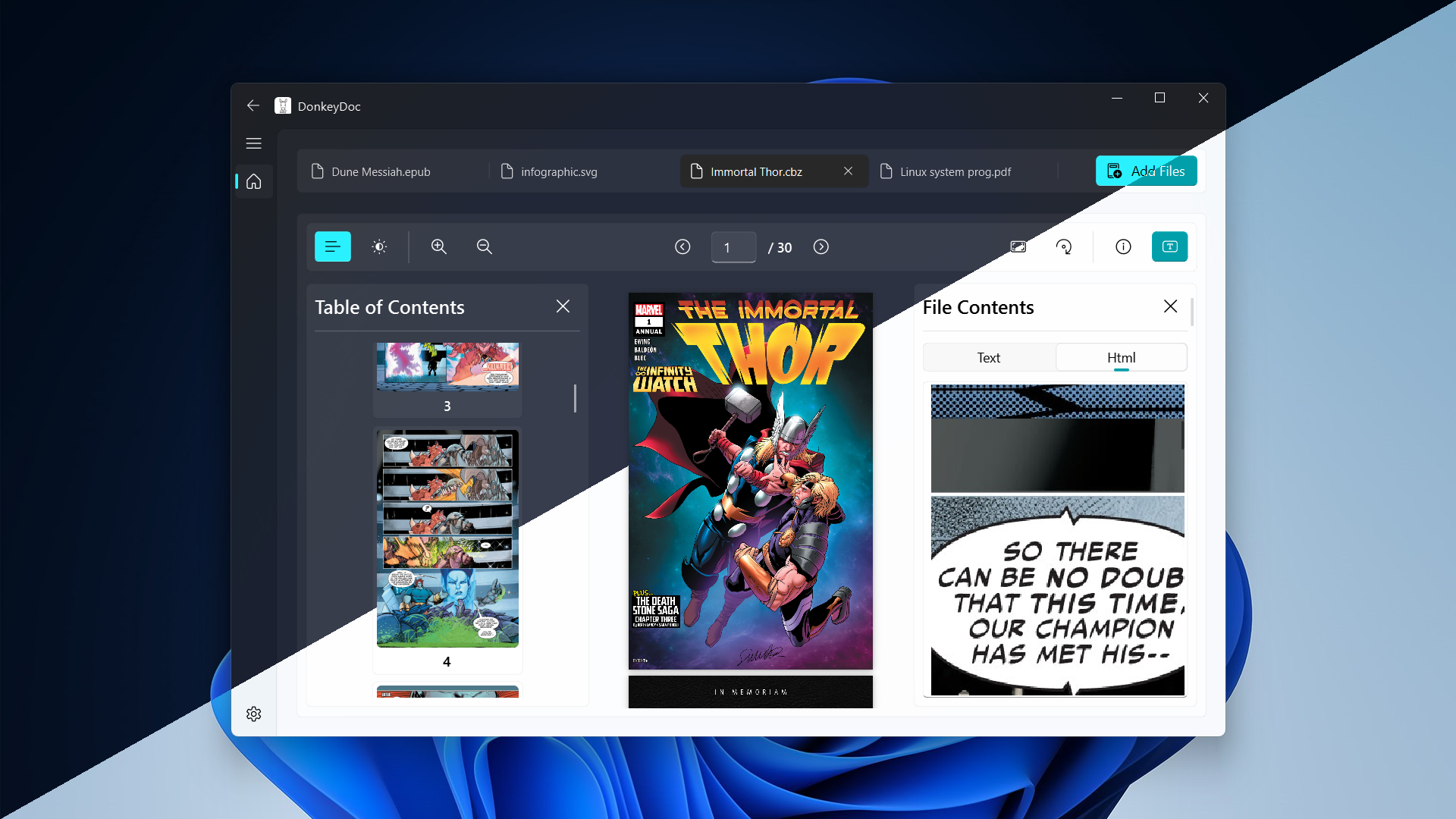 |
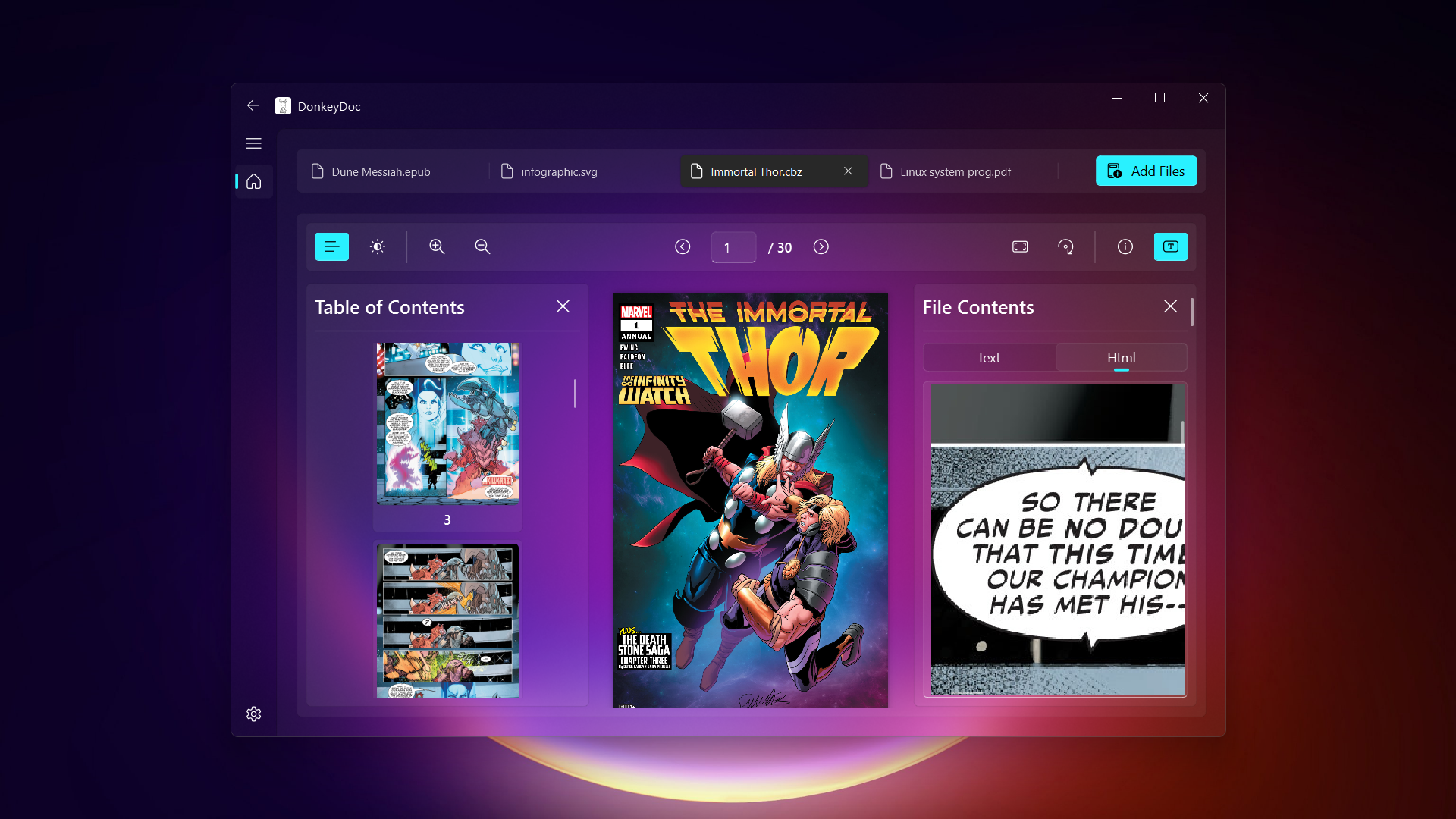 |
To download DonkeyDoc, visit the Releases section of the GitHub repository and download the latest release for your system under the "Assets" section.
DonkeyDoc is available for Windows, macOS (Apple Silicon & Intel), and Linux.
Windows and Linux builds are also available in portable versions if you want a more self-contained executable to move around.
Important
Not tested on macOS but, you may be met with a message saying ""DonkeyDoc" can't be opened because Apple cannot check it for malicious software." If you encounter this, then you'll need to go to the "Settings" app, navigate to "Privacy & Security", and scroll down to a section that says ""DonkeyDoc" was blocked from use because it is not from an identified developer." Click the "Open Anyway" button to allow DonkeyDoc to run. You should only have to do this once after downloading the application.
After downloading the file suitable for your operating system, extract it from the ZIP archive and run the program.
When the program opens, you will need to select the file or files you wish to view. You can do this in one of the following ways:
- Drag and Drop: Simply drag the files into the application window.
- File Picker: Use the built-in file picker to browse and select your files.
- Paste File: Copy the file and paste it directly into the application.
Once the files are selected, they will be checked for compatibility. If the files are supported, they will be opened and displayed for you to view.
Note
For more detailed information and a step-by-step guide, a video tutorial will be added in the future.
To obtain a local copy of the project, follow these steps:
-
Download the ZIP File: You can download the code as a ZIP file from the following link:
Alternatively, you can download the latest release directly from the GitHub Releases page by navigating to the Releases section and downloading the ZIP file under Assets.
-
Extract the ZIP File: Unzip the downloaded file to a location of your choice.
-
Navigate to the Project Directory: Go to the directory where you extracted the ZIP file.
Alternatively, you can clone the repository using Git:
-
Clone the Repository:
git clone https://github.com/odest/DonkeyDoc.git
-
Navigate to the Project Directory:
cd DonkeyDoc
Once you have the code, install the package and its dependencies using pip:
pip install .By following these steps, you will have successfully installed and run DonkeyDoc.
To run the project, open a terminal in the project directory and execute the following command based on your operating system:
-
Windows:
python main.py
-
Linux/macOS:
python3 main.py
This will start the application.
The reason I chose this name is rooted in a childhood memory from the farm where I grew up.
When I was young, I had just finished my homework and left it unattended for a moment. When I came back, our donkey had eaten almost all of it. There was nothing I could do—the homework was gone, and I didn’t have time to redo it. When I went to school and my teacher asked about the homework, I explained that the donkey had eaten it. My teacher scolded me, saying she thought I was making excuses, and the whole class laughed at me. I still remember it vividly.
When I was brainstorming names for this project, this memory suddenly came back to me. I thought there couldn’t be a better name than this one, as it carries a personal story, is memorable, and even adds a touch of humor. This is why I decided on DonkeyDoc for my project.
- This project is licensed under the GPL-3.0 License - see the LICENSE file for details.