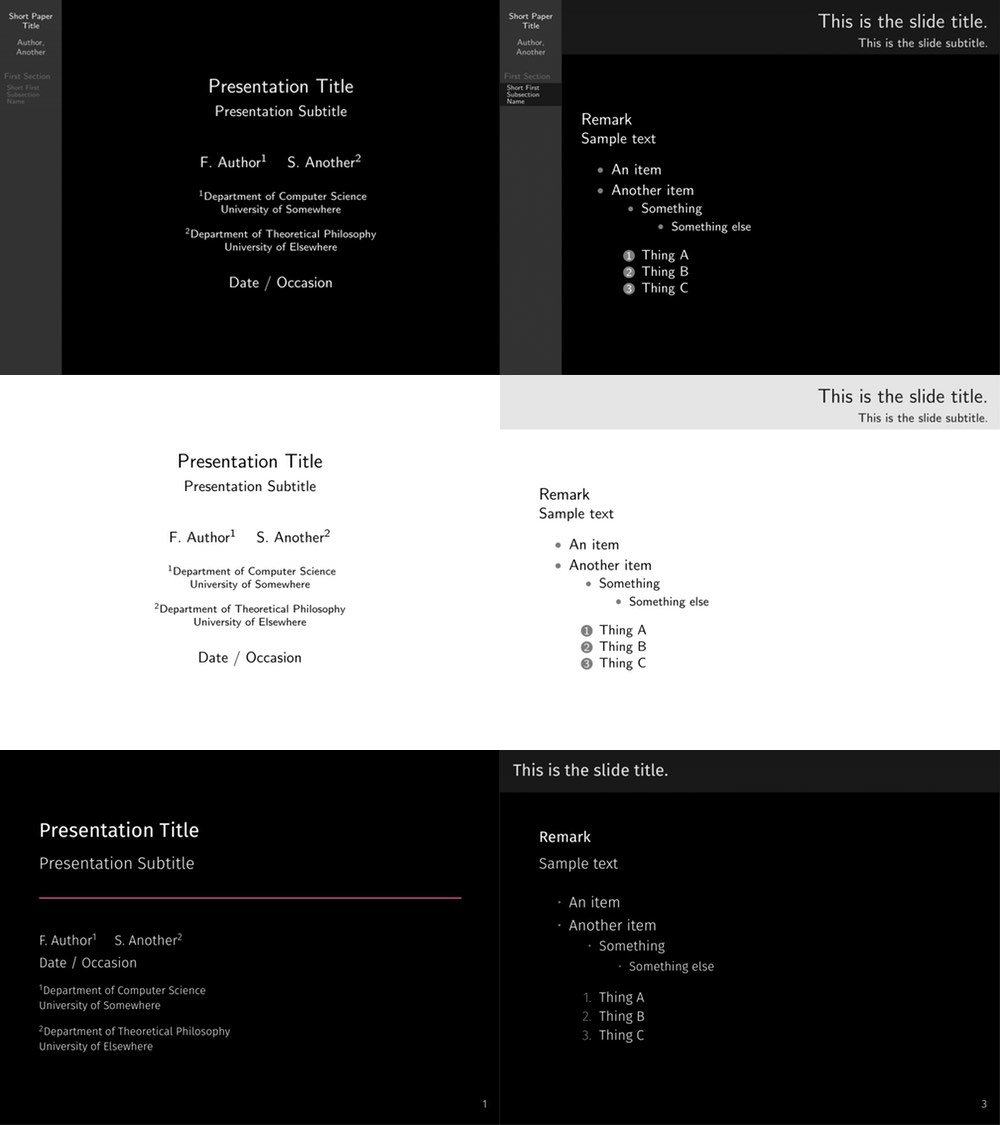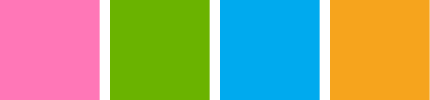The effectiveness of a colour scheme is heavily dependent on the conditions you present in. Colours that look nice on a computer screen may be invisible projected; colours that stand out in a lit room may strain the eyes in a dark room. If possible, you should carefully choose from Beamer's wide variety of colour themes to find one that fits your presentation's individual needs.
The above paragraph would be excellent advice, except for one thing --- only a handful of pre-selected colour themes are publicly available for Beamer. The vast majority of Beamer presentations use one of the built-in colour themes, which are effective in some conditions but inadequate in others. The goal of this package is to reduce the number of situations you find yourself without any good colour options. owl is a flexible dark or light colour theme designed for maximum readability in environments where most themes fall flat.
Installing owl, as with any other LaTeX package, involves just three easy steps:
-
Download the source as a zip archive or with a
git cloneof this Git repository. -
Compile
beamercolorthemeowl.inswith LaTeX to produce the package filebeamercolorthemeowl.sty. -
Move the
.styfile to the folder containing your presentation or a directory in your TeX path.
That's it! We are working on a CTAN release which would make it even easier to install through your LaTeX distribution's package manager.
Once you have downloaded and installed the beamercolorowl package, using it is a piece of cake:
\usecolortheme{owl}Unlike many Beamer themes, owl defaults to a dark theme with white text on a black background. This is particularly recommended for presentations with low ambient lighting, where it has the most advantages.
If you expect to present in a brightly-lit room or with a weak projector, you may wish to use to use the snowy option to use black text on a white background:
\usecolortheme[snowy]{owl}In addition to setting the colour scheme of your slides, owl redefines the redefines the basic colour names red, green, blue, yellow, violet, brown, orange, and cyan to hues that are more visible when when displayed by some projectors. If you do not want these colour names to be redefined, use the cautious option when loading owl:
\usecolortheme[cautious]{owl}In either case, owl-defined colours will be available as OwlRed, OwlGreen, and so forth.
The biggest way you can help owl is by sharing your experience using it. Our goal with owl is to provide colours that are as visible as possible, even in unfavourable presenting conditions, and that is very difficult to test with only one pair of eyes and a handful of projectors!
If you have used owl or seen it used, we would greatly appreciate your opinion on how it performed. Please open a GitHub Issue or privately email ross@rosschurchley.com with as much of the following information as you can:
- The version of
owlused. - The Beamer theme, if any, that was used together with
owl. - Whether
owlwas used as a dark or light theme. - Details on the room (auditorium, large room, small room, ...)
- Details on the lighting conditions (brightly lit, dark, windows, ...)
- Details, if known, on the reporter's vision (glasses, colour deficiencies, ...)
- Your opinion on:
- whether normal text was visible against the background.
- whether the provided colours (
OwlRed,OwlBlue, etc) were legible against the background. - whether the provided colours (
OwlRed,OwlBlue, etc) were distinguishable from each other and from the normal text colour.
We also welcome technical feedback and bug reports in the form of GitHub Issues and pull requests.