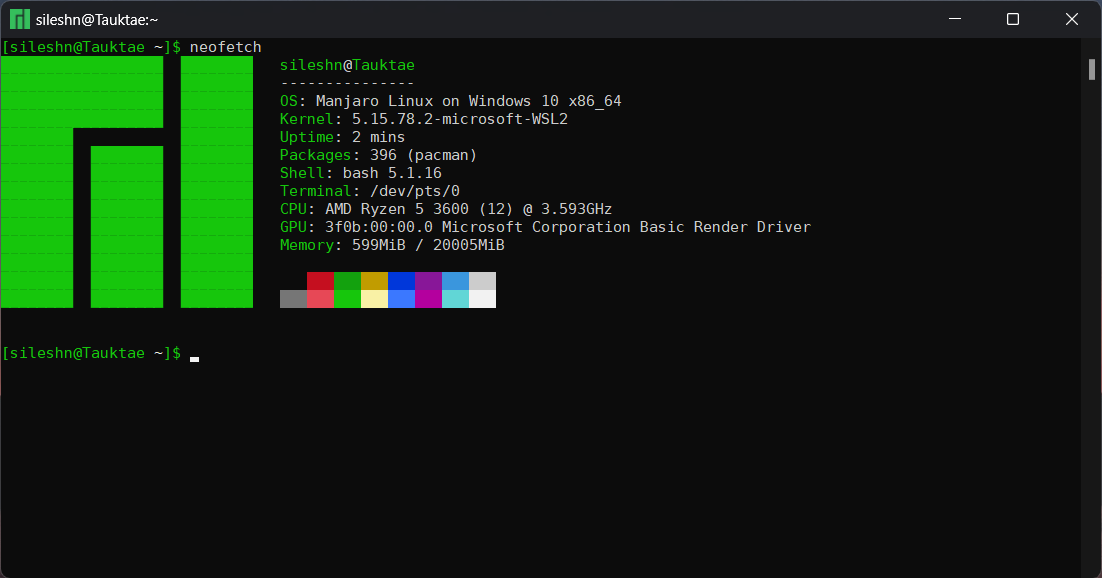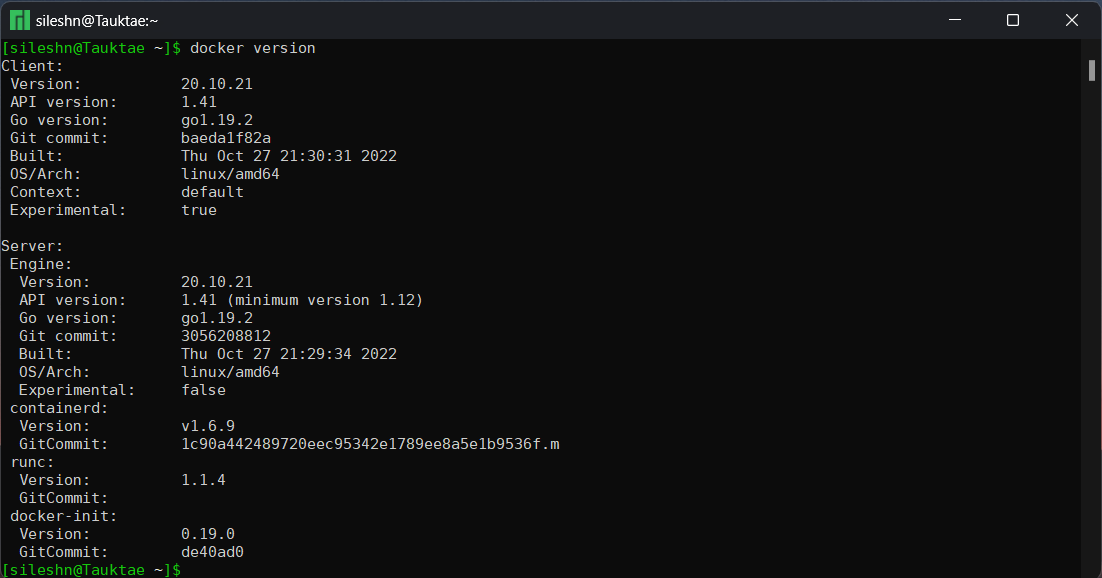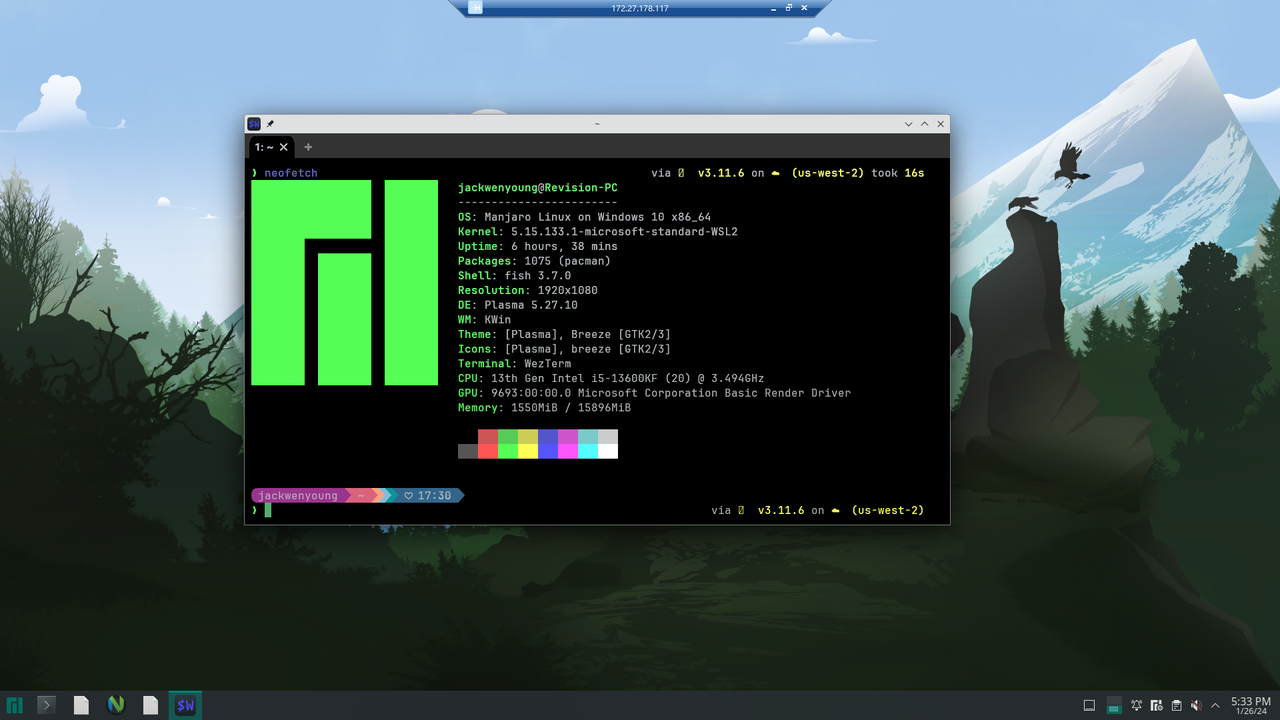This project is in no way related to or created by the official Manjaro team or its members. It is solely a project of mine. Do not go around spamming the Manjaro forum if you come across any issues. You certainely won't receive any help. Mention your issues here and I'll try to find a solution.
Manjaro on WSL2 (Windows 10 FCU or later) based on wsldl.
ManjaroWSL2 may not properly load the Intel WSL driver by default which makes it impossible to use the D3D12 driver on Intel graphics cards. This is because the Intel WSL driver files link against libraries that do not exist on Manjaro. You can manually fix this issue using ldd to see which libraries they are linked, eg: ldd /usr/lib/wsl/drivers/iigd_dch_d.inf_amd64_49b17bc90a910771/*.so, and then try installing the libraries marked not found from the Manjaro package repository. If the corresponding library file is not found in the package repository, it may be that the version suffix of the library file is different, such as libedit.so.0.0.68 and libedit.so.2. In such a case, you can try to create a symlink.
ManjaroWSL2 has the following features during the installation stage.
- Increase virtual disk size from the default 256GB
- Create a new user and set the user as default
- ManjaroWSL2 Supports systemd natively if you are running wsl v0.67.6 (more details here) and above. For earlier versions of wsl, systemd is supported using diddledani's one-script-wsl2-systemd. This is done automatically during initial setup.
- ManjaroWSL2 includes a wsl.conf file which only has section headers. Users can use this file to configure the distro to their liking. You can read more about wsl.conf and its configuration settings here.
- For x64 systems: Version 1903 or higher, with Build 18362 or higher.
- For ARM64 systems: Version 2004 or higher, with Build 19041 or higher.
- Builds lower than 18362 do not support WSL 2.
- If you are running Windows 10 version 2004 or higher, you can install all components required to run wsl2 with a single command. This will install ubuntu by default. More details are available here.
wsl.exe --install
- If you are running Windows 10 lower then version 2004, follow the steps below. For more details, check this microsoft document.
- Enable Windows Subsystem for Linux feature.
dism.exe /online /enable-feature /featurename:Microsoft-Windows-Subsystem-Linux /all /norestart
- Enable Virtual Machine feature
dism.exe /online /enable-feature /featurename:VirtualMachinePlatform /all /norestart
- Download and install the latest Linux kernel update package from here.
- Make sure all the steps mentioned under "Requirements" are completed.
- Download installer zip
- Extract all files in zip file to same directory
- Set version 2 as default. Note that this step is required only for manual installation.
wsl --set-default-version 2 - Run Manjaro.exe to extract rootfs and register to WSL
Note: Exe filename is using the instance name to register. If you rename it you can register with a diffrent name and have multiple installs.
ManjaroWSL2 will ask you to create a new user during its first run. If you choose to create a new user during the first run, the steps below are not required unless you want to create additional users.
Open Manjaro.exe and run the following commands.
passwd
useradd -m -g users -G wheel -s /bin/bash <username>
echo "%wheel ALL=(ALL) ALL" >/etc/sudoers.d/wheel
passwd <username>
exit
You can set the user you created as default user using 2 methods.
Open Manjaro.exe, run the following command (replace username with the actual username you created).
sed -i '/\[user\]/a default = username' /etc/wsl.conf
Shutdown and restart the distro (this step is important).
(or)
Execute the command below in a windows cmd terminal from the directory where Manjaro.exe is installed.
>Manjaro.exe config --default-user <username>
Set up pacman mirrors before you proceed using ManjaroWSL2. Pacman is configured to use the Global mirror by default. Switch to the mirror/mirrors of your choice or reset to use all mirrors before you update. More information on how to use pacman-mirrors is available here.
$sudo pacman-mirrors --country <name>
$sudo pacman -Syu
Usage :
<no args>
- Open a new shell with your default settings.
run <command line>
- Run the given command line in that instance. Inherit current directory.
runp <command line (includes windows path)>
- Run the given command line in that instance after converting its path.
config [setting [value]]
- `--default-user <user>`: Set the default user of this instance to <user>.
- `--default-uid <uid>`: Set the default user uid of this instance to <uid>.
- `--append-path <true|false>`: Switch of Append Windows PATH to $PATH
- `--mount-drive <true|false>`: Switch of Mount drives
- `--default-term <default|wt|flute>`: Set default type of terminal window.
get [setting]
- `--default-uid`: Get the default user uid in this instance.
- `--append-path`: Get true/false status of Append Windows PATH to $PATH.
- `--mount-drive`: Get true/false status of Mount drives.
- `--wsl-version`: Get the version os the WSL (1/2) of this instance.
- `--default-term`: Get Default Terminal type of this instance launcher.
- `--lxguid`: Get WSL GUID key for this instance.
backup [contents]
- `--tar`: Output backup.tar to the current directory.
- `--reg`: Output settings registry file to the current directory.
- `--tgz`: Output backup.tar.gz to the current directory.
- `--vhdx`: Output backup.ext4.vhdx to the current directory.
- `--vhdxgz`: Output backup.ext4.vhdx.gz to the current directory.
clean
- Uninstall that instance.
help
- Print this usage message.
>{InstanceName}.exe
[root@PC-NAME user]#>{InstanceName}.exe run uname -r
4.4.0-43-Microsoft>{InstanceName}.exe runp echo C:\Windows\System32\cmd.exe
/mnt/c/Windows/System32/cmd.exe>{InstanceName}.exe config --default-user user
>{InstanceName}.exe
[user@PC-NAME dir]$>{InstanceName}.exe config --default-term wtUpdating Manjaro doesn't require you to download and install a newer release everytime. Usually all it takes is to run the command below to update the instance.
$sudo pacman -Syu
Sometimes updates may fail to install. You can try the command below in such a situation.
$sudo pacman -Syyuu
You may need to install a newer release if additional features have been added/removed from the installer.
>Manjaro.exe clean
export to backup.tar.gz
>Manjaro.exe backup --tgzexport to backup.ext4.vhdx.gz
>Manjaro.exe backup --vhdxgzThere are 2 ways to do it.
Rename the backup to rootfs.tar.gz and run Manjaro.exe
(or)
.tar(.gz)
>Manjaro.exe install backup.tar.gz.ext4.vhdx(.gz)
>Manjaro.exe install backup.ext4.vhdx.gzYou may need to run the command below in some circumstances.
>Manjaro.exe --default-uid 1000Docker, tar, zip, unzip, bsdtar need to be installed.
git clone git@gitlab.com:sileshn/ManjaroWSL2.git
cd ManjaroWSL2
make
Copy the Manjaro.zip file to a safe location and run the command below to clean.
make clean
Install docker.
sudo pacman -S docker
Follow this blog post for further details on how to setup. Alternatively, if using systemd, use the commands below to setup and reboot.
sudo systemctl start docker.service
sudo systemctl enable docker.service
sudo usermod -aG docker $USER
You need to follow the official instructions to setup desktop environment.
Take Plasma 5 as an example, first install the desktop environment:
sudo pacman -S plasma kio-extras
sudo systemctl enable sddm.service --forceSecond, you need to install the xorg and xrdp.
pacman -S xorg xorg-serverxorgxrdp is in AUR so you can install it with yay or pamac.
yay -S xorgxrdp xrdpThen you need to enable and start xrdp service.
sudo systemctl enable xrdp.service
sudo systemctl start xrdp.service
sudo systemctl rebootYou will need to add below code to your ~/.xinitrc file. Create the file if it doesn't exist.
#!/bin/sh
/usr/lib/plasma-dbus-run-session-if-needed startplasma-x11Finally, execute ip addr | grep eth0 to get the IP address. You should be able to press Win+R and run mstsc to connect to your RDP server with the ip:3389 as target input. Remember to select the xvnc option to log in, you should be able to see the desktop after it.
Refer to the following links for more information.
https://www.reddit.com/r/ManjaroLinux/comments/iu1mxb/manjaro_running_on_wsl_2_windows_subsystem_for/
https://wiki.archlinux.org/title/xrdp#Black_screen_with_a_desktop_environment