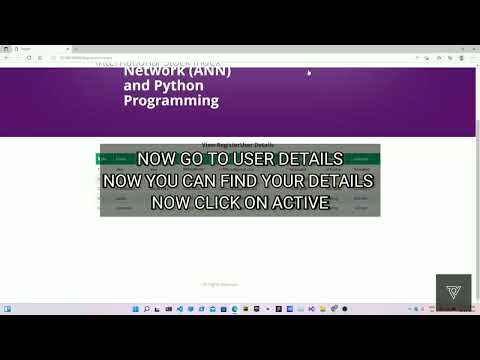A Python-based application utilizing neural networks (NN) and artificial intelligence (AI) to predict future prices in a qualified and quantized manner with high accuracy and realism Here we use Django to create a web application.
#📦 Pre-requirements
To run this project, you will need to add the following
-
pythontries to install the Python version. this project is built on Python version 3.7.2. -
requirements.txtwhich you will find in the projects, In this it consists of a few Python modules. -
good networkfor installing the required libraries and files. -
code editor or IDEvisual studio code or pycharm or any other you are comfortable with.
-
First, install Python if you already have Python in your system hit this
python --versionin your terminal or cmd to know the Python version (try to install Python 3.7.2).- python (Here you can find the latest releases of python)
- python 3.7.2 version (which this project was build)
- First, install the latest python version.
- Next install anaconda
- To create a virtual environment follow these commands in your terminal or cmd.
conda create --name virtualenvironmentname pythonversion
conda activate virtualenvname
- here virtual environment name can be anything and whatever Python version is required
example: you can type the below commands as it is meant for your project.
conda create --name venv python=3.7.2
conda activate venv
- here I have created a venv named virtual environment with Python version 3.7.2 which is required for this project, Follow step2 and step3.
-
next clone or download this project from the github repo, Here i have given all the files that are required for this project, And I also mentioned some references and a few documents for make it easy.
-
If you want just the project then click here (or)check out the code folder where you find the internationalstock folder you will find all the project requirements over there, download or clone it and follow the steps.
internationalstock
|----internationalstock
|----admins
|---- assets
|----media
|----users
db.sqlite3
manage.py
requirements.txt
-
Now open internationalstock folder you can find a few files, now we need to install a few dependencies for our project which you will find in requirements.txt.
-
now open your terminal and navigate to your project location by using the cd command
- for example: your project is in the E folder/downloads/internationalstock, now open your cmd or terminal type cd E:\downloads\internationalstock, and hit enter
- simply copy the project location and open your terminal type cd and paste the location over there
- now in our project, you can find the requirements.txt file
- now type the following command in the terminal
pip install -r requirements.txt
-
it just installs the following dependencies of the project
-
or manually install these by placing pip install example: pip install django==2.2
django==2.2
sklearn==0.0
pandas==0.24.0
xgboost==1.2.1
statsmodels==0.12.1
seaborn==0.10.0
matplotlib==3.1.3
numpy==1.17.2
- Type the following command in your terminal to run the Django server in your local host
python manage.py runserver
(or)
py manage.py runserver
- Now open your browser and hit this on browser 127.0.0.1:8000/ you will find and web application over there
- If your facing any error like(main loop) you can type this command in your terminal
py manage.py runserver --nothreading --noreload
- After that you can see a web application on your browser.
- In this, you need to create an account, so go and click on registration which you can find top of the web application, and try to fill in all details that are required.
- now click on the register button
- Now you need to wait until the admin gives you the access.
- In the admin panel you can access admin tasks, To access these you need to go to the admin page, you can find that on the web application page.
- Then login with the admin login details.
login: admin
password: admin
-
Here we can access the admin page by using the above login ID and password
-
On the admin page you can find users then you can give access to the users from over there.
-
if you are using Anaconda process you need to deactivate the virtual environment
-
if you want to deactivate the virtual environment type the following command in your terminal.
conda deactivate