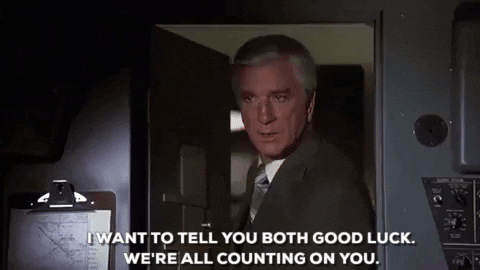This repository contains Planefence, which is an add-on to readsb, dump1090, or dump1090-fa (referred to herein as your Feeder Station.
Planefence will create a log of aircraft heard by your Feeder Station that are within a "fence", that is, less than a certain distance and lower than a certain altitude from your station. This log is displayed on a website and is also made available in daily CSV files. Furthermore, Planefence can send a Tweet for every plane in the fence, and (coming soon!) will be able to collect noise figures to see how loud the aircraft are that fly above your Feeder Station.
Planefence is deployed as a Docker container and is pre-built for the following architectures:
- linux/ARMv6 (armel): older Raspberry Pi's
- linux/ARMv7 (armhf): Raspberry Pi 3B+ / 4B with the standard 32 bits Raspberry OS (tested on Busted, may work but untested on Stretch or Jessie)
- linux/ARM64: Raspberry Pi 4B with Ubuntu 64 bits OS
- linux/AMD64: 64-bits PC architecture (Intel or AMD) running Debian Linux (incl. Ubuntu)
- linux/i386: 32-bits PC architecture (Intel or AMD) running Debian Linux (incl. Ubuntu)
The Docker container can be accessed on Dockerhub (kx1t/planefence) and can be pulled directy using this Docker command: docker pull kx1t/planefence.
Here are some assumptions or prerequisites:
- You are already familiar the
dump1090family of ADS-B software (for example,readsb,tar1090,dump1090, ordump1090-fa), how to deploy it, and the hardware needed. Ideally, you have your ADS-B station already up and running. - You know how to deploy Docker images to your machine. If you don't -- it's actually quite simple. It makes installation of new components really easy. Mikenye's excellent Gitbook contains a step-by-step guide.
- You use
docker-compose. This README has been written assumingdocker-compose. If you don't have it, feel free toapt-get installit. It should be easy to convert thedocker-compose.ymlinstructions to a command-linedocker runstring, but you are on your own to do this. - Further support is provided at the #planefence channel at the SDR Enthusiasts Discord Server. If you need immediate help, please add "@k1xt" to your message.
Note - this guide assumes that /home/pi is your home directory. If it is not (for example, Ubuntu builds use /home/ubuntu as their default account), please change all mentions of /home/pi to the applicable home directory path.
There must already be an instance of tar1090, dump1090[-fa], or readsb connected to a SDR somewhere in reach of your Planefence machine.
- This could be in the same stack of containers, separately on the same machine, or even on another machine.
- It is important to enable SBS data on port 30003 on that instance. PlaneFence will use this to get its data. See the Troubleshooting section for help to get this done
- If you are adding this to an existing stack of docker containers on your machine, you can add the information from this project to your existing
docker-compose.yml. - If you are not adding this to an existing container stack, you should create a project directory:
sudo mkdir -p /opt/planefence && sudo chmod a+rwx /opt/planefence && cd /opt/planefence. Then add a newdocker-compose.ymlthere. - Get the template Docker-compose.yml file from here:
curl -s https://raw.githubusercontent.com/kx1t/docker-planefence/docker-compose.yml > docker-compose.yml
In the docker-compose.yml file, you should configure the following:
- IMPORTANT: The image, by default, points at the release image. For the DEV version, change this:
image: kx1t/planefence:dev - IMPORTANT: Update
TZ=America/New_Yorkto whatever is appropriate for you. Note that this variable is case sensitive - There are 2 volumes defined. My suggestion is NOT to change these (except for updating
/home/pi/.planefence->/home/ubuntu/planefenceif required). However, if you have to, you can map the HTML directory to some other location. ONLY change what is to the LEFT of the colon. - You can exit the editor and start the container (
docker-compose up -d). The first time you do this, it can take a minute or so. - Monitor the container (
docker logs -f planefence). At first start-up, it should be complaining about not being configure. That is expected behavior. - Once you see the warnings about
planefence.confignot being available, press CTRL-C to get the command prompt.
- After you start the container for the first time, it will create a few directories with setup files. You MUST edit these setup files before things will work!
- MANDATORY: First -- copy the template config file in place:
cp ~/.planefence/planefence.config-RENAME-and-EDIT-me ~/.planefence/planefence.config- ALTERNATIVE - if you have used PlaneFence in the past and created a
.envfile, you can use this file as a basis for yourplanefence.configfile. You can copy it withsudo cp /opt/planefence/.env ~/.planefence/planefence.config. However, there are many new features and setting described in theplanefence.config-RENAME-and-EDIT-me file. You should take notice and copy these in! There are some items (like the setup for the different feeders) that are not needed byplanefence.config. - Note -- placing the full parameter set in
.envis OBSOLETE and support for this will be withdrawn in the next version of PlaneFence
- ALTERNATIVE - if you have used PlaneFence in the past and created a
- MANDATORY:
sudo nano ~/.planefence/planefence.configGo through all parameters - their function is explained in this file. Edit to your liking and save/exit usingctrl-x. THIS IS THE MOST IMPORTANT AND MANDATORY CONFIG FILE TO EDIT !!! - OPTIONAL:
sudo nano ~/.planefence/plane-ignore.txt. In this file, you can add things that PlaneFence will ignore. If there are specific planes that fly too often over your home, add them here. Use 1 line per entry, and the entry can be a ICAO, flight number, etc. You can even use regular expressions if you want. Be careful -- we use this file as an input to a "grep" filter. If you put something that is broad (.*for example), then ALL PLANES will be filtered out. - OPTIONAL:
sudo nano ~/.planefence/airlinecodes.txt. This file maps the first 3 characters of the flight number to the names of the airlines. We scraped this list from a Wikipedia page, and it is by no means complete. Feel free to add more to them -- please add an issue at https://github.com/kx1t/planefence/issues so we can add your changes to the default file. - OPTIONAL: If you configured Twitter support before,
sudo nano ~/.planefence/.twurlrc. You can add your back-up TWURLRC file here, if you want. - OPTIONAL: Configure tweets to be sent. For details, see these instructions: https://github.com/kx1t/docker-planefence/blob/main/README-planetweet.md
- OPTIONAL:
sudo nano ~/.planefence/plane-alert-db.txt. This is the list of tracking aircraft of Plane-Alert. It is prefilled with the planes of a number of "interesting" political players. Feel free to add your own, delete what you don't want to see, etc. Just follow the same format. - OPTIONAL: If you have multiple containers running on different web port, and you would like to consolidate them all under a single host name, then you should consider installing a "reverse web proxy". This can be done quickly and easily - see instructions here.
- OPTIONAL: If you have a soundcard and microphone, adding NoiseCapt is as easy as hooking up the hardware and running another container. You can add this to your existing
docker-compose.ymlfile, or run it on a different machine on the same subnet. Instructions are here. - OPTIONAL for Plane-Alert: You can add custom fields, that (again optionally) are displayed on the Plane-Alert list. See this discussion on how to do that.
- OPTIONAL: The website will apply background pictures if you provide them. Save your .jpg pictures as
~/.planefence/pf_background.jpgfor Planefence and~/.planefence/pa_background.jpgfor Plane-Alert. (You may have to restart the container or dotouch ~/.planefence/planefence.configin order for these backgrounds to become effective.) - OPTIONAL: Add images of tar1090 to your Tweets in Planefence and Plane-Alert. In order to enable this, simply add the
pf-screenshotsection to yourDocker-compose.ymlfile as per the example in this repo'sDocker-compose.ymlfile. Note - to simplify configuration, Planefence assumes that the hostname of the screenshotting image is calledpf-screenshotand that it's reachable under that name from the Planefence container stack. - OPTIONAL: Show OpenAIP overlay on Planefence web page heatmap. Enable this by setting the option
PF_OPENAIP_LAYER=ONin~/.planefence/planefence.config
- If you made a bunch of changes for the first time, you should restart the container. In the future, most updates to
~/.planefence/planefence.configwill be picked up automatically - You can restart the Planefence container by doing:
pushd /opt/planefence && docker stop planefence && docker-compose up -d && popd
- Planefence deployment example: https://planefence.com/planefence
- Plane-Alert deployment example: https://planefence.com/plane-alert
- Planefence tweets: https://twitter.com/planeboston
Planefence and Plane-Alert keep a limited amount of data available. By default, PlaneFence keeps 2 weeks of data around, while Plane-Alert isn't time limited. This data is accessible using a REST interface that makes use of HTTP GET. You can access this API from the directory where your Planefence or Plane-Alert web pages are deployed. For example:
- If Planefence is available at https://planefence.com/planefence, then you can reach the Planefence API at https://planefence.com/planefence/pf-query.php
- If Plane-Alert is available at https://planefence.com/plane-alert, then you can reach the Plane-Alert API at https://planefence.com/plane-alert/pa-query.php
The Planefence and Plane-Alert APIs accept awk-style Regular Expressions as arguments. For example, a tail number starting with N, followed by 1 digit, followed by 1 or more digits or letters would be represented by this RegEx: n[0-9][0-9A-Z]* . Querie arguments are case-insensitive: looking for n or for N yield the same results.
Each query must contain at least one of the parameters listed below. Optionally, the type parameter indicates the output type. Accepted values are json or csv; if omitted, json is the default value. (These argument values must be provided in lowercase.)
Note that the call parameter (see below) will start with @ followed by the call (tail number or flight number as reported via ADS-B/MLAT/UAT) if the entry was tweeted. So make sure to start your call query with ^@? to include both tweeted an non-tweeted calls.
| Parameter | Description | Example |
|---|---|---|
hex |
Hex ID to return | https://planeboston.com/planefence/pf_query.php?hex=^A[AB][A-F0-9]*&type=csv returns a CSV with any Planefence records of which the Hex IDs that start with A, followed by A or B, followed by 0 or more hexadecimal digits |
tail |
Call sign (flight number or tail) to return | https://planeboston.com/planefence/pf_query.php?call=^@?AAL[0-9]*&type=json returns any flights of which the call starts with "AAL" or "@AAL" followed by only numbers. (Note - the call value will start with @ if the entry was tweeted, in which case the tweet_url field contains a link to the tweet.) |
start |
Start time, format yyyy/MM/dd hh:mm:ss |
https://planeboston.com/planefence/pf_query.php?start=2021/12/19.*&type=csv returns all entries that started on Dec 19, 2021. |
end |
End time, format yyyy/MM/dd hh:mm:ss |
https://planeboston.com/planefence/pf_query.php?end=2021/12/19.*&type=csv returns all entries that ended on Dec 19, 2021. |
| Parameter | Description | Example |
|---|---|---|
hex |
Hex ID to return | https://planeboston.com/plane-alert/pa_query.php?hex=^A[EF][A-F0-9]*&type=csv returns a CSV with any Planefence records of which the Hex IDs that start with A, followed by E or F, followed by 0 or more hexadecimal digits. (Note - this query returns most US military planes!) |
tail |
Tail number of the aircraft | https://planeboston.com/plane-alert/pa_query.php?tail=N14[0-9]NE&type=csv returns any records of which the tail starts with "N14", followed by 1 digit, followed by "NE". |
name |
Aircraft owner's name | https://planeboston.com/plane-alert/pa_query.php?name=%20Life|%20MedFlight&type=csv returns any records that have " Life" or " MedFlight" in the owner's name. |
equipment |
Equipment make and model | https://planeboston.com/plane-alert/pa_query.php?equipment=EuroCopter returns any records of which the equipment contains the word "EuroCopter" |
timestamp |
Time first seen, format yyyy/MM/dd hh:mm:ss |
https://planeboston.com/plane-alert/pa_query.php?timestamp=2022/01/03 returns any records from Jan 3, 2022. |
call |
Callsign as reported by aircraft | https://planeboston.com/plane-alert/pa_query.php?call=SAM returns any records of which the callsign contains "SAM". |
lat |
Latitude first observation, in decimal degrees | https://planeboston.com/plane-alert/pa_query.php?lat=^43 returns any records of which the latitude starts with "43" (i.e., 43 deg N) |
lon |
Longitude first observation, in decimal degrees | https://planeboston.com/plane-alert/pa_query.php?lon=^-68 returns any records of which the longitude starts with "-68" (i.e., 68 deg W) |
- Be patient. Some of the files won't get initialized until the first "event" happens: a plane is in PlaneFence range or is detected by Plane-Alert. This includes the planes table and the heatmap.
- If your system doesn't behave as expected: check, check, double-check. Did you configure the correct container in
docker-compose.yml? Did you edit theplanefence.configfile? - Check the logs:
docker logs -f planefence. Some "complaining" about lost connections or files not found is normal, and will correct itself after a few minutes of operation. The logs will be quite explicit if it wants you to take action - Check the website: http://myip:8088 should update every 80 seconds (starting about 80 seconds after the initial startup). The top of the website shows a last-updated time and the number of messages received from the feeder station.
- Plane-alert will appear at http://myip:8088/plane-alert
- Twitter setup is complex. Here's a description on what to do.
- Error "We cannot reach {host} on port 30003". This could be caused by a few things:
- Did you set the correct hostname or IP address in
PF_SOCK30003HOSTin~/.planefence/planefence.config? This can be either an IP address, or an external hostname, or the name of another container in the same stack (in which case you use your machine's IP address). - Did you enable SBS (BaseStation -- not Beast!) output? Here are some hints on how to enable this:
- For non-dockerized
dump1090[-fa]/readsb/tar1090: add command line option--net-sbs-port 30003 - For dockerized
readsb-protobuf: add to theenvironment:section of yourdocker-compose.ymlfile:
if you are using a different container stack, then you should also add- READSB_NET_SBS_OUTPUT_PORT=30003 - READSB_EXTRA_ARGS=--net-beast-reduce-interval 2 --net-sbs-reduce- 30003:30003to theports:section - For non-dockerized
- Did you set the correct hostname or IP address in
- If you need further support, please join the #planefence channel at the SDR Enthusiasts Discord Server and look for "@kx1t" to your message. Alternatively, email me at kx1t@amsat.org.
That's all!