-
Notifications
You must be signed in to change notification settings - Fork 102
Wad Explorer
The Wad explorer page serves as the main page of Obsidian and allows you to browse through the contents of a Wad archive.
In the Explorer page toolbar, click on the archive icon and then select Open.
Obsidian will then open the specified Wad file in a new tab.
Please bear in mind that Obsidian will keep a file handle for the Wad file until it's closed. Trying to access the file with other software might cause errors.
You can extract all files from the currently selected Wad tab by going into the archive menu in the toolbar and clicking Extract All
You can extract all selected files from the currently selected Wad tab by going into the archive menu in the toolbar and clicking Extract Selected
You can extract an individual file by right-clicking on it and clicking Save in the context menu.
Obsidian provides a user-friendly preview for certain file types when the user clicks on a file.
This preview is used for viewing image file formats - .tex .dds .png .jpeg
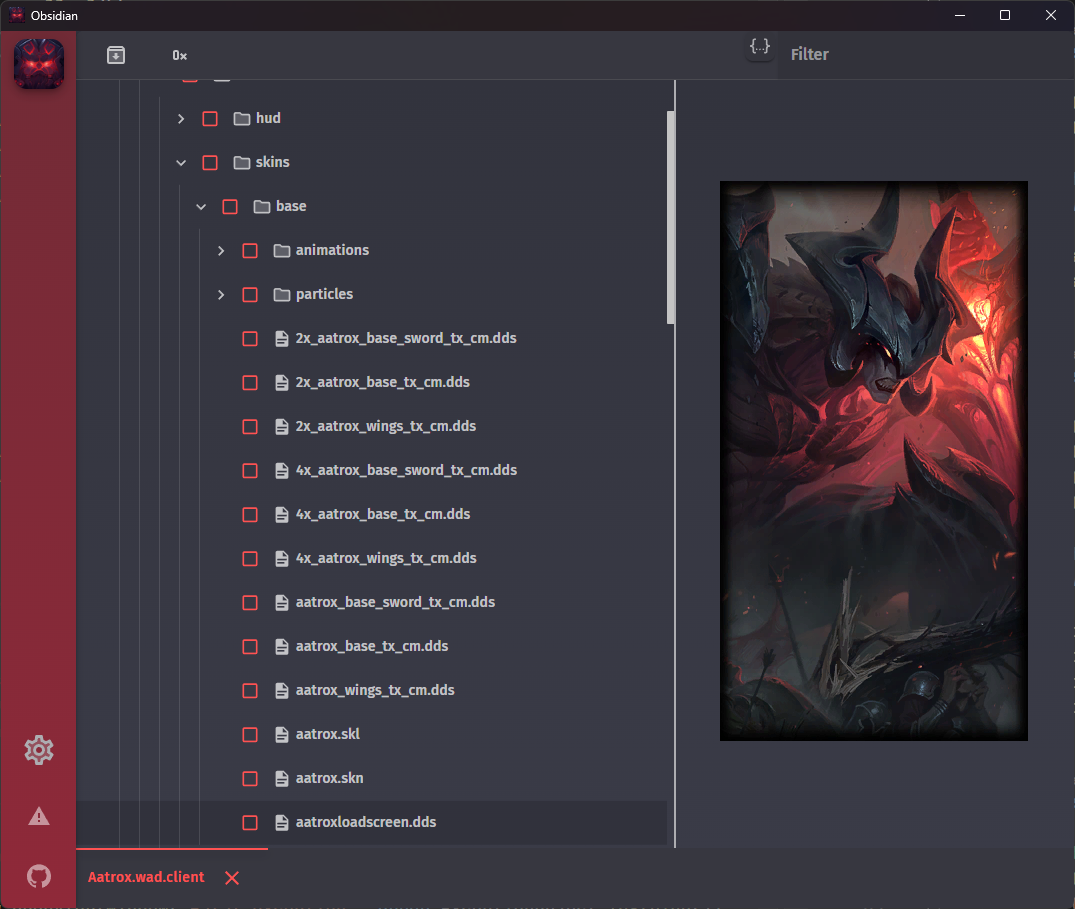
Additionally, the previewed image can be saved as a PNG file by right-clicking it and selecting Save as PNG from the context menu
Text-based file formats (.js .json) and .bin files are previewed in an embedded read-only VS Code instance (Monaco Editor more specifically)
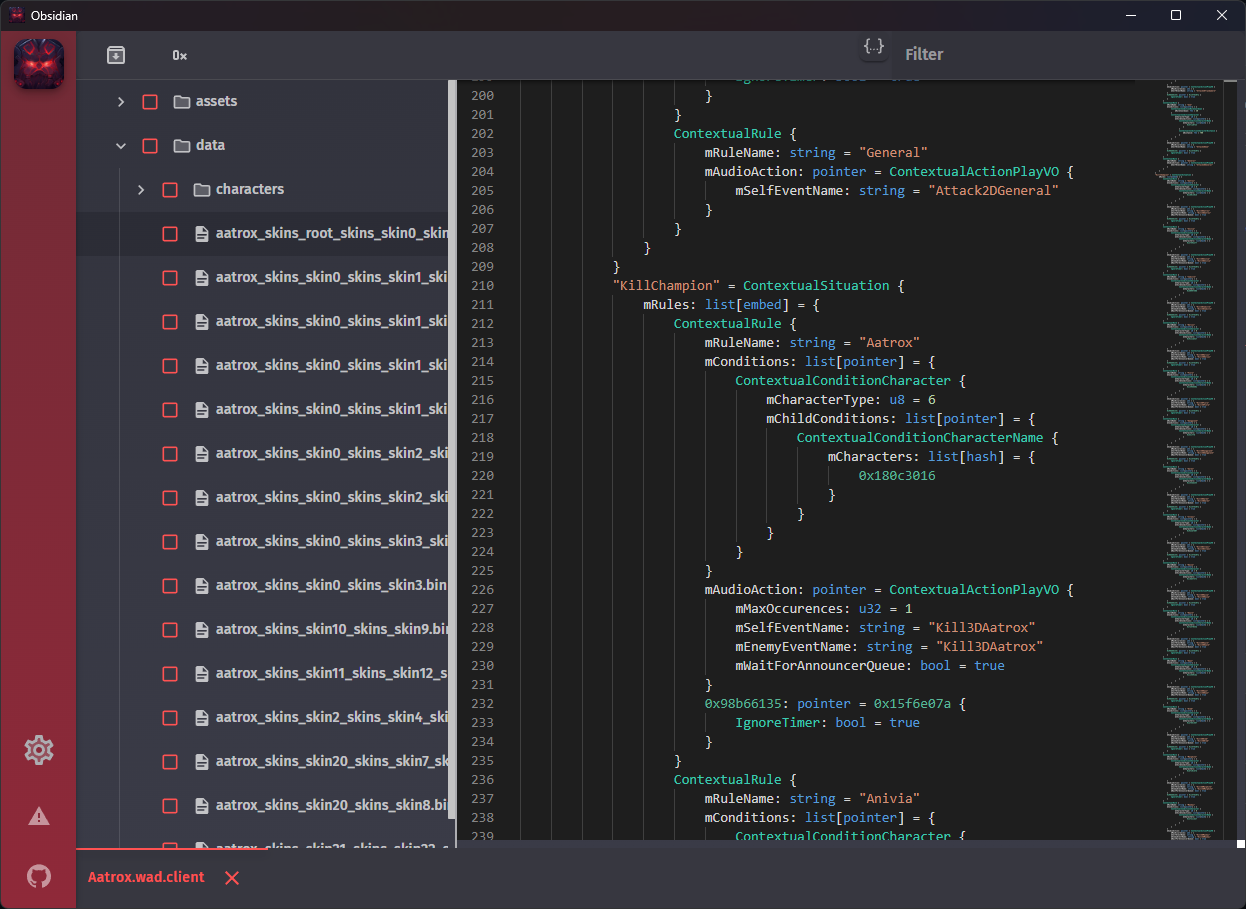
.bin files are converted into the ritobin format before being shown.
3D file formats (.skn/.skl .scb/.sco) are previewed in a ThreeJS viewport.
You can also export the scene into a glTF file.
A "Skin Package" is a .bin file which resides in a character's skins directory and is used to preview character skins.
Example: data/characters/aatrox/skins/skin0.bin
The Skin package is used to look up all of the required assets to load in order to render the model. You can toggle animation loading in the settings with the Load Skinned Mesh Animations checkbox.
Obsidian_G0RvfkJinL.mp4
Static Meshes are .scb and .sco files, they are used for non-skinned meshes, usually for VFX and such.
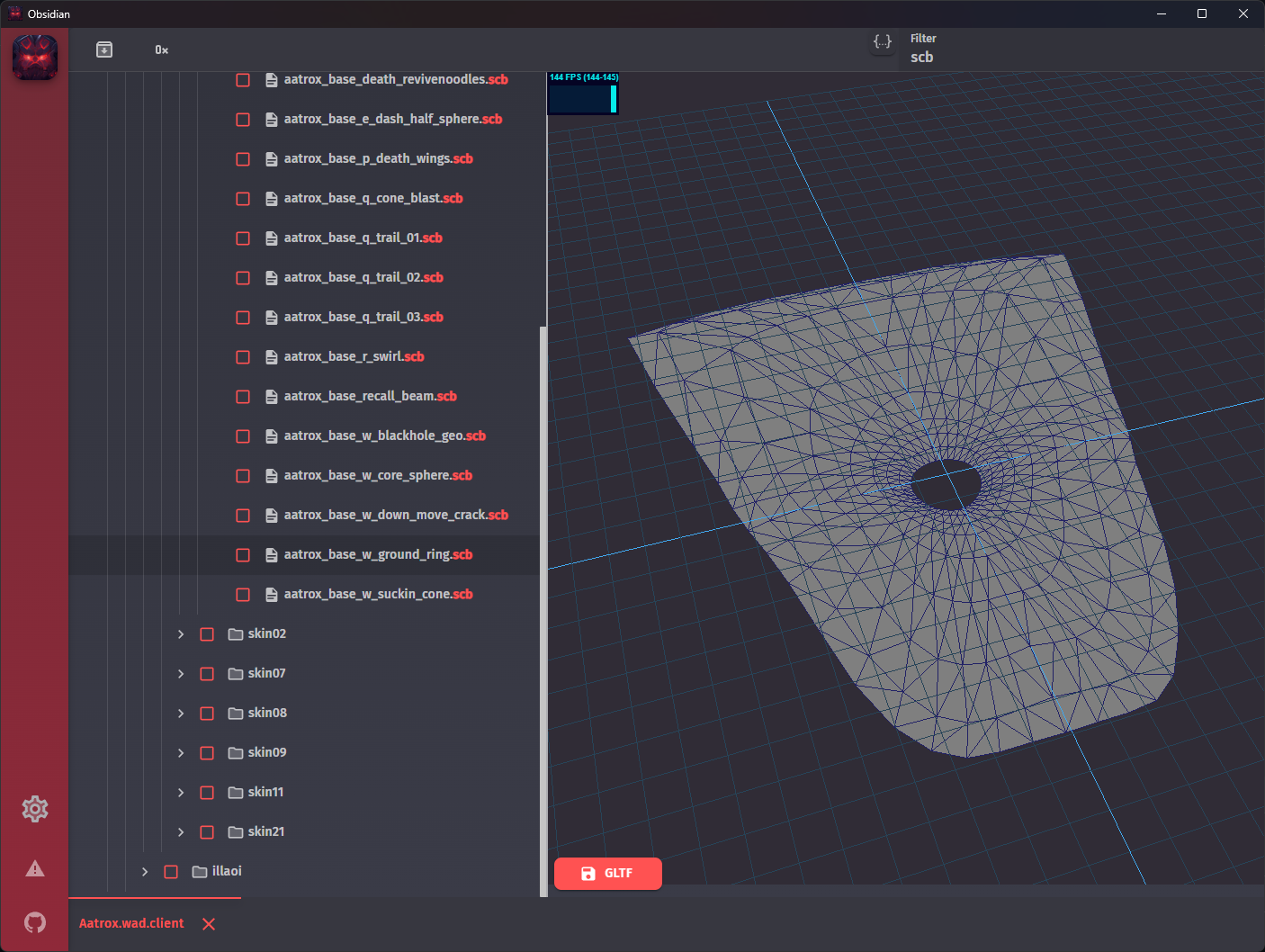
You can find a filter in the toolbar on the right whenever you have a Wad file opened. This filter can be used for filtering files and directories in the currently selected Wad tab and is unique for each tab.
Obsidian also has support for filtering using Regex queries to satisfy power-user needs. This functionality can be toggled by clicking the button next to the filter input field. You can find out more about how Regex works and how to make your own queries here: https://regex101.com, https://regexr.com