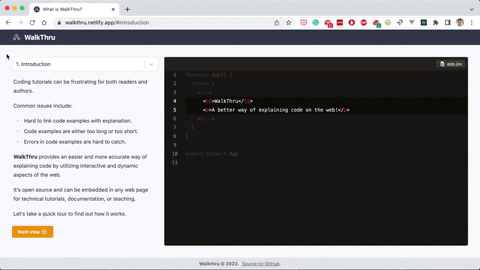WalkThru is a better way of explaining code on the web.
Check out the live demo to see how it works.
See the live demo source code if you want to see an implementation example using Next.js.
Follow on Twitter for news and updates.
To create a walkthru, you'll need to install these two packages:
- WalkThru data module for compiling a tutorial from markdown files.
- WalkThru React component for displaying a tutorial in your site or app.
A WalkThru tutorial consists of multiple steps. Each step contains instructions and a code file and is defined in a separate markdown file. There is also a config file used for tutorial-wide settings.
This module is used to compile a tutorial before it is displayed in your app.
npm i -D @walkthru/data
First, create a folder walkthru in the root of your app. Each tutorial should be in a separate folder e.g. my-walkthru.
Inside each tutorial, you'll need a config.json file. Each step of the tutorial will be in a separate markdown file e.g. step1.md.
.
├── walkthru
│ ├── my-walkthru
│ └── config.json
│ └── step1.md
│ └── step2.md
Here is an example walkthru config file.
{
"title": "My Tutorial",
"code": {
"owner": "myname",
"repo": "myrepo",
"ref": "main"
},
"steps": [
"step1",
"step2"
]
}Options:
title. The tutorial title.code. An object where you declare the GitHub repo and files used.owner. Your GitHub account name.repo. The repo name.ref. The branch, tag, or commit to use.
steps. An array of step name strings. These are the names of the steps you want to include in the tutorial.
Each step of the tutorial will be in a separate markdown file, like this:
---
title: My step
file: walkthru/my-walkthru/app.jsx
---
# Hello worldFrontmatter options:
title. The title of the step (required).file. The repo file you want to use as the code example.language. The language of the code example. No need to set this if the language can be determined from the file extension e.g.js.focus. The line or range of lines to focus on e.g.7,7-11.center. The line to center the code example on e.g.9. Tip: probably you would use the middle line of the focus range.imagesrc. The URL of the image (required if usingimage).bgColor. Defaults torgb(255,255,255).borderColor. Defaults torgb(229, 231, 235).
This should be used server side. For example, in the getStaticProps method of Next.js or in a serverless function.
First, import the getData method from the package at the top of the file. This method is async and takes two arguments: githubToken and tutorialSlug.
githubToken is a GitHub personal access token which is used to contact the GitHub API to grab the code from your repo. You can learn how to generate one here. You should probably put this in an environment variable.
tutorialSlug is simply the name of the tutorial e.g. "my-tutorial".
The method will compile the tutorial and return it as an object that can be passed as props to the WalkThru React component to display the tutorial.
import { getData } from '@walkthru/data'
const data = await getData(githubToken, 'my-tutorial')npm i -S @walkthru/react
Render the component anywhere in your app.
Note that you'll need a way to get the data object from the WalkThru data module (see above).
import { WalkThru } from '@walkthru/react'
function App () {
// Logic
return (
<WalkThru
data={data}
tutorialSlug={tutorialSlug}
stepSlug={stepSlug}
classes={{
instructions: ''
}}
/>
)
}data. Returned fromgetData.tutorialSlug. The slug of the current tutorial e.g.my-tutorial.stepSlug. The slug of the current step e.g.introduction.classes. An object that can be used to add classes to elements of the component.instructions. Classes to be applied to the instructions content.select. Classes applied to React Select.
- Don't server render this component.
- The step and tutorial slugs will usually be dynamic segments of the URL. e.g.
https://myapp.com/{tutorial-slug}#{step-slug}.