-
Notifications
You must be signed in to change notification settings - Fork 211
2019 05 05
Layout-annotated netlists (LayoutToNetlist objects, .l2n files) can now be overlaid over the original layout with the new netlist browser.
From a script, open the browser this way:
l2n = ... a LayoutToNetlist object
view = RBA::LayoutView::current
l2ndb_index = view.add_l2ndb(l2n)
view.show_l2ndb(l2ndb_index, view.active_cellview_index)You can also save the annotated netlist to a file
l2n = ... a LayoutToNetlist object
l2n.write("layout_to_netlist.l2n")To open the netlist browser with such a file, open it with KLayout:
klayout layout.gds -mn layout_to_netlist.l2n
or load the layout file and use "Tools/Netlist Browser". Chose "Open" from the file menu to open the .l2n file.
The Browser itself is build similar to the net tracer net browser. It features very similar configuration options. Here is a screenshot:
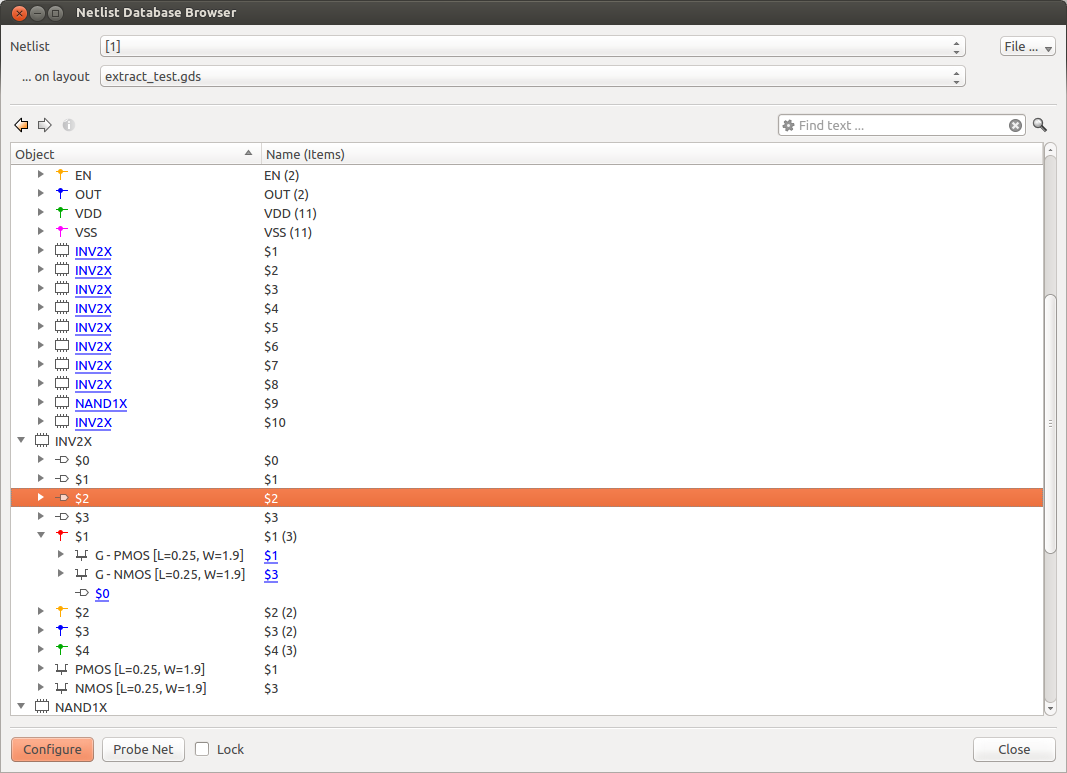
The central element of the browser is the netlist view. It is a hierarchical view of:
- circuits
- the elements of the circuits (pins, nets, devices, subcircuits)
For nets, the components attached to the nets are listed: pins, device terminals and subcircuit pins. For subcircuits and devices, the other terminals or pins are listed with the connected nets.
When you select a net, a subcircuit or a device, the corresponding element is highlighted in the layout.
Links are provided to quickly navigate to related items in the netlist. Back- and forward navigation is provided with the arrow buttons in the left upper corner.
Other features are:
- Search: use the search field and the search button in the upper right corner to search for net or circuit names.
- Probing: click the "Probe" button to enter probe mode. Click on a shape in the layout. The corresponding net will be highlighted.
- Export: write selected or all nets to a new layout in the same view. Various options allow tailoring how the hierarchy of the nets is represented in the layout. Use "Export all nets" or "Export selected nets" from the context menu.
- Detailed net info: use the Info button in the left upper corner to open an info window with details about the currently selected nets.
- Colorize nets: give certain nets specific colors. Use "Colorize Nets" from the context menu.
This functionality is going to be extended further.