A system information fetch tool (or neofetch like program), which its focus point is the performance and customizability
- Run customfetch as a terminal or GTK3 application or even as an android widget
- Really easy customizable and fast, check Config (with explanation) section
- Super lightweight, 3.1MB max (compiled as terminal and GTK3 app for desktop)
currently requires C++20, but it's possible to compile with C++17 too (not officially supported)
libdl(should come already installed in almost every distro)
If you want to install with GUI mode install from your package manager:
gtk3gtkmm3
optional dependencies that will make customfetch faster. The name can vary depending on the package manager or distro
dconf: Alternative to the slowgsettingscommandlibxfce4util: Query XFCE4 version fasterwayland-client: Library for getting the Wayland compositor faster
Note
installing with GUI mode may slow down customfetch a bit because it needs to load the GUI libraries at runtime.
To check if it's enabled or not, run "customfetch --version"
Download the latest .deb package in releases
# either
yay -S customfetch-bin
# or wiht GUI mode
yay -S customfetch-gui-binDownload the latest .tar.gz tarball file in releases
It contains the binary customfetch and the manual customfetch.1 with the LICENSE.
Togheter with the directory assets/ascii with the distro ascii art logos.
If installing the GUI mode version, there's customfetch.desktop
# either
yay -S customfetch
# or wiht GUI mode
yay -S customfetch-gui# either
yay -S customfetch-git
# or wiht GUI mode
yay -S customfetch-gui-gitDownload the latest apk build from the GitHub actions artifacts
# need java 17 + gradle 8.9 installed.
# It's suggested to build from android studio,
# so you that you can install the NDK library
./android/gradlew assembleDebug --project-dir=./android# clone the git dir
git clone https://github.com/Toni500github/customfetch
cd customfetch
# DEBUG=0 for release build
# GUI_MODE=0 for disabling GUI mode, or =1 for enable it (will slow down a bit if run in terminal)
make install DEBUG=0 GUI_MODE=0
# automatically generates a config and prints the infos
customfetchRead the manual customfetch.1 or the comments in the default generated config for knowing more about the configuration in customfetch.
This is only an explaination about tags and preview, that can be always found in the documentation.
Here's an example using my config
[config]
# The array for displaying the system infos
layout = [
"$<title>",
"$<title_sep>",
"${auto}OS: $<os.name> $<system.arch>",
"${auto}Host: $<system.host>",
"${auto}Kernel: $<os.kernel>",
"${auto}Uptime: $<os.uptime>",
"${auto}Terminal: $<user.terminal>",
"${auto}Shell: $<user.shell>",
"${auto}Packages: $<os.pkgs>",
"${auto}Theme: $<theme-gtk-all.name>",
"${auto}Icons: $<theme-gtk-all.icons>",
"${auto}Font: $<theme-gtk-all.font>",
"${auto}Cursor: $<theme.cursor>",
"${auto}WM: $<user.wm_name> $<user.wm_version>",
"${auto}DE: $<user.de_name> $<user.de_version>",
"${auto}Disk (/): $<disk(/)>",
"${auto}Swap: $<swap>",
"${auto}CPU: $<cpu>",
"${auto}GPU: $<gpu>",
"${auto}RAM: $<ram>",
"",
"$<colors>", # normal colors palette
"$<colors_light>" # light colors palette
]
In the config we got an array variable called "layout". That's the variable where you customize how the infos should be displayed.
There are 5 tags:
$<module.member>- Used for printing the value of a member of a module.${color}- Used for displaying text in a specific color.$(bash command)- Used to execute bash commands and print the output.$[something,equalToSomethingElse,iftrue,ifalse]- Conditional tag to display different outputs based on the comparison.$%n1,n2%- Used to print the percentage and print with colors
They can be used in the ascii art text file and layout, but how to use them?
-
The info tag (
$<>) will print a value of a member of a module
e.g$<user.name>will print the username,$<os.kernel_version>will print the kernel version and so on.
All the modules and their members are listed in the--list-modulesargument -
The bash command tag (
$()) let's you execute bash commands and print the output
e.g$(echo \"hello world\")will indeed echo out Hello world.
you can even use pipes
e.g$(echo \"hello world\" | cut -d' ' -f2)will only print world -
The conditional tag (
$[]) is used for displaying different outputs based on the comparison.
Syntax MUST be$[something,equalToSomethingElse,iftrue,ifalse](note: putting spaces between commas can change the expected result).
Each part can have a tag or anything else.
e.g$[$<user.name>,$(echo $USER),the name is correct,the name is NOT correct]
This is useful when on some terminal or WM the detection can be different than others,
Or maybe even on holidays for printing special texts\ -
The color tag (
${}) is used for printing the text in a certain color.
e.g${red}hello worldwill indeed print "hello world" in red (or the color you set in the variable/tag).
The colors can be: black, red, green, blue, cyan, yellow, magenta, white and they can be configured in the config file.
ANSI escape colors can be used, e.g\e[1;31mor\e[38;2;160;223;11m.
Alternatively, You can put a custom hex color e.g:#ff6622.
You can also use them inside the tag, like${!#343345}or${\e[1;31m}.
It's possible to enable multiple options, put these symbols before#:
Terminal and GUI
b- for making the color in the background
u- to underline the text
!- for making the text bold
i- for making the text italic
s- for strikethrough text
GUI Only
o- for overline
a(value)- for fg alpha (either a percentage value like50%or a plain integer between 1 and 65536)
L(value)- for choosing an underline style (none,single,double,low,error)
U(value)- for choosing the underline color (hexcode color)
B(value)- for choosing the bg color text (hexcode color)
S(value)- for choosing the strikethrough color (hexcode color)
O(value)- for choosing the overline color (hexcode color)
A(value)- for choosing the bg text alpha (either a percentage value like50%or a plain integer between 1 and 65536)
w(value)- for choosing the font weight (ultralight,light,normal,bold,ultrabold,heavy, or a numeric weight)
Terminal Only
l- for blinking text
To reset colors, use${0}for a normal reset or${1}for a bold reset.
For auto coloring, depending on the ascii logo colors, use${auto}.
They can be used for different colors too. So for getting the 2nd color of the ascii logo,
use${auto2}, for the 4th one use${auto4}and so on.
If you're in GUI mode and the source path is an image, all the auto colors will be the same colors as distro ascii art. -
The Percentage tag (
$%%) is used for displaying the percentage between 2 numbers.
It Must contain a comma for separating the 2. They can be either be taken from a tag or it put yourself.
For example: $%10,5% For inverting colors of bad and great (red and green), before the first%a put!
Any $ or brackets can be escaped with a backslash \. You need to escape backslashes too :(
NOTE: For having compatibility with GUI mode, you need to escape < (EXCEPT if you are using in a info tag, like $<os.name>) and &
e.g the number 50 is \< than 100 \& 98
Won't affect the printing in terminal
- tell me
I would like to thanks:
-
my best-friend BurntRanch,
For helping me initialize this project and motivate me to keep going
And also for making my customizability idea come true with the first prototype of the parser. -
the Better C++ discord server,
For helping me improving the codebase and helping me with any issues I got,
And also for being patient with me XD -
{fmt} and toml++ libraries
Our favorite libraries that me and BurntRanch uses -
this string switch-case library,
Really amazing, thanks for making this
I hope you'll like customfetch, and also checkout TabAUR, our other project that was made before customfetch.
Don't forgot sdl_engine too ;)