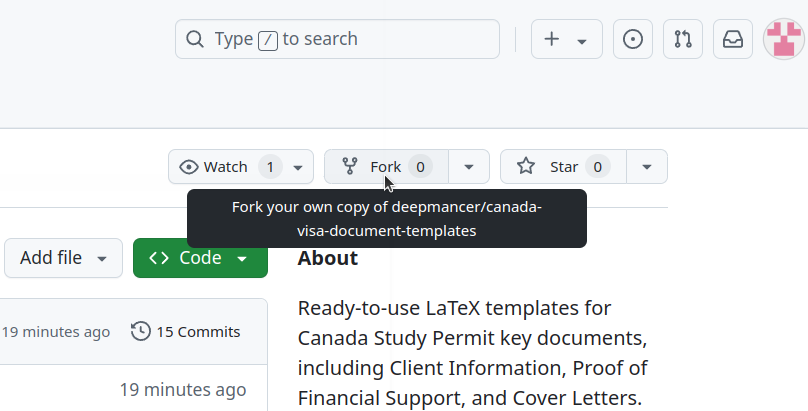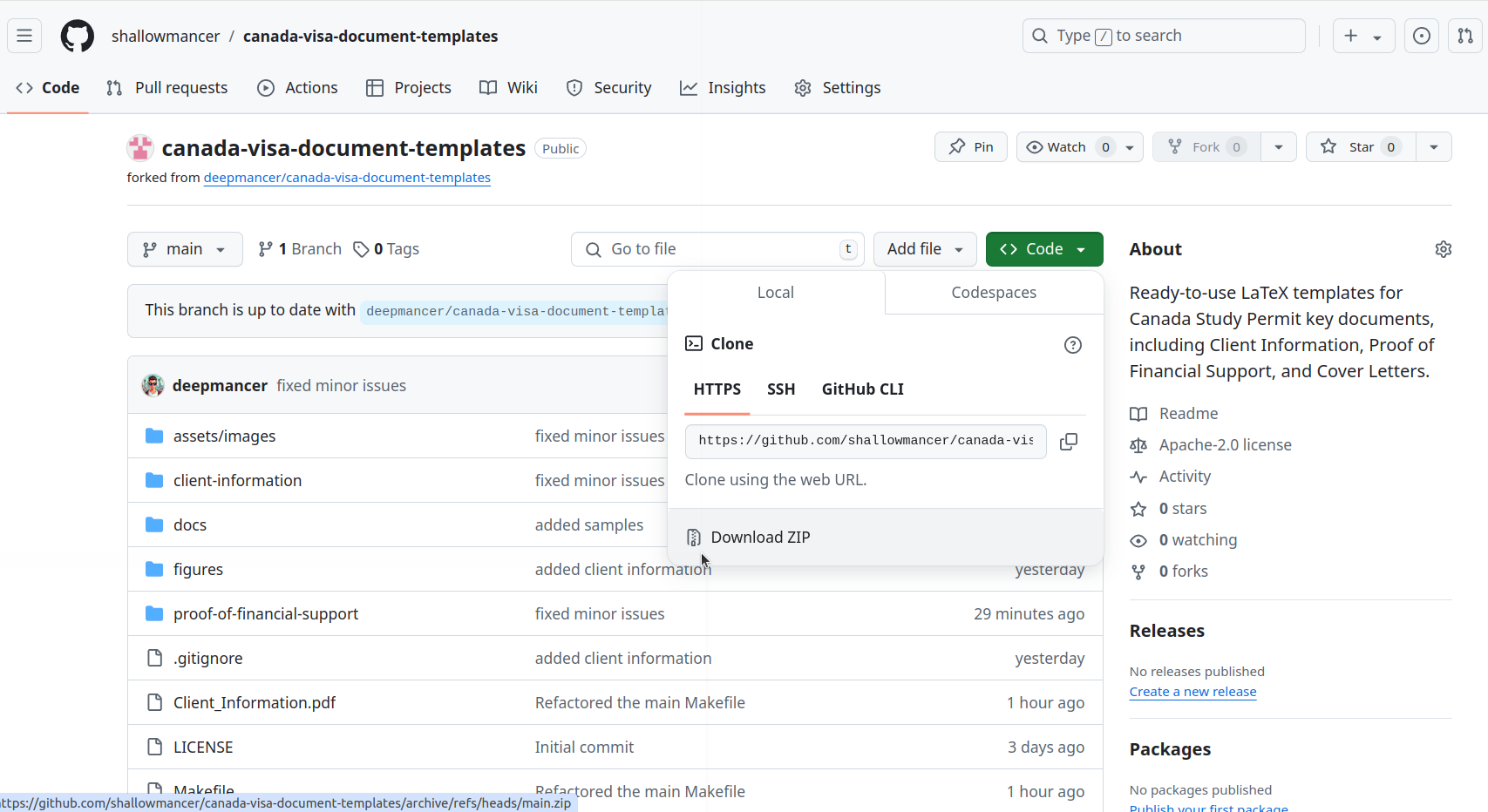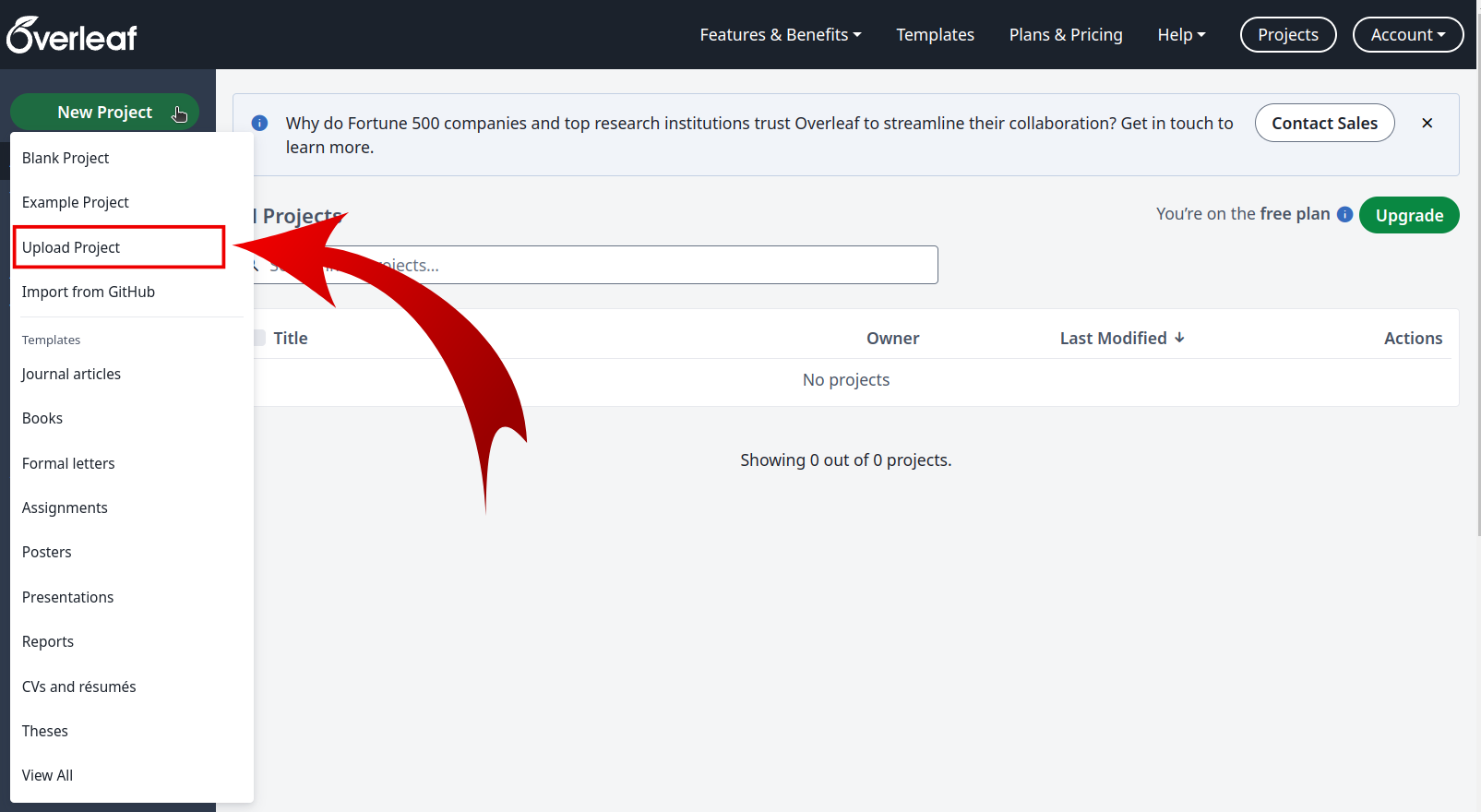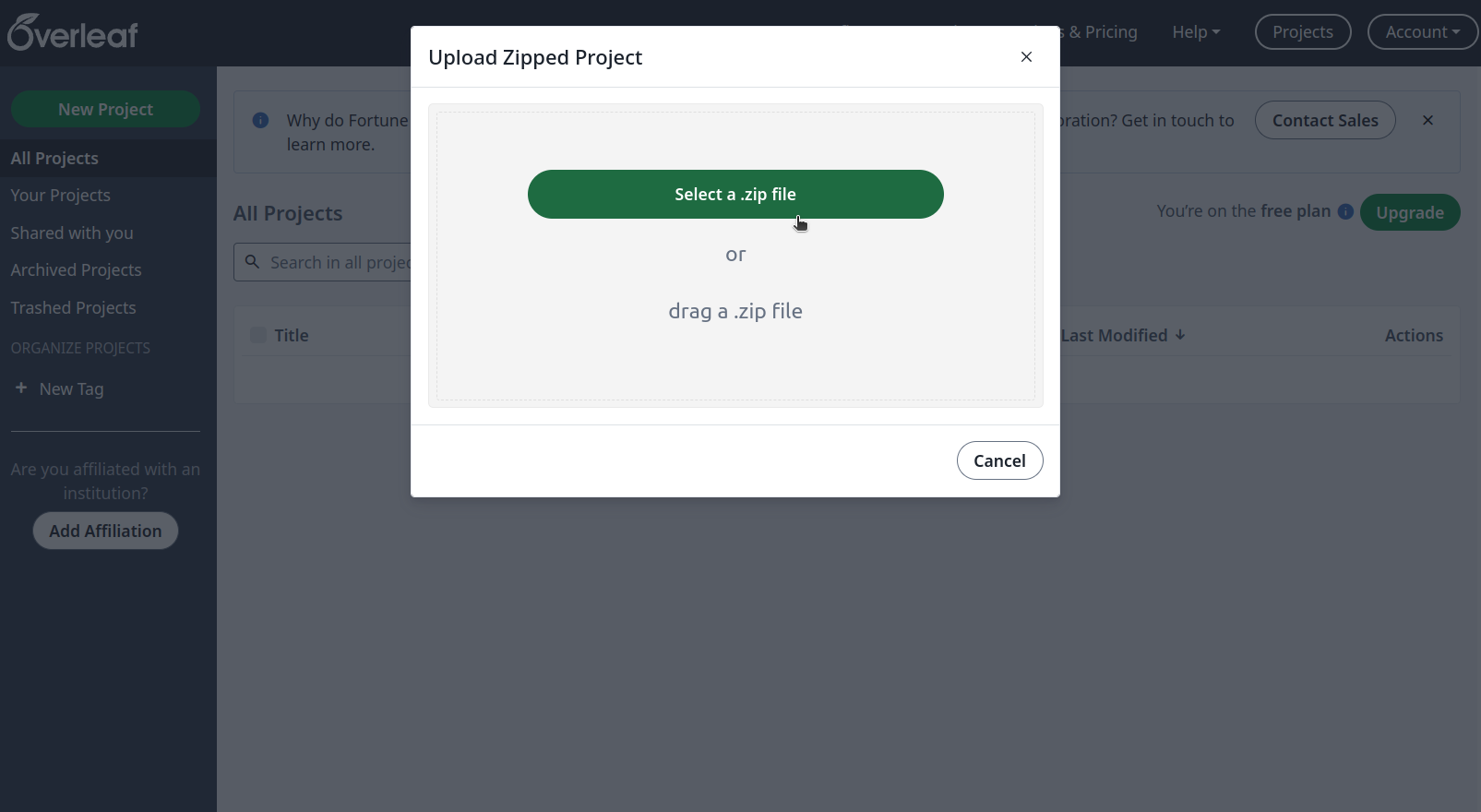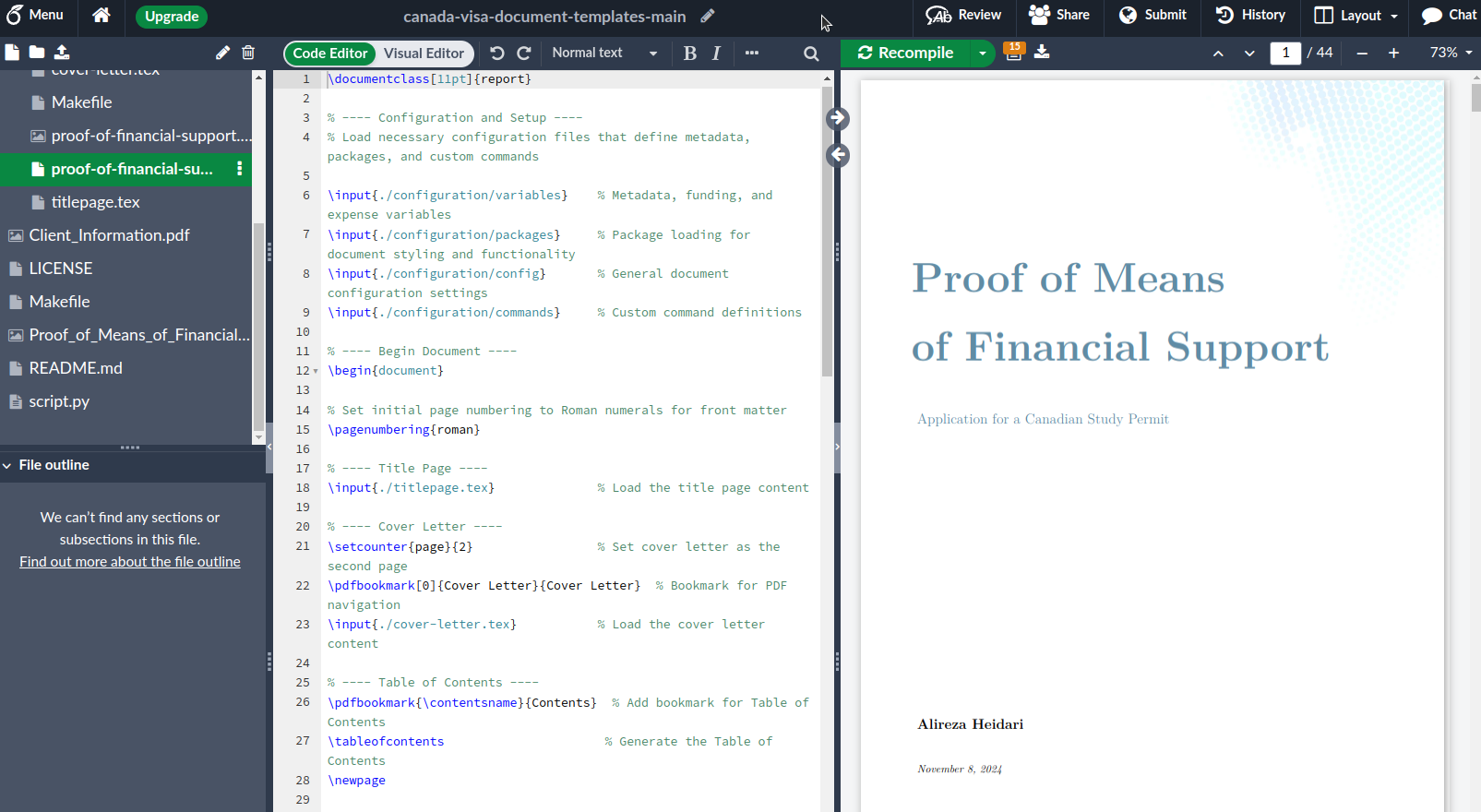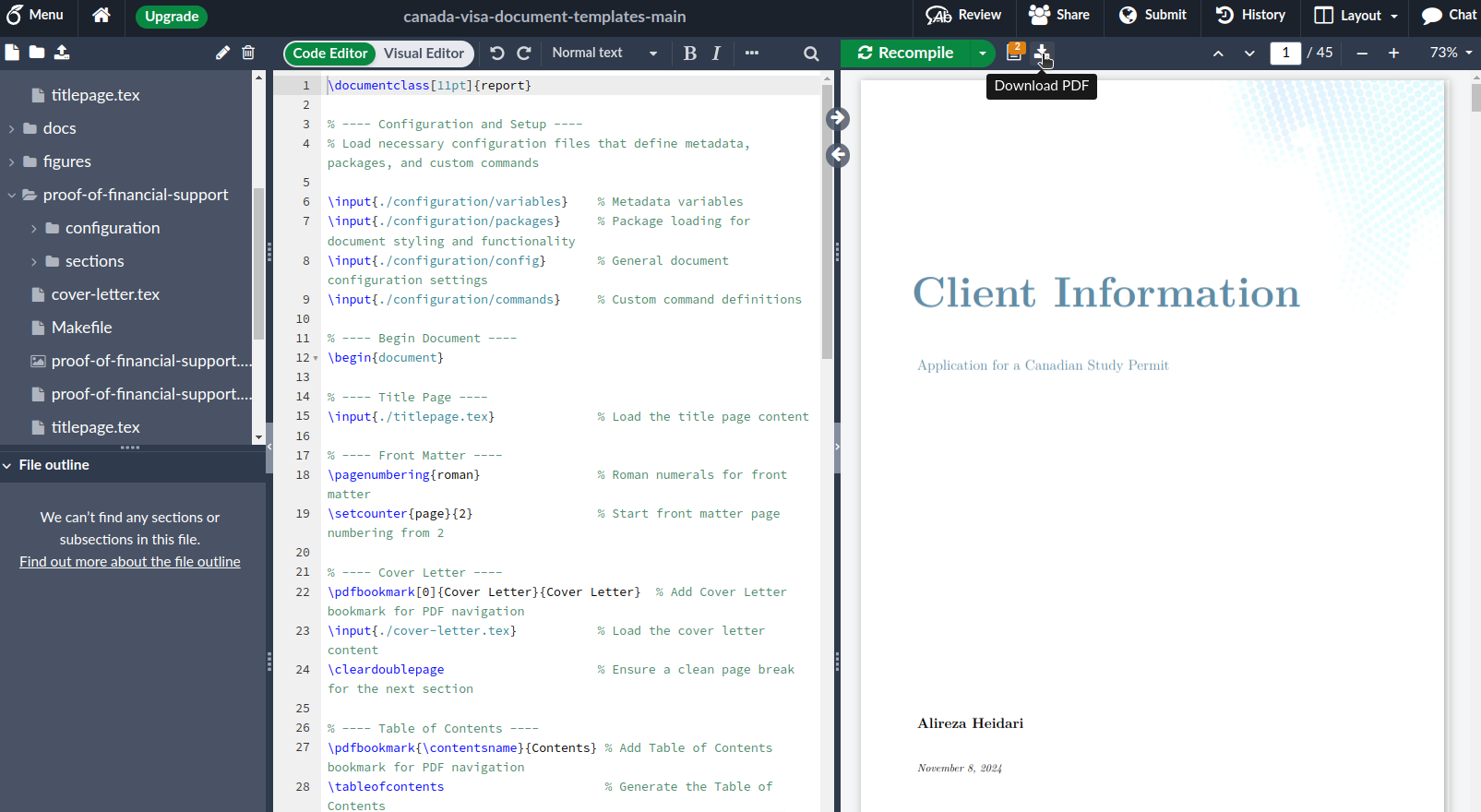Ready-to-use LaTeX templates for creating professional documents required for the Canadian Study Permit visa application. Impress Visa Officers with perfectly organized and formatted documents that make a strong impact.
After spending six intensive months working on my own Study Permit application for a funded Master’s in Computer Science, I understand how challenging this process can be. These templates are the result of hours spent researching requirements, reviewing every detail, and ensuring nothing was overlooked. If you are feeling overwhelmed by the paperwork, know that you are not alone—I have been there as well. These templates are the guide I wish I’d had when I began, and I hope they will make the process smoother for you.
Good luck with your application, friends! ✨🤞
| Source Code | Website |
- 🍁 Canada Visa Documents LaTeX Templates
- 📋 Comprehensive Templates: Access all essential visa application templates in one place, including:
- 💼 Client Information
- 💰 Proof of Means of Financial Support
- ✍️ Cover Letters (Both Financial and General)
- 🎨 Professional Formatting: Present documents with clean, consistent layouts to enhance credibility.
- 🔄 Easily Customizable: Personalize your application with simple variable-based settings.
- ⚡ Quick and Easy Setup: Get started in minutes using Overleaf or local installation.
- 📱 Modern Tool Support: Compatible with LaTeX editors like VS Code and Overleaf.
The repository contains two main documents:
- 💼 Client Information: Detailing your personal and academic information, study plan, and curriculum vitae.
- 💰 Proof of Means of Financial Support: Demonstrating your ability to fund your first year of studies in Canada.
Both documents and their supporting files are organized into separate directories for easy management. Below is an overview of the directory structures:
📂 client-information/
├── client-information.tex # Main document
├── cover-letter.tex # Cover letter
├── titlepage.tex # Title page
├── configuration/
│ ├── variables.tex # Personal variables and metadata
│ └── ...
└── sections/
├── study-plan.tex
├── curriculum-vitae.tex
└── ...
📂 proof-of-financial-support/
├── proof-of-financial-support.tex # Main document
├── cover-letter.tex # Cover letter
├── titlepage.tex # Title page
├── configuration/
│ ├── variables.tex # Financial variables and metadata
│ └── ...
└── sections/
├── first-year-expenses-funding.tex
├── bank-statements.tex
└── ...
Supporting documents like identification, property deeds, and financial statements are stored in the application-docs directory.
🗃️ application-docs/
├── applicant/
| ├── curriculum-vitae.pdf
│ ├── letter-of-job-offer.pdf
│ ├── canadian-institution/
│ │ ├── letter-of-acceptance.pdf
│ │ ├── letter-of-scholarship.pdf
│ | └── ...
│ ├── funds/
│ │ ├── bank-account/
│ │ ├── property-deeds/
│ ├── employment/
│ ├── identification/
│ └── ...
│
└── sponsor/
├── letter-of-undertaking.pdf
├── funds/
└── ...
| Type | Client Information | Proof of Means of Financial Support |
|---|---|---|
| Title Page | 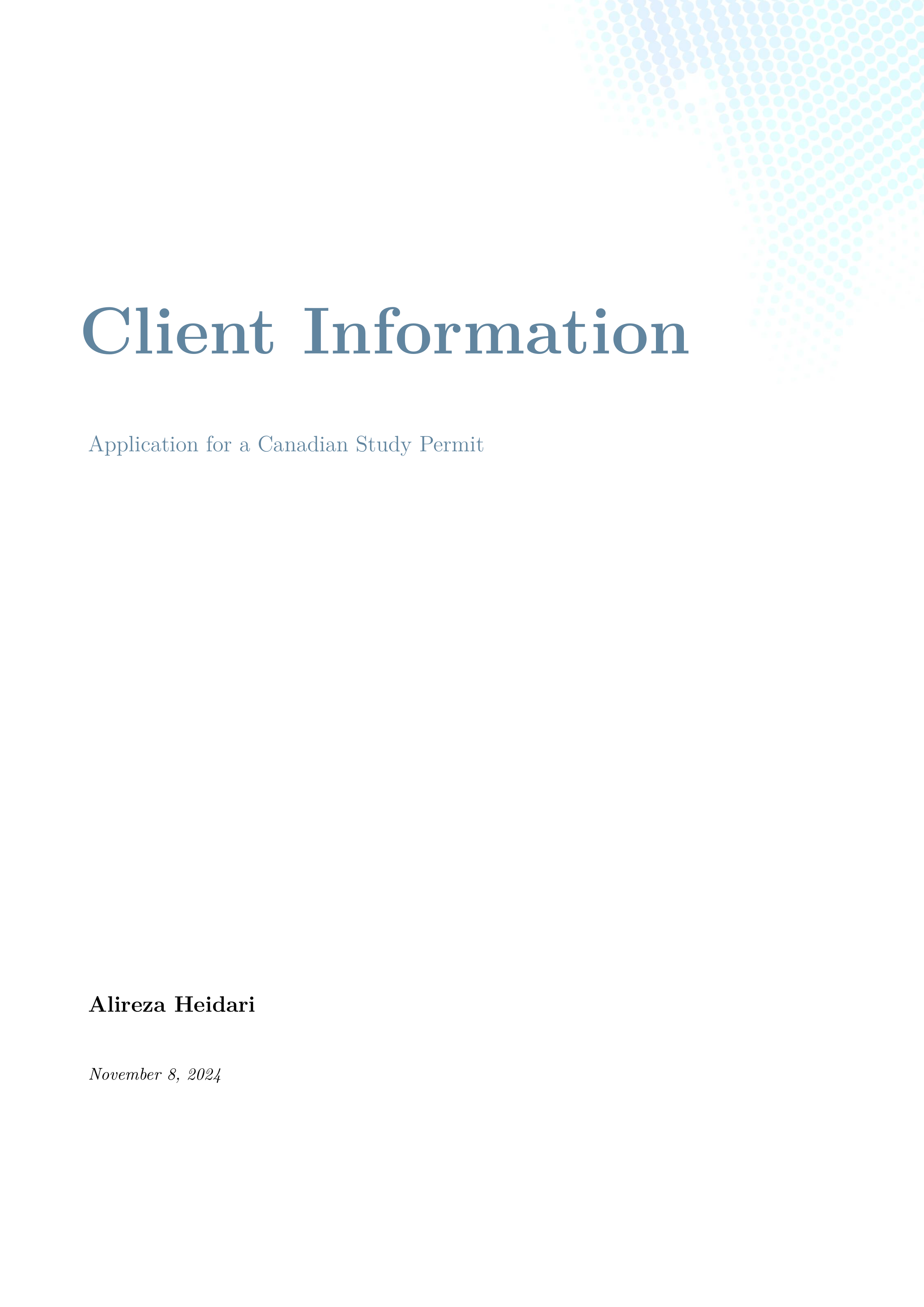 |
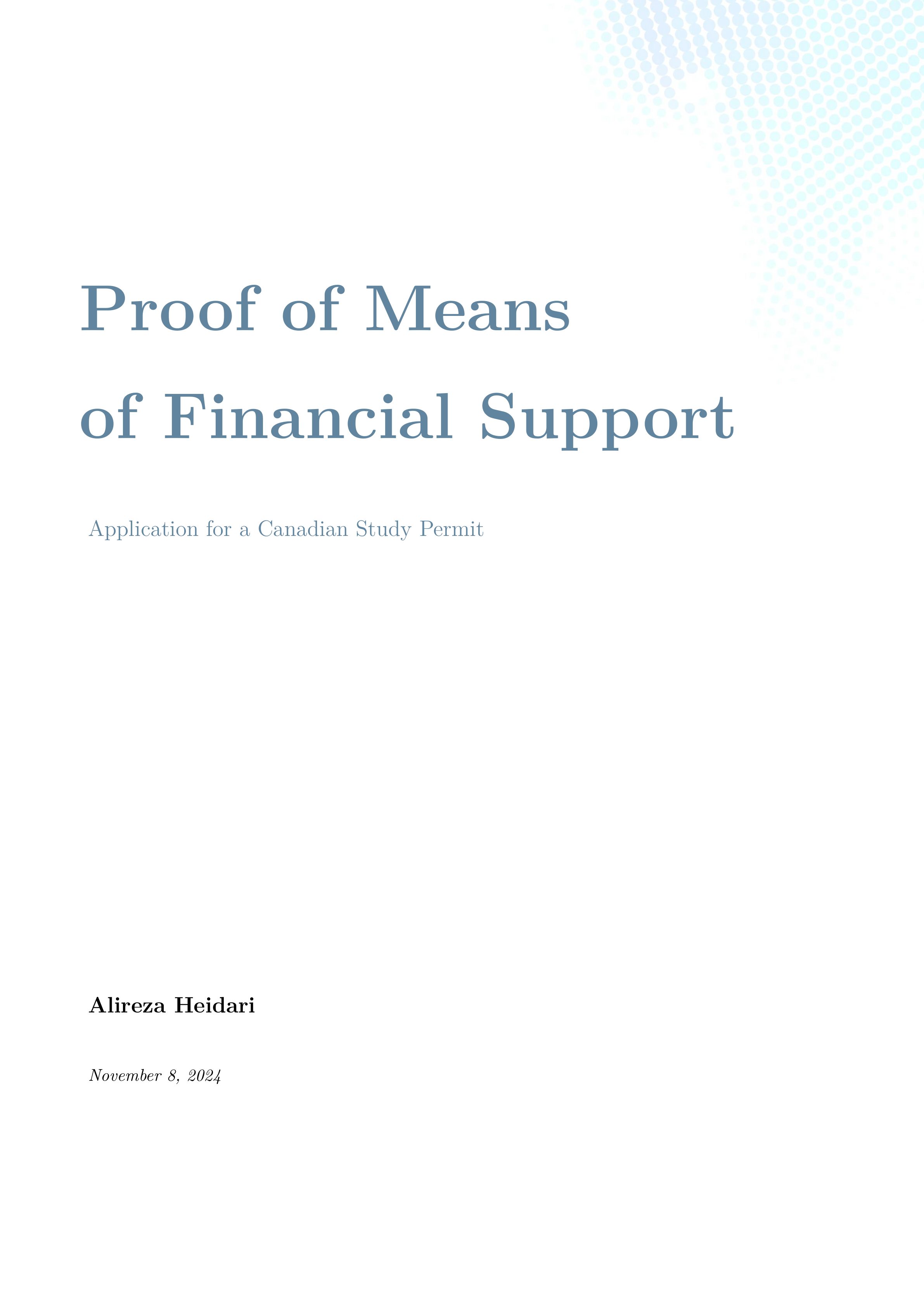 |
| Cover Letter |  |
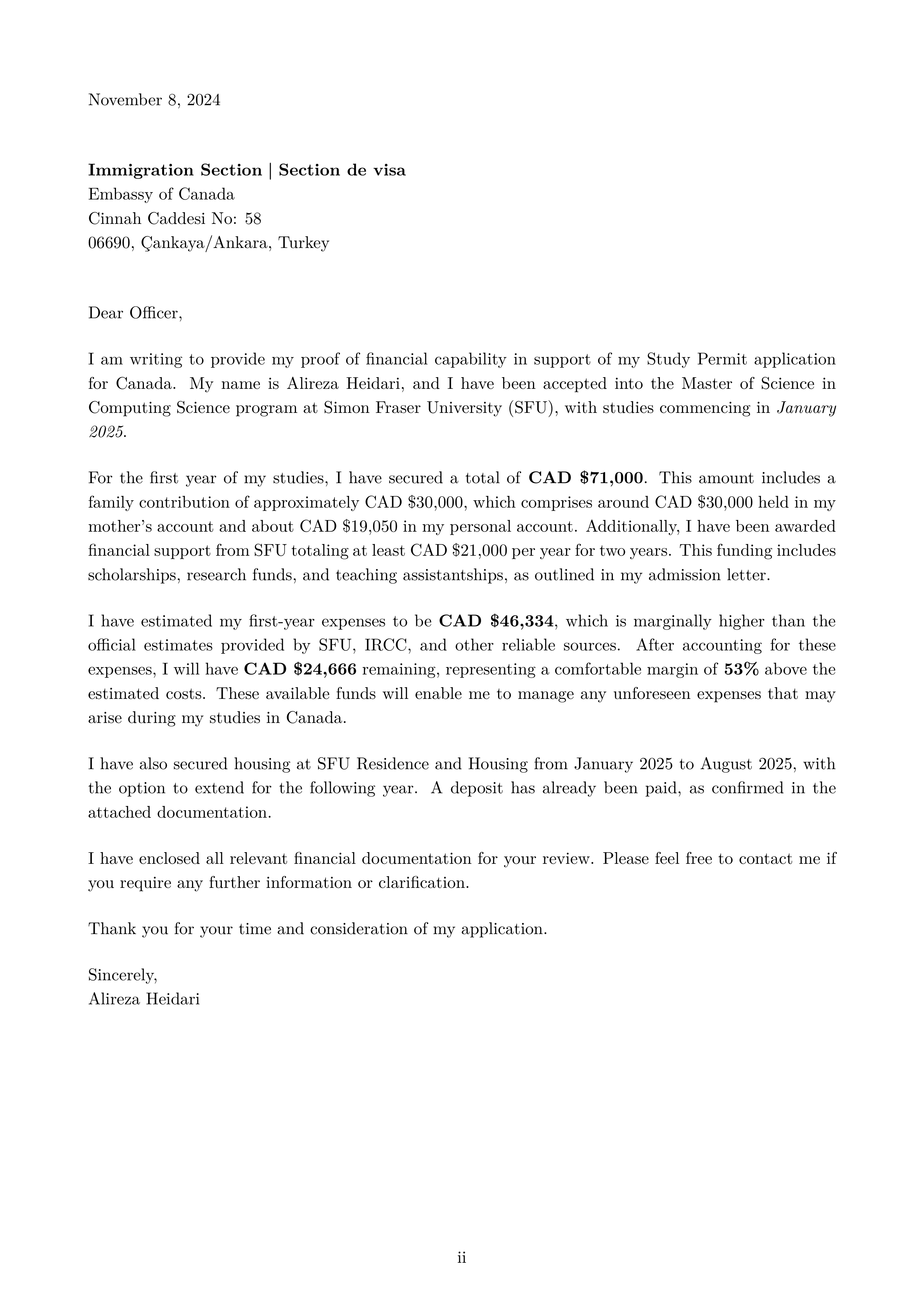 |
| Table of Contents | 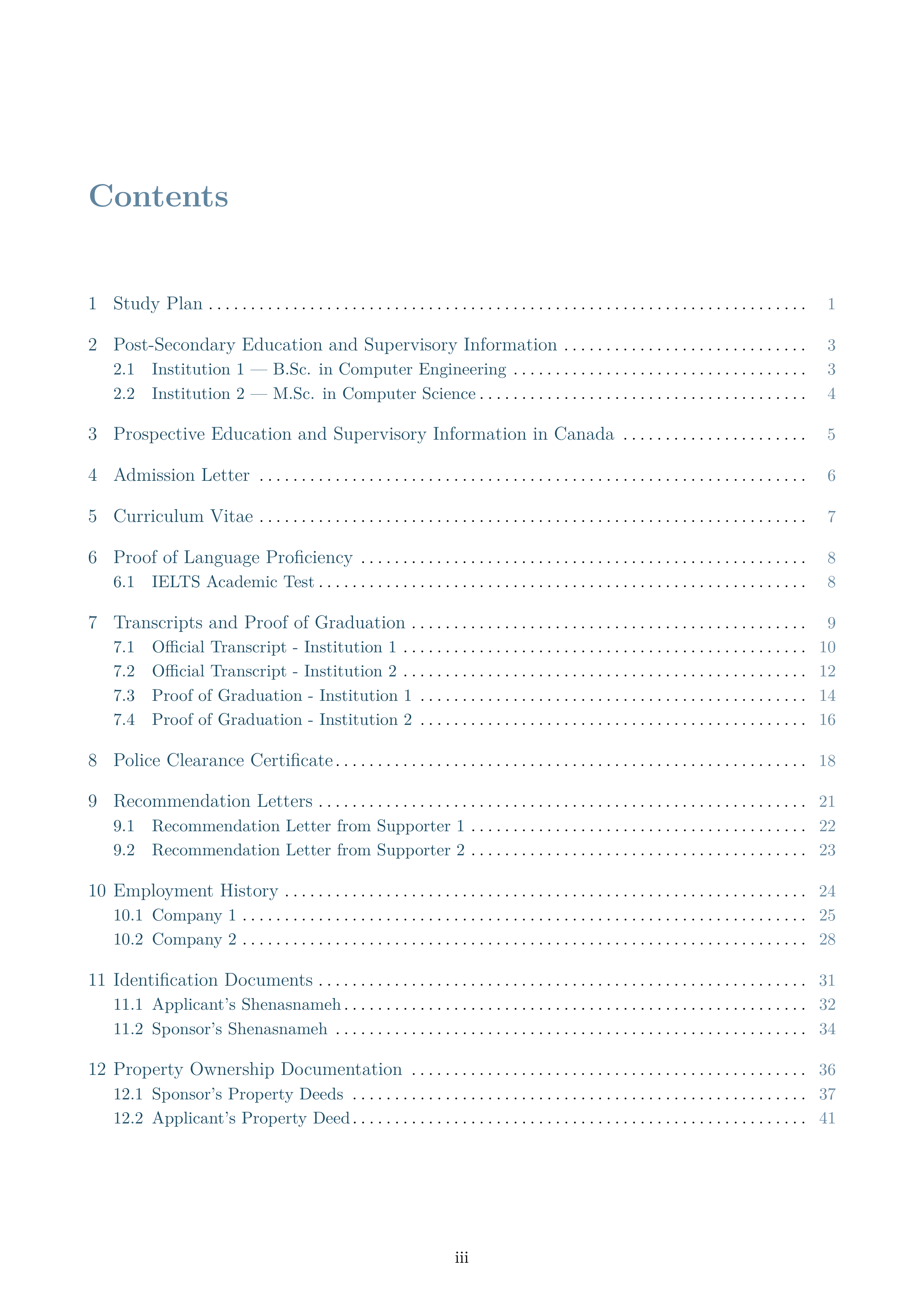 |
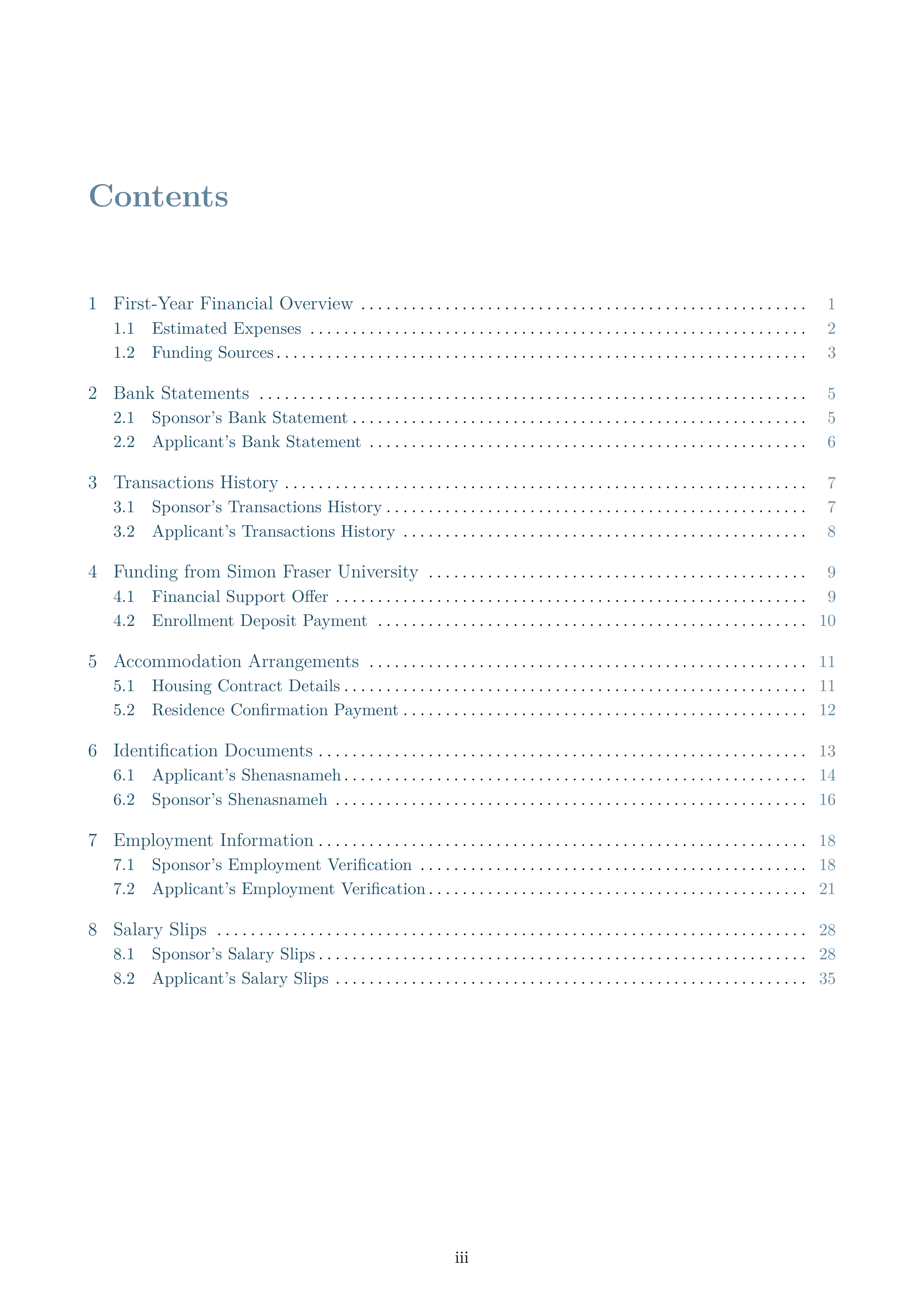 |
Get started quickly with Overleaf—just a few easy steps and you'll be ready to edit:
- 🍴 Fork this repository on GitHub by clicking the Fork button.
- 📥 Download your forked repository as a ZIP file.
- Navigate to your forked repository.
- Click on Code → Download ZIP.
- 🌐 Open Overleaf.
- 🔑 Create an account or log in with Google or email for free.
- 🔗 In Overleaf, go to "New Project" → "Upload Project" and upload the downloaded ZIP file.
- ✏️ Start editing in Overleaf’s user-friendly, web-based LaTeX editor.
For a detailed guide, expand the steps below:
📜 Step-by-Step Walkthrough
-
🍴 Fork the Repository on GitHub:
-
📥 Download Your Forked Repository:
-
🌐 Open Overleaf and Start a New Project:
-
🔼 Upload Your ZIP File to Overleaf:
-
✏️ Start Editing in Overleaf:
-
📄 Download Your Compiled PDF:
-
📥 Clone this repository to your local machine:
git clone https://github.com/your-username/canada-visa.git
-
📦 Install a LaTeX distribution (TeX Live recommended).
-
📝 Edit the templates to include your information.
-
⚙️ Compile using your preferred LaTeX editor or command line.
Personalize each template to fit your unique application by following these guidelines.
The client-information document contains all personal and academic details essential for your visa application.
Steps to Customize:
-
Update Personal Variables:
Edit
configuration/variables.texto set your personal information and document metadata.% configuration/variables.tex % ---- Metadata Variables ---- \newcommand{\documentTitle}{Client Information} \newcommand{\documentSubject}{Canada Study Permit Visa Application} % ---- Applicant's Information ---- \newcommand{\applicantName}{Your Full Name} \newcommand{\applicantPhone}{Your Phone Number} \newcommand{\applicantEmail}{your.email@example.com}
-
Edit the Cover Letter:
Personalize the cover letter by editing
cover-letter.tex. Ensure the recipient's details are set invariables.texunder\coverLetterRecipient.% cover-letter.tex \thispagestyle{plain} \today\\ \coverLetterRecipient Dear Officer, % ... rest of the letter ...
-
Modify the Sections:
Each section is modular and can be edited individually in the
sections/directory. For example, to edit the study plan:% study-plan.tex \chapter{Study Plan}\label{chap:study-plan} \section*{Background} % Your personalized content here
-
Include or Exclude Sections:
In
client-information.tex, manage which sections are included by adding or commenting out\input{}lines.% client-information.tex % ... preamble ... \input{./sections/study-plan} % Include study plan \input{./sections/curriculum-vitae} % Include curriculum vitae % \input{./sections/language-proficiency} % Exclude language proficiency
The proof-of-financial-support document demonstrates your financial ability to support your studies in Canada.
Steps to Customize:
-
Set Financial Variables:
Edit
configuration/variables.texto reflect your financial details.% configuration/variables.tex % ---- Funding Variables ---- \newcommand{\totalFunds}{\$50,000} % Total available funds \newcommand{\universityFunds}{\$15,000} % University-provided funds \newcommand{\selfFunds}{\$20,000} % Personal funds \newcommand{\sponsorFunds}{\$15,000} % Sponsor's funds % ---- Expense Variables ---- \newcommand{\totalExpenses}{\$40,000} % Total estimated expenses \newcommand{\totalLivingExpenses}{\$30,000} % Total living expenses \newcommand{\totalEducationExpenses}{\$10,000} % Total education expenses
-
Edit the Cover Letter:
Personalize the financial cover letter in
cover-letter.tex.% cover-letter.tex \thispagestyle{plain} \today\\ \coverLetterRecipient Dear Officer, % ... rest of the letter ...
-
Modify the Financial Sections:
Customize each financial section to accurately reflect your situation. For example, to update your expenses:
% first-year-expenses-funding.tex \section{First Year Expenses and Funding} My total available funds for my first year in Canada amount to ...
-
Include or Exclude Sections:
In
proof-of-financial-support.tex, manage sections using\input{}commands.% proof-of-financial-support.tex % ... preamble ... \input{./sections/first-year-expenses-funding} % Include expenses and funding \input{./sections/bank-statements} % Include bank statements % \input{./sections/housing-arrangements} % Exclude housing arrangements
To further personalize the documents, you can add new sections or chapters.
Example: Adding a "Volunteer Experience" Section
-
Create the New Section File:
In the appropriate
sectionsdirectory, create a file namedvolunteer-experience.tex.% volunteer-experience.tex \chapter{Volunteer Experience}\label{chap:volunteer-experience} % Content detailing your volunteer work
-
Include the New Section:
Add the new section to your main document file.
% client-information.tex % ... previous inputs ... \input{./sections/volunteer-experience} % Add Volunteer Experience section
-
Compile and Review:
Ensure the document compiles correctly and the new section appears as intended.
Place your personal attachments, such as scans of identification documents or financial statements, in the application-docs directory. Update the file paths in your LaTeX files to point to your own documents. For example, to include a scan of your passport:
% identification-documents.tex
\chapter{Identification Documents}\label{chap:identification-documents}
\begin{figure}[H]
\centering
\includegraphics[page=1, width=0.8\textwidth]{../application-docs/applicant/identification/passport-scan.pdf}
\caption{Scan of Passport Document (Page 1)}
\label{fig:passport-scan}
\end{figure}Compile the documents using Overleaf or a local LaTeX distribution.
-
🌿 Using Overleaf: Click Recompile or press Ctrl+Enter.
-
🖥️ Locally:
-
Navigate to the project directory.
-
Run
maketo compile the documents. Available commands:make all # Compile all documents make client # Compile the client information document make proof # Compile the proof of financial support document make clean # Clean up generated files
-
-
Open and review the generated PDFs:
Proof_of_Means_of_Financial_Support.pdfandClient_Information.pdf!
Done! Your documents are ready for submission. 🎉
With just these few simple commands, you can customize your documents effortlessly without facing problems 99% of the time! Let's explore the essentials:
| Effect | LaTeX Command |
|---|---|
| Bold text | \textbf{Bold Text} |
| Italic text | \textit{Italic Text} |
| Underline text | \underline{Underlined Text} |
| Hyperlink | \href{https://www.google.com}{Link} |
-
Latex Code:
I want to pursue a \textbf{Ph.D.} in \textit{CS} at \underline{UBC} (\href{https://www.ubc.ca}{program website}).
-
Output:
I want to pursue a Ph.D. in CS at UBC (program website).
-
Latex Code:
My paper was published in a Q1-ranked conference\footnote{Among the top 25\% of conferences in the field.} in 2019.
-
Output:
My paper was published in a Q1-ranked conference¹ in 2019.
-
Displaying PDFs:
-
Option 1: A Page at a Time
\begin{figure}[h] \centering \includegraphics[page=1, width=0.65\textwidth]{path/to/your-file.pdf} \caption{Description of the displayed PDF page} \label{fig:pdf-sample-page-1} \end{figure}
- File Path: Replace
path/to/your-file.pdfwith the actual file path. - Page Selection: Adjust
page=1to the specific page you wish to display (e.g.,page=2). - Caption: Update
\caption{...}with a clear and relevant description.
- File Path: Replace
-
Option 2: Multiple Pages
\includepdf[pages=-, width=0.65\textwidth, pagecommand={}]{path/to/your-file.pdf}
- All Pages: Use
pages=-to include all pages of the PDF. - Specific Pages: List selected pages with
pages={1,3,5}to include only specific pages. - No Captions or Labels: This method excludes captions and labels.
- All Pages: Use
-
-
Displaying Images:
\begin{figure}[h] \centering \includegraphics[width=0.65\textwidth]{path/to/your-image.png} \caption{Caption of the image} \label{fig:image-sample} \end{figure}
- File Path: Replace
path/to/your-image.pngwith the actual file path of the image. - Image Size: Modify
widthto adjust the image size. - Caption and Label: Add a meaningful
\caption{...}and a unique\label{...}for easy referencing.
- File Path: Replace
-
Rotating Figures:
To rotate a figure, use the
angleparameter like this:\includegraphics[angle=270, width=0.65\textwidth]{path/to/your-image.png} % For images (PNG, JPEG, etc.) \includegraphics[angle=270, page=2, width=0.65\textwidth]{path/to/your-file.pdf} % For PDFs
- Rotation Angle: Set
angle=270to rotate the image by 270 degrees (adjust as needed).
- Rotation Angle: Set
| Element | Set Label | Reference | Example |
|---|---|---|---|
| Chapter | \label{chap:label} |
\ref{chap:label} |
See Chapter~\ref{chap:study-plan} |
| Section | \label{sec:label} |
\ref{sec:label} |
See Section~\ref{sec:background} |
| Subsection | \label{subsec:label} |
\ref{subsec:label} |
See Subsection~\ref{subsec:details} |
| Figure | \label{fig:label} |
\ref{fig:label} |
Refer to Figure~\ref{fig:sample} |
| Table | \label{tab:label} |
\ref{tab:label} |
As shown in Table~\ref{tab:data} |
Example:
-
Step 1: Labeling:
\chapter{Study Plan}\label{chap:study-plan} \section{Background Information}\label{sec:background} My background is summarized in the following table: \begin{table}[H] \centering \begin{threeparttable} \caption{Background Summary} \label{tab:background-summary} \begin{tabularx}{0.65\textwidth}{|X|X|} % Table content here % ... \end{tabularx} \end{threeparttable} \end{table}
-
Step 2: Referencing:
In Chapter~\ref{chap:study-plan}, I discuss my background information in Section~\ref{sec:background}. The summary is presented in Table~\ref{tab:background-summary}.
Output:
In Chapter 1, I discuss my background information in Section 1. The summary is presented in Table 1.
The following resources can help you get started:
- 📘 DataCamp: LaTeX Cheat Sheet - A quick reference guide for LaTeX commands and syntax.
- 🚀 Overleaf: Learn LaTeX in 30 minutes - A concise tutorial to get you up and running with LaTeX.
- 🎬 Overleaf: LaTeX video tutorial for beginners - A series of brief videos covering the basics of LaTeX.
LaTeX is powerful, but it doesn't have to be complicated!
This project is licensed under the Apache License 2.0. See the LICENSE file for details.
Contributions are welcome! Please feel free to submit a pull request.
If you have any questions or need assistance, please open an issue.
⭐ If you found this helpful, please consider starring the repository to help others discover it!