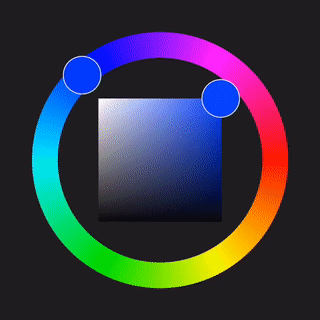Pikko is a simple and beautiful color picker for iOS. It's inspired by conventional color pickers from popular graphics tools such as Photoshop, Paint Tool Sai, Procreate and many others. Pikko allows the selection of hue, saturation and brightness in a more pleasant way than boring sliders.
Feel free to use, modify and improve. ✌️
To run the example project, clone the repo, and run pod install from the Example directory first.
You can intialize a new color picker in the following way:
// Initialize a new Pikko instance with width and height set to 300, and initialized to blue.
let pikko = Pikko(dimension: 300, setToColor: .blue)Make sure to set the Pikko delegate to get updates on color changes:
// Set the PikkoDelegate to get notified on new color changes.
pikko.delegate = selfPositioning Pikko:
// Set Pikko center and add it to the main view.
pikko.center = self.view.center
self.view.addSubview(pikko)Manually getting a color from Pikko and setting a color:
// Getting Pikko color.
let color = pikko.getColor()
// Setting Pikko to a specific color.
pikko.setColor(.blue)// Initialize a new Pikko instance.
let pikko = Pikko(dimension: 300, setToColor: .purple)
// Set the PikkoDelegate to get notified on new color changes.
pikko.delegate = self
// Set Pikko center and add it to the main view.
self.view.addSubview(pikko)
// Get the current color.
_ = pikko.getColor()
// Set autoconstraints.
pikko.translatesAutoresizingMaskIntoConstraints = false
pikko.centerXAnchor.constraint(equalTo: self.view.centerXAnchor).isActive = true
pikko.centerYAnchor.constraint(equalTo: self.view.centerYAnchor, constant: -200).isActive = trueAdd a UIView to your Storyboard, then simply select Pikko as the class. You can add autoconstraints in the interface builder normally as you would with any other view.
NOTE: If you're using Pikko in the storyboard, you have to set the delegate and color in the viewDidAppear or viewWillAppear methods.
@IBOutlet weak var PikkoView: Pikko!
/// If you add Pikko via interface builder and you want to set
/// a color on your picker or set the delegate, make sure to
/// call it from this method, NOT the viewDidLoad.
override func viewDidAppear(_ animated: Bool) {
PikkoView.delegate = self
PikkoView.setColor(.purple)
}Regardless how you are initializing Pikko, you will have to implement the PikkoDelegate protocol accordingly, which will look like something along these lines:
class ViewController: UIViewController, PikkoDelegate {
...
// Delegate method that lets you get updates on the currently
// selected color.
func writeBackColor(color: UIColor) {
// TODO: Handle received color.
}
Pikko is available through CocoaPods. To install it, simply add the following line to your Podfile:
pod 'Pikko'You can also install Pikko via the Swift Package Manager. For this, follow the Apple tutorial on how to add custom packages, with this repository link as the package Git URL:
https://github.com/melloskitten/pikko
Sandra, melloskitten@googlemail.com
Johannes, mail@johannesrohwer.com
Pikko is available under the MIT license. See the LICENSE file for more info.