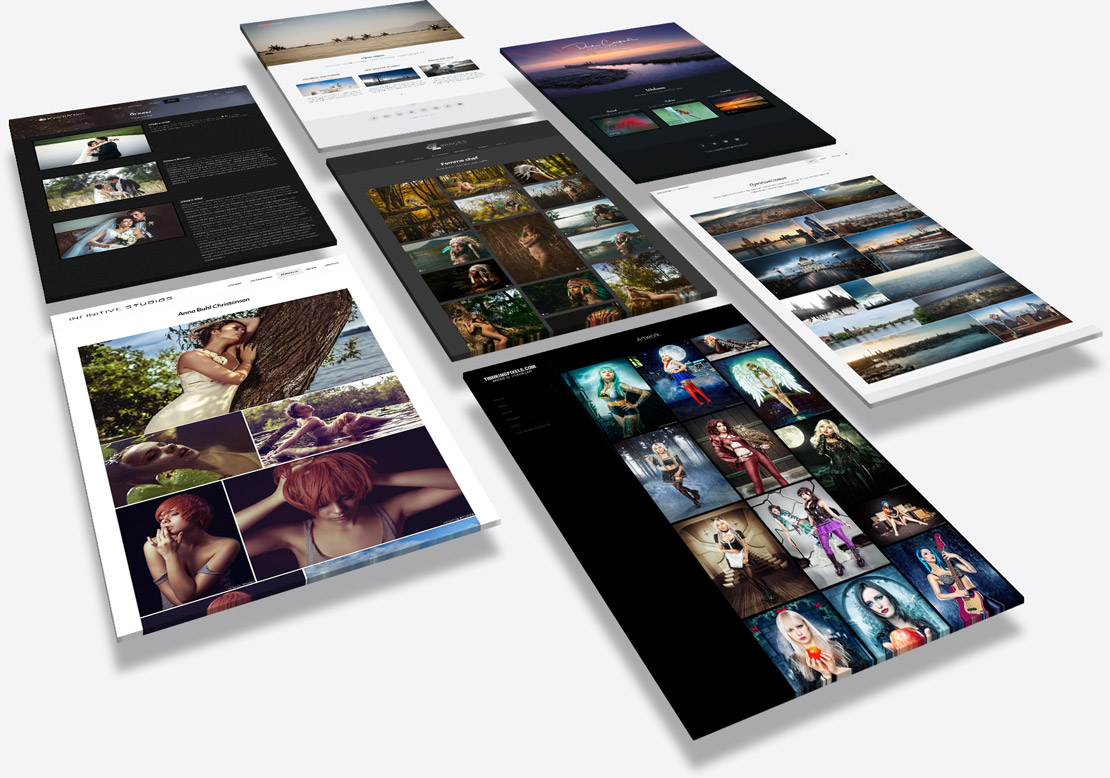Simply use the x3_installer.php to install X3 directly on your server. x3_installer.php
or
-
Download x3.latest.zip, and unpack the X3 zip file into a temporary folder on your computer.
-
Upload all the files and folders inside the X3 folder to your website. You can upload to the root of your website, or into a subfolder.
After install, navigate to your website URL and follow the steps presented on screen.
If there are critical issues noted on the initial page-load, you should try to resolve them. If there are no critical issues, you can navigate to your X3 PANEL [yourwebsite.com/panel] settings > advanced and disable diagnostics.
Once your X3 application is working, you can start setting it up. First, you may wish to use the STYLER interface (accessible from a button at bottom right of your X3 website) to review combinations of skins, colors, fonts and layouts. You can also start editing settings and creating pages from your X3 panel [yourwebsite.com/panel]. The X3 panel includes in-context help links which will help you on your way.
X3 Documentation photo.gallery/docs
X3 Support Forums forum.photo.gallery
Purchase X3 License and Authorization photo.gallery/buy/
Download Links photo.gallery/downloads/
X3 Demo Gallery demo.photo.gallery
X3 Showcase photo.gallery/showcase/
Good luck!