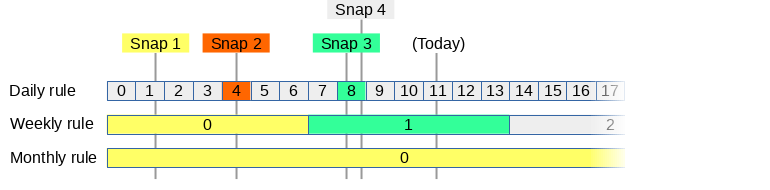- Complete rewrite, cleaner object oriented code.
- Python 3 and 2 support.
- Automated regression against real ZFS environment.
- Installable via pip.
- Backwards compatible with your current backups and parameters.
- Progressive thinning (via a destroy schedule. default schedule should be fine for most people)
- Cleaner output, with optional color support (pip install colorama).
- Clear distinction between local and remote output.
- Summary at the beginning, displaying what will happen and the current thinning-schedule.
- More efficient destroying/skipping snapshots on the fly. (no more space issues if your backup is way behind)
- Progress indicator (--progress)
- Better property management (--set-properties and --filter-properties)
- Better resume handling, automatically abort invalid resumes.
- More robust error handling.
- Prepared for future enhancements.
- Supports raw backups for encryption.
- Custom SSH client config.
This is a tool I wrote to make replicating ZFS datasets easy and reliable.
You can either use it as a backup tool, replication tool or snapshot tool.
You can select what to backup by setting a custom ZFS property. This allows you to set and forget: Configure it so it backups your entire pool, and you never have to worry about backupping again. Even new datasets you create later will be backupped.
Other settings are just specified on the commandline. This also makes it easier to setup and test zfs-autobackup and helps you fix all the issues you might encounter. When you're done you can just copy/paste your command to a cron or script.
Since its using ZFS commands, you can see what its actually doing by specifying --debug. This also helps a lot if you run into some strange problem or error. You can just copy-paste the command that fails and play around with it on the commandline. (also something I missed in other tools)
An important feature thats missing from other tools is a reliable --test option: This allows you to see what zfs-autobackup will do and tune your parameters. It will do everything, except make changes to your zfs datasets.
Another nice thing is progress reporting: Its very useful with HUGE datasets, when you want to know how many hours/days it will take.
zfs-autobackup tries to be the easiest to use backup tool for zfs.
- Works across operating systems: Tested with Linux, FreeBSD/FreeNAS and SmartOS.
- Works in combination with existing replication systems. (Like Proxmox HA)
- Automatically selects filesystems to backup by looking at a simple ZFS property. (recursive)
- Creates consistent snapshots. (takes all snapshots at once, atomic.)
- Multiple backups modes:
- Backup local data on the same server.
- "push" local data to a backup-server via SSH.
- "pull" remote data from a server via SSH and backup it locally.
- Or even pull data from a server while pushing the backup to another server.
- Can be scheduled via a simple cronjob or run directly from commandline.
- Supports resuming of interrupted transfers. (via the zfs extensible_dataset feature)
- Backups and snapshots can be named to prevent conflicts. (multiple backups from and to the same datasets are no problem)
- Always creates a new snapshot before starting.
- Checks everything but tries continue on non-fatal errors when possible. (Reports error-count when done)
- Ability to manually 'finish' failed backups to see whats going on.
- Easy to debug and has a test-mode. Actual unix commands are printed.
- Uses progressive thinning for older snapshots.
- Uses zfs-holds on important snapshots so they cant be accidentally destroyed.
- Automatic resuming of failed transfers.
- Can continue from existing common snapshots. (e.g. easy migration)
- Gracefully handles destroyed datasets on source.
- Easy installation:
- Just install zfs-autobackup via pip, or download it manually.
- Written in python and uses zfs-commands, no 3rd party dependency's or libraries.
- No separate config files or properties. Just one zfs-autobackup command you can copy/paste in your backup script.
The recommended way on most servers is to use pip:
[root@server ~]# pip install --upgrade zfs-autobackupThis can also be used to upgrade zfs-autobackup to the newest stable version.
On older servers you might have to use easy_install
[root@server ~]# easy_install zfs-autobackupIts also possible to just download https://raw.githubusercontent.com/psy0rz/zfs_autobackup/v3.0/bin/zfs-autobackup and run it directly.
The only requirement that is sometimes missing is the argparse python module. Optionally you can install colorama for colors.
It should work with python 2.7 and higher.
In this example we're going to backup a machine called server1 to a machine called backup.
zfs-autobackup needs passwordless login via ssh. This means generating an ssh key and copying it to the remote server.
On the backup-server that runs zfs-autobackup you need to create an SSH key. You only need to do this once.
Use the ssh-keygen command and leave the passphrase empty:
root@backup:~# ssh-keygen
Generating public/private rsa key pair.
Enter file in which to save the key (/root/.ssh/id_rsa):
Enter passphrase (empty for no passphrase):
Enter same passphrase again:
Your identification has been saved in /root/.ssh/id_rsa.
Your public key has been saved in /root/.ssh/id_rsa.pub.
The key fingerprint is:
SHA256:McJhCxvaxvFhO/3e8Lf5gzSrlTWew7/bwrd2U2EHymE root@backup
The key's randomart image is:
+---[RSA 2048]----+
| + = |
| + X * E . |
| . = B + o o . |
| . o + o o.|
| S o .oo|
| . + o= +|
| . ++==.|
| .+o**|
| .. +B@|
+----[SHA256]-----+
root@backup:~#Now you need to copy the public part of the key to server1
The ssh-copy-id command is a handy tool to automate this. It will just ask for your password.
root@backup:~# ssh-copy-id root@server1.server.com
/usr/bin/ssh-copy-id: INFO: Source of key(s) to be installed: "/root/.ssh/id_rsa.pub"
/usr/bin/ssh-copy-id: INFO: attempting to log in with the new key(s), to filter out any that are already installed
/usr/bin/ssh-copy-id: INFO: 1 key(s) remain to be installed -- if you are prompted now it is to install the new keys
Password:
Number of key(s) added: 1
Now try logging into the machine, with: "ssh 'root@server1.server.com'"
and check to make sure that only the key(s) you wanted were added.
root@backup:~#This allows the backup-server to login to server1 as root without password.
Its important to choose a unique and consistent backup name. In this case we name our backup: offsite1.
On the source zfs system set the autobackup:offsite1 zfs property to true:
[root@server1 ~]# zfs set autobackup:offsite1=true rpool
[root@server1 ~]# zfs get -t filesystem,volume autobackup:offsite1
NAME PROPERTY VALUE SOURCE
rpool autobackup:offsite1 true local
rpool/ROOT autobackup:offsite1 true inherited from rpool
rpool/ROOT/server1-1 autobackup:offsite1 true inherited from rpool
rpool/data autobackup:offsite1 true inherited from rpool
rpool/data/vm-100-disk-0 autobackup:offsite1 true inherited from rpool
rpool/swap autobackup:offsite1 true inherited from rpool
...Because we don't want to backup everything, we can exclude certain filesystem by setting the property to false:
[root@server1 ~]# zfs set autobackup:offsite1=false rpool/swap
[root@server1 ~]# zfs get -t filesystem,volume autobackup:offsite1
NAME PROPERTY VALUE SOURCE
rpool autobackup:offsite1 true local
rpool/ROOT autobackup:offsite1 true inherited from rpool
rpool/ROOT/server1-1 autobackup:offsite1 true inherited from rpool
rpool/data autobackup:offsite1 true inherited from rpool
rpool/data/vm-100-disk-0 autobackup:offsite1 true inherited from rpool
rpool/swap autobackup:offsite1 false local
...Run the script on the backup server and pull the data from the server specified by --ssh-source.
[root@backup ~]# zfs-autobackup --ssh-source server1.server.com offsite1 backup/server1 --progress --verbose
#### Settings summary
[Source] Datasets on: server1.server.com
[Source] Keep the last 10 snapshots.
[Source] Keep every 1 day, delete after 1 week.
[Source] Keep every 1 week, delete after 1 month.
[Source] Keep every 1 month, delete after 1 year.
[Source] Send all datasets that have 'autobackup:offsite1=true' or 'autobackup:offsite1=child'
[Target] Datasets are local
[Target] Keep the last 10 snapshots.
[Target] Keep every 1 day, delete after 1 week.
[Target] Keep every 1 week, delete after 1 month.
[Target] Keep every 1 month, delete after 1 year.
[Target] Receive datasets under: backup/server1
#### Selecting
[Source] rpool: Selected (direct selection)
[Source] rpool/ROOT: Selected (inherited selection)
[Source] rpool/ROOT/server1-1: Selected (inherited selection)
[Source] rpool/data: Selected (inherited selection)
[Source] rpool/data/vm-100-disk-0: Selected (inherited selection)
[Source] rpool/swap: Ignored (disabled)
#### Snapshotting
[Source] rpool: No changes since offsite1-20200218175435
[Source] rpool/ROOT: No changes since offsite1-20200218175435
[Source] rpool/data: No changes since offsite1-20200218175435
[Source] Creating snapshot offsite1-20200218180123
#### Sending and thinning
[Target] backup/server1/rpool/ROOT/server1-1@offsite1-20200218175435: receiving full
[Target] backup/server1/rpool/ROOT/server1-1@offsite1-20200218175547: receiving incremental
[Target] backup/server1/rpool/ROOT/server1-1@offsite1-20200218175706: receiving incremental
[Target] backup/server1/rpool/ROOT/server1-1@offsite1-20200218180049: receiving incremental
[Target] backup/server1/rpool/ROOT/server1-1@offsite1-20200218180123: receiving incremental
[Target] backup/server1/rpool/data@offsite1-20200218175435: receiving full
[Target] backup/server1/rpool/data/vm-100-disk-0@offsite1-20200218175435: receiving full
...Note that this is called a "pull" backup: The backup server pulls the backup from the server. This is usually the preferred way.
Its also possible to let a server push its backup to the backup-server. However this has security implications. In that case you would setup the SSH keys the other way around and use the --ssh-target parameter on the server.
Now every time you run the command, zfs-autobackup will create a new snapshot and replicate your data.
Older snapshots will eventually be deleted, depending on the --keep-source and --keep-target settings. (The defaults are shown above under the 'Settings summary')
Once you've got the correct settings for your situation, you can just store the command in a cronjob.
Or just create a script and run it manually when you need it.
You can use zfs-autobackup to only make snapshots.
Just dont specify the target-path:
root@ws1:~# zfs-autobackup test --verbose
zfs-autobackup v3.0 - Copyright 2020 E.H.Eefting (edwin@datux.nl)
#### Source settings
[Source] Datasets are local
[Source] Keep the last 10 snapshots.
[Source] Keep every 1 day, delete after 1 week.
[Source] Keep every 1 week, delete after 1 month.
[Source] Keep every 1 month, delete after 1 year.
[Source] Selects all datasets that have property 'autobackup:test=true' (or childs of datasets that have 'autobackup:test=child')
#### Selecting
[Source] test_source1/fs1: Selected (direct selection)
[Source] test_source1/fs1/sub: Selected (inherited selection)
[Source] test_source2/fs2: Ignored (only childs)
[Source] test_source2/fs2/sub: Selected (inherited selection)
#### Snapshotting
[Source] Creating snapshots test-20200710125958 in pool test_source1
[Source] Creating snapshots test-20200710125958 in pool test_source2
#### Thinning source
[Source] test_source1/fs1@test-20200710125948: Destroying
[Source] test_source1/fs1/sub@test-20200710125948: Destroying
[Source] test_source2/fs2/sub@test-20200710125948: Destroying
#### All operations completed successfully
(No target_path specified, only operated as snapshot tool.)This also allows you to make several snapshots during the day, but only backup the data at night when the server is not busy.
The thinner is the thing that destroys old snapshots on the source and target.
The thinner operates "stateless": There is nothing in the name or properties of a snapshot that indicates how long it will be kept. Everytime zfs-autobackup runs, it will look at the timestamp of all the existing snapshots. From there it will determine which snapshots are obsolete according to your schedule. The advantage of this stateless system is that you can always change the schedule.
Note that the thinner will ONLY destroy snapshots that are matching the naming pattern of zfs-autobackup. If you use --other-snapshots, it wont destroy those snapshots after replicating them to the target.
When a dataset has been destroyed or deselected on the source, but still exists on the target we call it a missing dataset. Missing datasets will be still thinned out according to the schedule.
The final snapshot will never be destroyed, unless you specify a deadline with the --destroy-missing option:
In that case it will look at the last snapshot we took and determine if is older than the deadline you specified. e.g: --destroy-missing 30d will start destroying things 30 days after the last snapshot.
When the deadline is passed, all our snapshots, except the last one will be destroyed. Irregardless of the normal thinning schedule.
The dataset has to have the following properties to be finally really destroyed:
- The dataset has no direct child-filesystems or volumes.
- The only snapshot left is the last one created by zfs-autobackup.
- The remaining snapshot has no clones.
The default thinning schedule is: 10,1d1w,1w1m,1m1y.
The schedule consists of multiple rules separated by a ,
A plain number specifies how many snapshots you want to always keep, regardless of time or interval.
The format of the other rules is: <Interval><TTL>.
- Interval: The minimum interval between the snapshots. Snapshots with intervals smaller than this will be destroyed.
- TTL: The maximum time to life time of a snapshot, after that they will be destroyed.
- These are the time units you can use for interval and TTL:
y: Yearsm: Monthsd: Daysh: Hoursmin: Minutess: Seconds
Since this might sound very complicated, the --verbose option will show you what it all means:
[Source] Keep the last 10 snapshots.
[Source] Keep every 1 day, delete after 1 week.
[Source] Keep every 1 week, delete after 1 month.
[Source] Keep every 1 month, delete after 1 year.A snapshot will only be destroyed if it not needed anymore by ANY of the rules.
You can specify as many rules as you need. The order of the rules doesn't matter.
Keep in mind its up to you to actually run zfs-autobackup often enough: If you want to keep hourly snapshots, you have to make sure you at least run it every hour.
However, its no problem if you run it more or less often than that: The thinner will still keep an optimal set of snapshots to match your schedule as good as possible.
If you want to keep as few snapshots as possible, just specify 0. (--keep-source=0 for example)
If you want to keep ALL the snapshots, just specify a very high number.
We will give a practical example of how the thinner operates.
Say we want have 3 thinner rules:
- We want to keep daily snapshots for 7 days.
- We want to keep weekly snapshots for 4 weeks.
- We want to keep monthly snapshots for 12 months.
So far we have taken 4 snapshots at random moments:
For every rule, the thinner will divide the timeline in blocks and assign each snapshot to a block.
A block can only be assigned one snapshot: If multiple snapshots fall into the same block, it only assigns it to the oldest that we want to keep.
The colors show to which block a snapshot belongs:
- Snapshot 1: This snapshot belongs to daily block 1, weekly block 0 and monthly block 0. However the daily block is too old.
- Snapshot 2: Since weekly block 0 and monthly block 0 already have a snapshot, it only belongs to daily block 4.
- Snapshot 3: This snapshot belongs to daily block 8 and weekly block 1.
- Snapshot 4: Since daily block 8 already has a snapshot, this one doesn't belong to anything and can be deleted right away. (it will be keeped for now since its the last snapshot)
zfs-autobackup will re-evaluate this on every run: As soon as a snapshot doesn't belong to any block anymore it will be destroyed.
Snapshots on the source that still have to be send to the target wont be destroyed off course. (If the target still wants them, according to the target schedule)
- Use
--debugif something goes wrong and you want to see the commands that are executed. This will also stop at the first error. - You can split up the snapshotting and sending tasks by creating two cronjobs. Create a separate snapshotter-cronjob by just omitting target-path.
- Set the
readonlyproperty of the target filesystem toon. This prevents changes on the target side. (Normally, if there are changes the next backup will fail and will require a zfs rollback.) Note that readonly means you cant change the CONTENTS of the dataset directly. Its still possible to receive new datasets and manipulate properties etc. - Use
--clear-refreservationto save space on your backup server. - Use
--clear-mountpointto prevent the target server from mounting the backupped filesystem in the wrong place during a reboot.
You can make your ssh connections persistent and greatly speed up zfs-autobackup:
On the backup-server add this to your ~/.ssh/config:
Host *
ControlPath ~/.ssh/control-master-%r@%h:%p
ControlMaster auto
ControlPersist 3600Thanks @mariusvw :)
The correct way to do this is by creating ~/.ssh/config:
Host smartos04
Hostname 1.2.3.4
Port 1234
user root
Compression yesThis way you can just specify "smartos04" as host.
Also uses compression on slow links.
Look in man ssh_config for many more options.
Here you find all the options:
[root@server ~]# zfs-autobackup --help
usage: zfs-autobackup [-h] [--ssh-config SSH_CONFIG] [--ssh-source SSH_SOURCE]
[--ssh-target SSH_TARGET] [--keep-source KEEP_SOURCE]
[--keep-target KEEP_TARGET] [--other-snapshots]
[--no-snapshot] [--no-send] [--min-change MIN_CHANGE]
[--allow-empty] [--ignore-replicated] [--no-holds]
[--strip-path STRIP_PATH] [--clear-refreservation]
[--clear-mountpoint]
[--filter-properties FILTER_PROPERTIES]
[--set-properties SET_PROPERTIES] [--rollback]
[--destroy-incompatible] [--ignore-transfer-errors]
[--raw] [--test] [--verbose] [--debug] [--debug-output]
[--progress]
backup-name [target-path]
zfs-autobackup v3.0-rc12 - Copyright 2020 E.H.Eefting (edwin@datux.nl)
positional arguments:
backup-name Name of the backup (you should set the zfs property
"autobackup:backup-name" to true on filesystems you
want to backup
target-path Target ZFS filesystem (optional: if not specified,
zfs-autobackup will only operate as snapshot-tool on
source)
optional arguments:
-h, --help show this help message and exit
--ssh-config SSH_CONFIG
Custom ssh client config
--ssh-source SSH_SOURCE
Source host to get backup from. (user@hostname)
Default None.
--ssh-target SSH_TARGET
Target host to push backup to. (user@hostname) Default
None.
--keep-source KEEP_SOURCE
Thinning schedule for old source snapshots. Default:
10,1d1w,1w1m,1m1y
--keep-target KEEP_TARGET
Thinning schedule for old target snapshots. Default:
10,1d1w,1w1m,1m1y
--other-snapshots Send over other snapshots as well, not just the ones
created by this tool.
--no-snapshot Don't create new snapshots (useful for finishing
uncompleted backups, or cleanups)
--no-send Don't send snapshots (useful for cleanups, or if you
want a serperate send-cronjob)
--min-change MIN_CHANGE
Number of bytes written after which we consider a
dataset changed (default 1)
--allow-empty If nothing has changed, still create empty snapshots.
(same as --min-change=0)
--ignore-replicated Ignore datasets that seem to be replicated some other
way. (No changes since lastest snapshot. Useful for
proxmox HA replication)
--no-holds Don't lock snapshots on the source. (Useful to allow
proxmox HA replication to switches nodes)
--strip-path STRIP_PATH
Number of directories to strip from target path (use 1
when cloning zones between 2 SmartOS machines)
--clear-refreservation
Filter "refreservation" property. (recommended, safes
space. same as --filter-properties refreservation)
--clear-mountpoint Set property canmount=noauto for new datasets.
(recommended, prevents mount conflicts. same as --set-
properties canmount=noauto)
--filter-properties FILTER_PROPERTIES
List of properties to "filter" when receiving
filesystems. (you can still restore them with zfs
inherit -S)
--set-properties SET_PROPERTIES
List of propererties to override when receiving
filesystems. (you can still restore them with zfs
inherit -S)
--rollback Rollback changes to the latest target snapshot before
starting. (normally you can prevent changes by setting
the readonly property on the target_path to on)
--destroy-incompatible
Destroy incompatible snapshots on target. Use with
care! (implies --rollback)
--ignore-transfer-errors
Ignore transfer errors (still checks if received
filesystem exists. useful for acltype errors)
--raw For encrypted datasets, send data exactly as it exists
on disk.
--test dont change anything, just show what would be done
(still does all read-only operations)
--verbose verbose output
--debug Show zfs commands that are executed, stops after an
exception.
--debug-output Show zfs commands and their output/exit codes. (noisy)
--progress show zfs progress output (to stderr). Enabled by
default on ttys.
When a filesystem fails, zfs_backup will continue and report the number of
failures at that end. Also the exit code will indicate the number of failures.You forgot to setup automatic login via SSH keys, look in the example how to do this.
This usually means you've created a new snapshot on the target side during a backup. If you restart zfs-autobackup, it will automaticly abort the invalid partially received snapshot and start over.
In some cases (Linux -> FreeBSD) this means certain properties are not fully supported on the target system.
Try using something like: --filter-properties xattr
Restoring can be done with simple zfs commands. For example, use this to restore a specific SmartOS disk image to a temporary restore location:
root@fs1:/home/psy# zfs send fs1/zones/backup/zfsbackups/smartos01.server.com/zones/a3abd6c8-24c6-4125-9e35-192e2eca5908-disk0@smartos01_fs1-20160110000003 | ssh root@2.2.2.2 "zfs recv zones/restore"After that you can rename the disk image from the temporary location to the location of a new SmartOS machine you've created.
You can monitor backups by using my zabbix-jobs script. (https://github.com/psy0rz/stuff/tree/master/zabbix-jobs)
Put this command directly after the zfs_backup command in your cronjob:
zabbix-job-status backup_smartos01_fs1 daily $?This will update the zabbix server with the exit code and will also alert you if the job didn't run for more than 2 days.
Due to the nature of proxmox we had to make a few enhancements to zfs-autobackup. This will probably also benefit other systems that use their own replication in combination with zfs-autobackup.
All data under rpool/data can be on multiple nodes of the cluster. The naming of those filesystem is unique over the whole cluster. Because of this we should backup rpool/data of all nodes to the same destination. This way we wont have duplicate backups of the filesystems that are replicated. Because of various options, you can even migrate hosts and zfs-autobackup will be fine. (and it will get the next backup from the new node automatically)
In the example below we have 3 nodes, named h4, h5 and h6.
The backup will go to a machine named smartos03.
On each node select the filesystems as following:
root@h4:~# zfs set autobackup:h4_smartos03=true rpool
root@h4:~# zfs set autobackup:h4_smartos03=false rpool/data
root@h4:~# zfs set autobackup:data_smartos03=child rpool/data- rpool will be backuped the usual way, and is named h4_smartos03. (each node will have a unique name)
- rpool/data will be excluded from the usual backup
- The CHILDREN of rpool/data be selected for a cluster wide backup named data_smartos03. (each node uses the same backup name)
Extra options needed for proxmox with HA:
- --no-holds: To allow proxmox to destroy our snapshots if a VM migrates to another node.
- --ignore-replicated: To ignore the replicated filesystems of proxmox on the receiving proxmox nodes. (e.g: only backup from the node where the VM is active)
- --min-change 200000: Ignore replicated works by checking if there are no changes since the last snapshot. However for some reason proxmox always has some small changes. (Probably house-keeping data are something? This always was fine and suddenly changed with an update)
I use the following backup script on the backup server:
for H in h4 h5 h6; do
echo "################################### DATA $H"
#backup data filesystems to a common place
./zfs-autobackup --ssh-source root@$H data_smartos03 zones/backup/zfsbackups/pxe1_data --clear-refreservation --clear-mountpoint --ignore-transfer-errors --strip-path 2 --verbose --ignore-replicated --min-change 200000 --no-holds $@
zabbix-job-status backup_$H""_data_smartos03 daily $? >/dev/null 2>/dev/null
echo "################################### RPOOL $H"
#backup rpool to own place
./zfs-autobackup --ssh-source root@$H $H""_smartos03 zones/backup/zfsbackups/$H --verbose --clear-refreservation --clear-mountpoint --ignore-transfer-errors $@
zabbix-job-status backup_$H""_smartos03 daily $? >/dev/null 2>/dev/null
doneThis project was sponsorred by:
- (None so far)