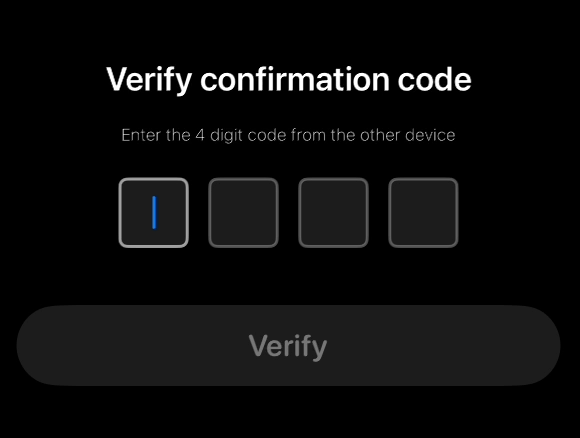A sleek PinCodeView for iOS and macOS
PinView is a custom SwiftUI view designed to simplify the input of PIN codes in iOS and macOS apps. It's highly customizable to fit the look and feel of your application.
- 🌗 Light / dark mode support: Appearance is automatically adjusted to the OS settings.
- 🔢 Supports custom pin length: Set the length of the pin code to your needs.
- 🔄 Automatic textfield focus change: Automatically focuses the next textfield when the current one is filled.
struct ContentView: View {
@State private var pinCode: String = ""
var body: some View {
PinCodeView(count: 4) { pin in
Swift.print("On verify - pin: \(pin)")
}
}
}.package(url: "https://github.com/sentryco/PinView", branch: "main")-
Focus Management & Backspace Functionality
- Improve focus transitions and add backspace functionality.
-
Obfuscation Feature
- Implement PIN obfuscation to enhance security and user privacy. (Add obfuscation after iterating through pins)
-
Refactoring & Code Organization
- Refactor code for better modularity and readability.
-
Accessibility Improvements
- Review and improve accessibility features, including voice-over compatibility.
-
Preview & Testing Enhancements
- Expand preview functionality to cover more scenarios for better UI testing.
- Add note about limits with Preview vs Simulator vs Device
-
Styling & Theming Consistency
- Use constants for styling values to ensure consistent theming.
-
Documentation & Code Comments
- Address TODOs and FIXMEs related to documentation for better clarity and collaboration.
-
Miscellaneous
- Add note regarding textfield position changing when keyboard is shown / dismissed etc
- Rename repo to PinCodeView?
- Remove unit-tests. And add UI-tests?
- Add top-level styling options through ViewBuilder + Style param drilling or environment variable
- Implement Backspace Functionality in PinCodeView Currently, the PinCodeView does not handle backspacing to delete digits and move focus backward, which is an essential feature for user input fields. Improvement: Modify the onChange handler in PinView to detect when the text field is empty and shift focus to the previous field. Example Update in PinView+Content.swift:
.onChange(of: pinValues[pin.fieldId]) { newVal in
if newVal.isEmpty {
// Move focus to the previous pin if backspacing
if pin.fieldId > 0 {
self.pinFocusState = .fieldId(pin.fieldId - 1)
}
} else if newVal.count == 1 && newVal.first?.isNumber == true {
// Move focus to the next pin
if let nextPin = self.nextPin {
self.pinFocusState = nextPin
} else {
// Dismiss keyboard if last field is filled
self.pinFocusState = nil
}
}
}- Implement PIN Obfuscation Feature To enhance security and privacy, it's important to obfuscate the PIN code as the user types, preventing shoulder surfing. Improvement: Replace TextField with SecureField to automatically obscure the input. If SecureField doesn't suit your needs (since it hides the entire input), consider manually replacing the entered character with a masking character like "●". Example Update in PinView+Content.swift:
TextField("", text: Binding(
get: { pinValues[pin.fieldId] },
set: { newValue in
pinValues[pin.fieldId] = newValue.isEmpty ? "" : "●"
}
)) { isEditing in
self.editing = isEditing
}Note: You might need to store the actual PIN in a separate variable to use for verification, as this approach modifies the displayed text.
- Improve Accessibility Support Enhancing accessibility ensures that your app is usable by a wider range of users, including those who rely on assistive technologies. Improvements: Add meaningful accessibilityLabel and accessibilityHint to views. Use accessibilityValue to convey the current state of the input fields. Ensure focus order is logical for VoiceOver users. Example Update in PinView+Content.swift:
TextField("", text: $pinValues[pin.fieldId]) { isEditing in
self.editing = isEditing
}
.accessibilityLabel("PIN Digit \(pin.fieldId + 1)")
.accessibilityHint("Enter the \(ordinal(pin.fieldId + 1)) digit of your PIN code")
.accessibilityValue(pinValues[pin.fieldId].isEmpty ? "Empty" : "Filled")
func ordinal(_ number: Int) -> String {
let formatter = NumberFormatter()
formatter.numberStyle = .ordinal
return formatter.string(from: NSNumber(value: number)) ?? "\(number)"
}
- Refactor Code for Better Modularity Several Fixme comments suggest moving constants to a constants library and consolidating similar code. Improvements: Create a Constants struct or enum to house commonly used constants. Extract repeated code into reusable functions or view modifiers. Example of a Constants File:
import SwiftUI
struct Constants {
static let pinFieldWidth: CGFloat = 45
static let pinFieldHeight: CGFloat = 45
static let pinFieldSpacing: CGFloat = 15
static let cornerRadius: CGFloat = 5
// Add other constants as needed
}
- Enhance Preview Providers Previews are a powerful tool for UI development in SwiftUI. Improvements: Use different devices and orientations in previews to ensure responsiveness. Leverage ForEach to preview multiple scenarios. Example Update in PinCodeView+Preview.swift:
#Preview {
ForEach(["iPhone SE (3rd generation)", "iPhone 14 Pro Max", "iPad Pro (12.9-inch)"], id: \.self) { deviceName in
PinCodeView(count: 4) { pin in
Swift.print("On verify - pin: \(pin)")
}
.previewDevice(PreviewDevice(rawValue: deviceName))
.previewDisplayName(deviceName)
}
}
- Organize Styles and Components Improving the structure of your codebase makes it easier to navigate and maintain. Improvements: Group styles into a Styles directory. Ensure that related components are grouped together. Remove redundant or unused files. Example Directory Structure:
Sources/
├── PinView/
│ ├── Components/
│ │ ├── PinCodeView.swift
│ │ ├── PinView.swift
│ │ └── ...
│ ├── Styles/
│ │ ├── PinStyle.swift
│ │ ├── PinTitleTextStyle.swift
│ │ └── ...
│ └── Utils/
│ ├── Constants.swift
│ └── ...
- Leverage Built-in Text Field Styles While custom styles offer flexibility, using built-in styles can reduce code complexity. Improvement: Explore SwiftUI's built-in TextFieldStyle options. Use modifiers like .textContentType(.oneTimeCode) to hint at the expected input. Example Update in PinView+Content.swift:
TextField("", text: $pinValues[pin.fieldId])
.textFieldStyle(RoundedBorderTextFieldStyle())
.keyboardType(.numberPad)
.textContentType(.oneTimeCode)
// Existing modifiers...
Note: Be cautious as some styles and content types may not fit the exact needs of a PIN input field.
- Add Clipboard Paste Support Allow users to paste a complete PIN code into the input fields.
// Inside your PinCodeView
.onChange(of: UIPasteboard.general.string) { newValue in
guard let pastedString = newValue, pastedString.count == self.count else { return }
for (index, character) in pastedString.enumerated() {
if index < self.pin.count {
self.pin[index] = String(character)
}
}
self.pinFocusState = .fieldId(self.count - 1)
}
- Enhance Accessibility Support Improve support for VoiceOver and Dynamic Type to make your app accessible to more users.
TextField("", text: $pinValues[pin.fieldId])
.accessibilityLabel("Digit \(pin.fieldId + 1) of \(self.count)")
.accessibilityValue(pinValues[pin.fieldId].isEmpty ? "Empty" : "Filled")
.font(.preferredFont(forTextStyle: .title1))
.environment(\.sizeCategory, .accessibilityLarge)
- Add Customization Through Themable Styles Allow developers to customize the appearance by introducing themable styles.
import SwiftUI
public struct PinCodeViewStyle {
public var fieldSize: CGSize
public var fieldSpacing: CGFloat
public var activeBorderColor: Color
public var inactiveBorderColor: Color
public var textColor: Color
public var font: Font
public init(
fieldSize: CGSize = CGSize(width: 45, height: 45),
fieldSpacing: CGFloat = 15,
activeBorderColor: Color = .blue,
inactiveBorderColor: Color = .gray,
textColor: Color = .primary,
font: Font = .title
) {
self.fieldSize = fieldSize
self.fieldSpacing = fieldSpacing
self.activeBorderColor = activeBorderColor
self.inactiveBorderColor = inactiveBorderColor
self.textColor = textColor
self.font = font
}
}
Use the style in your PinCodeView:
public struct PinCodeView: View {
// Existing properties
let style: PinCodeViewStyle
public init(
count: Int,
style: PinCodeViewStyle = PinCodeViewStyle(),
titles: Titles = PinCodeView.defaultTitles,
onVerify: OnVerify? = nil
) {
self.count = count
self.style = style
self.titles = titles
self.onVerify = onVerify
self._pin = State(initialValue: Array(repeating: "", count: count))
}
// Pass `style` down to your subviews
}
Apply the style in PinView:
TextField("", text: $pinValues[pin.fieldId])
.frame(width: style.fieldSize.width, height: style.fieldSize.height)
.background(Color.clear)
.overlay(
RoundedRectangle(cornerRadius: 5)
.stroke(isFocused ? style.activeBorderColor : style.inactiveBorderColor, lineWidth: 2)
)
.font(style.font)
.foregroundColor(style.textColor)
- Implement Error Handling and Validation Provide feedback for invalid PIN entries.
@State private var isError = false
@State private var errorMessage = "Invalid PIN. Please try again."
var body: some View {
VStack {
// ... existing code
if isError {
Text(errorMessage)
.foregroundColor(.red)
.font(.caption)
}
}
}
func verifyPin() {
let enteredPin = pin.joined()
if isValidPin(enteredPin) {
onVerify?(enteredPin)
} else {
isError = true
// Provide haptic feedback for error
HapticManager.notification(type: .error)
}
}
- Add Animation Effects Incorporate animations to improve user experience.
// Animate focus change
.withAnimation {
self.pinFocusState = self.nextPin
}
// Shake animation on error
if isError {
TextField("", text: $pinValues[pin.fieldId])
.modifier(ShakeEffect(shakes: 2))
}
import SwiftUI
struct ShakeEffect: GeometryEffect {
var shakes: CGFloat = 0
var animatableData: CGFloat {
get { shakes }
set { shakes = newValue }
}
func effectValue(size: CGSize) -> ProjectionTransform {
let translation = 10 * sin(shakes * .pi * 2)
return ProjectionTransform(CGAffineTransform(translationX: translation, y: 0))
}
}
- Refine Code Organization
Reorganize your code into clearly defined modules and structures.
- Components: Contain reusable views like
PinView,PinCodeView. - Styles: Include styling structs and view modifiers.
- Utilities: Helper functions and extensions.
- Tests: Unit and UI tests.