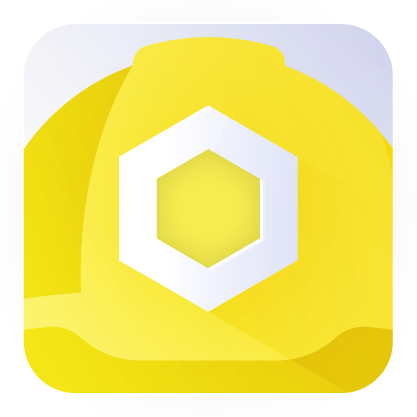The Hardhat Chainlink plugin allows users to seamlessly interact with Chainlink services in their Hardhat-based projects. It provides atomic methods to interact with smart contracts related to the following Chainlink services: Data Feeds, VRF, Automation and Functions. This plugin offers a convenient way to integrate Chainlink functionality into your web3 development workflow.
Warning
This package is currently in the BETA testing phase and is not recommended for production usage yet.
Open issues to submit bugs.
Note
If you are starting a new Hardhat project, we recommend following the Hardhat Getting Started documentation first.
You can install the Hardhat Chainlink plugin using either npm or yarn. Choose the package manager that you prefer and run one of the following commands:
Using npm:
npm install @chainlink/hardhat-chainlinkUsing yarn:
yarn add @chainlink/hardhat-chainlinkAfter installation, add the plugin to your Hardhat config:
hardhat.config.js:
require("@chainlink/hardhat-chainlink");hardhat.config.ts:
import "@chainlink/hardhat-chainlink";The Hardhat Chainlink plugin offers multiple ways to interact with Chainlink services, giving you the flexibility to choose the approach that suits your workflow best.
Below is a mapping of the names of supported Chainlink services:
dataFeed: Data FeedsdataFeedProxy: Data Feed ProxiesfeedRegistry: Feed Registriesl2Sequencer: L2 Sequencersens: ENS (Ethereum Name Service)automationRegistry: Automation RegistriesautomationRegistrar: Automation Registrarsvrf: VRF (Verifiable Random Functions)functions: Functions service
The number of confirmations to wait for transactions to Chainlink services can be set using
the corresponding parameter in the chainlink parameters group of hardhat.config.ts:
module.exports = {
...,
chainlink: {
confirmations // Number of confirmations to wait for transactions (default: 1)
},
...
}Interact with the Hardhat Chainlink plugin through the command line interface (CLI) using the following format:
npx hardhat chainlink:{service} [method] [--args]
This approach serves both as a CLI method and Hardhat tasks.
However, it's important to note that the methods in each service are "hidden" with subtasks and won't be shown when you call npx hardhat.
Instead, you can call the methods by passing its name as a parameter for the related task.
If the subtask and/or args are not passed directly, they will be interactively inquired during the CLI command execution.
Note
Arguments for methods called with CLI should be provided as a valid JSON string.
To get a list of all available methods (subtasks) and their arguments for a specific service, you can use:
npx hardhat chainlink:{task}:subtasks
Example of calling a subtask with arguments directly in the CLI:
npx hardhat chainlink:dataFeed getLatestRoundAnswer --args '{"dataFeedAddress": "0xE62B71cf983019BFf55bC83B48601ce8419650CC"}'Example of interacting with the CLI interactively, where the subtask and arguments are inquired:
npx hardhat chainlink:dataFeed
# The CLI will ask you to select a subtask (getLatestRoundAnswer) and provide arguments interactively.Integrate the Hardhat Chainlink plugin as a subtask in your own Hardhat tasks. Use the following format to run a subtask:
hre.run("chainlink:{service}:{method}", { ...args });
This method is well-suited for more complex workflows and automation. You can call the {service} and {method} directly in your custom Hardhat tasks, passing the required arguments as an object containing the necessary parameters.
Example of calling a subtask in a custom Hardhat task with arguments:
task("myTask", "My custom task", async (taskArgs, hre) => {
await hre.run("chainlink:dataFeed:getLatestRoundAnswer", {
dataFeedAddress: "0xE62B71cf983019BFf55bC83B48601ce8419650CC",
});
});Directly access Chainlink services as methods in the Hardhat Environment using the following format:
hre.chainlink.{service}.{method}(...args);
This approach is ideal for seamless integration with your existing Hardhat project. You can use familiar JavaScript syntax to call the Chainlink services as methods within your scripts and tasks.
Example of calling a subtask as a method in the Hardhat Environment:
async function myFunction() {
const dataFeedAddress = "0xE62B71cf983019BFf55bC83B48601ce8419650CC";
const result = await hre.chainlink.dataFeed.getLatestRoundAnswer(dataFeedAddress);
console.log(result);
}Choose the method that fits your project's requirements and coding style. All three approaches provide the same set of functionalities, allowing you to interact with Chainlink services efficiently and effectively. For a more in-depth understanding of available services and methods, please explore their tests.
The Hardhat Chainlink plugin provides registries that contain information about smart contracts related to various Chainlink services and other data, such as the denominations library, which is useful for interacting with the Feed Registry.
In general, these registries help you access essential contract addresses deployed on different networks, making it easier to integrate Chainlink services into your projects.
Below is a list of the objects containing address data for service configurations for the Chainlink services provided by the Hardhat Chainlink plugin:
dataFeeds: Addresses of Data Feeds-related contracts: Aggregators and Proxies, and their parameters.feedRegistries: Feed Registries' contract addresses.l2Sequencers: L2 Sequencer Uptime Feeds' contract addresses.keeperRegistries: Addresses of Automation-related contracts: Keeper Registry and Keeper Registrar.linkTokens: Link Tokens' contract addresses.vrfCoordinators: Addresses of VRF Coordinators and their parameters.functionsRouters: Addresses of Functions Routers and their parameters.denominations: Records from Denominations library to interact with Feed Registries contracts.
You can access them using one of the following methods:
Access the registries through the CLI using the following command:
npx hardhat chainlink:registries [method]
This command allows you to query records available in the registries. The CLI will inquire about the necessary additional information, such as the preferable network, to retrieve the required record from the registry.
To get a list of all available getter-method for a specific registry, you can use:
npx hardhat chainlink:registries:subtasks
The CLI will also inquire about the registry getter-method interactively if not provided directly.
Example of getting a record from registry directly in the CLI:
npx hardhat chainlink:registries getDataFeed
# The CLI will ask you to select a preferred network and subsequent parameters.Access the registries as methods directly in the Hardhat Environment:
const registry = hre.chainlink.registries.{registryName};
Replace the {registryName} placeholder with the name of the registry (e.g., dataFeeds, feedRegistries, keeperRegistries).
Example of getting data from registry in the Hardhat Environment:
async function myFunction() {
const dataFeedAddress = hre.chainlink.registries.dataFeeds.ethereum.ETH.USD.contractAddress;
console.log(dataFeedAddress);
// 0xE62B71cf983019BFf55bC83B48601ce8419650CC
}For a more in-depth understanding of the structure of these records, please explore their interfaces.
The sandbox module of Hardhat Chainlink plugin provides the ability to test dApps against Chainlink services locally and run simulations.
This plugin enables you to run local Functions request simulations. A simulation is an execution of your custom JavaScript code in a locally spun up Deno sandbox environment. It is useful for debugging and for checking whether the source code you supply to Chainlink Functions can reasonably be expected to work when passed on-chain.
Note
Install Deno and add it to PATH, rundeno --versionto verify installation. Instructions: https://deno.com/#installation.
Functions' requests simulations could be performed following the sandbox documentation.
Note
Install and run Docker Daemon, and Docker Desktop for convenience. Instructions: docs.docker.com/get-docker.
This plugin enables you to spin up a local Chainlink node, set up Chainlink services, and then conduct local tests.
Before you start a Chainlink node, it's important to configure it.
To achieve this, additional parameters have been included in the chainlink group of hardhat.config.ts:
module.exports = {
chainlink: {
node: {
chain_id, // Chain ID (default: "1337")
chain_name, // Chain name (default: "local")
http_url, // JSON RPC HTTP endpoint (default: "http://host.docker.internal:8545")
ws_url, // JSON RPC WebSocket endpoint (default: "ws://host.docker.internal:8545")
cl_keystore_password, // Password to encode Chainlink keys in database (default: "password1234567890")
cl_api_user, // Email of Chainlink API user/admin (default: "user@chain.link")
cl_api_password, // Password of Chainlink API user/admin (default: "password1234567890")
pg_user, // Postgres DB user name (default: "chainlink")
pg_password, // Postgres DB user password (default: "password1234567890")
pg_db, // Postgres DB name (default: "chainlink")
}
},
...
}Note Passwords must contain both letters and numbers and be at least 16 characters long.
Once local Chainlink node parameters are specified, Chainlink node could be started/restarted/stopped and managed with the plugin following the sandbox documentation.
In order to login use credentials provided with cl_api_user and cl_api_password.
Alternatively, you can manage a Chainlink node either with Chainlink CLI or Chainlink node GUI.
Chainlink node CLI is available directly on a machine running Chainlink node, so first you have to connect with bash to a Docker container to be able to run commands.
Here are some of the things you can do with the CLI:
- Create/Delete Chainlink Jobs
- Manage Chainlink accounts' transactions
- Manage Chainlink External Initiators
- See/Create Chainlink node's keys: ETH, OCR, P2P
- and more...
Here is example command to get list of ETH keys that are used by a Chainlink node:
chainlink keys eth list The most useful commands to manage Chainlink node with CLI you can find here: https://docs.chain.link/chainlink-nodes/resources/miscellaneous.
Chainlink node GUI is by default available on the port 6688, this port is exposed with a docker-compose file to a host machine.
Here are some of the things you can do with the GUI:
- Create/Delete Chainlink Jobs
- Create Chainlink Bridge
- See Chainlink Jobs runs
- See Chainlink node's keys: ETH, OCR, P2P, VRF
- See Chainlink node's current configuration
- and more...
For detailed usage instructions and more information, refer to:
- DOCUMENTATION.md for interaction with Chainlink services;
- SANDBOX.md for local testing in Sandbox.
We welcome contributions from the community.
If you find any issues, have suggestions for improvements, or want to add new features to the plugin, please don't hesitate to open an issue or submit a pull request.
Your contributions help us improve the Hardhat Chainlink plugin and provide better tools for the entire community.