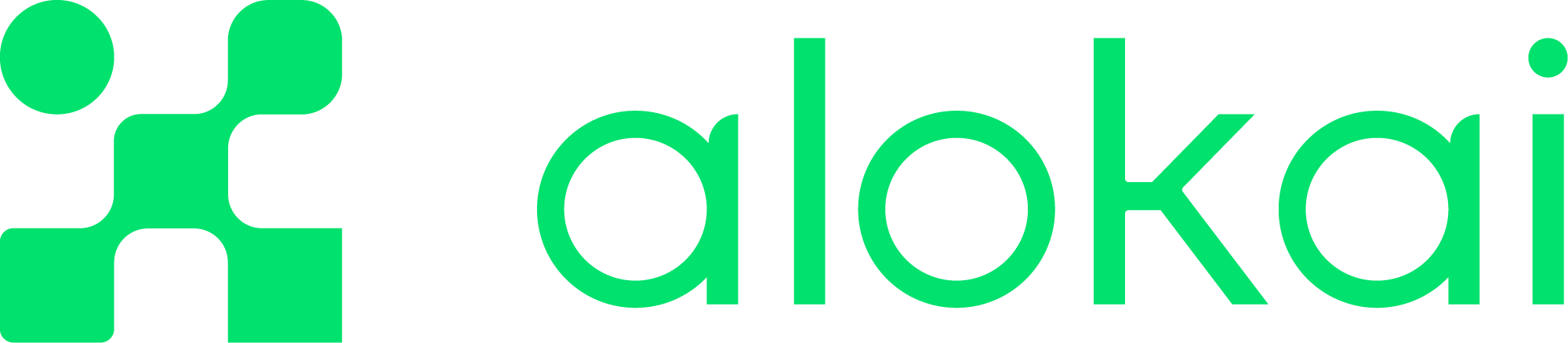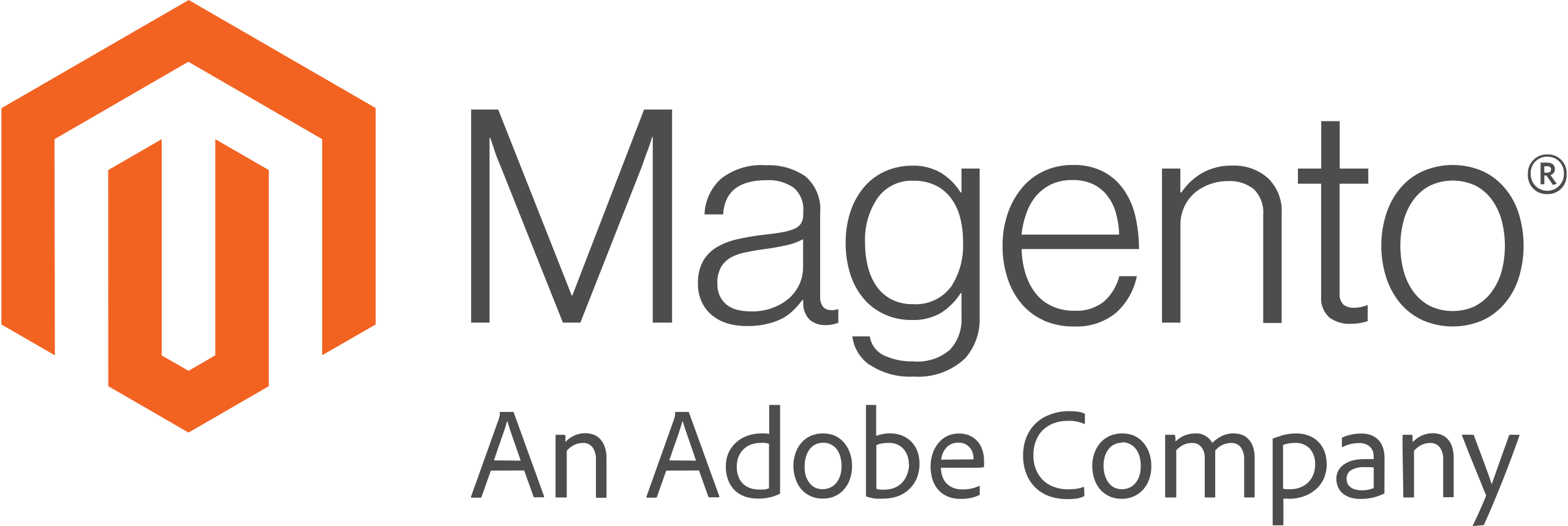The official development of the Magento 2 Integration is now part of the Alokai Enterprise offering and has been moved to a private repository.
From now on, this repository will be maintained by the community.
No further updates or new features will be provided here by the Alokai team.
For more information, please refer to the Alokai Enterprise documentation.
Thank you for your support and contributions!
This repository contains integration for Magento 2 and Alokai Middleware. This integration is framework-agnostic and may be consumed in the framework of your choice.
Check out the docs
Your Alokai application has two parts:
-
Server Middleware - an Express.js application that can connect to your various third-party services (like Magento).
-
Front-end application - any application using JavaScript or TypeScript that can connect to the server middleware. Popular choices include Nuxt and Next.js.
In this section, we will explain in a step-by-step guide how to use Magento 2 integration in each part of your Alokai application.
- Magento configured - you need a Magento 2 configured
- Install Node.js version >=16.0
The first step to setup your integration is to create and configure your server middleware layer to connect to your Magento 2 backend.
Already have the server middleware configured? If you have the server middleware configured, you can move directly to the sdk preparation section.
- Install the dependencies needed to create your server middleware and to create a server-to-server connection with the Magento 2 backend and the server middleware.
yarn add @vue-storefront/middleware @vue-storefront/magento-api
# npm install @vue-storefront/middleware @vue-storefront/magento-api
# pnpm install @vue-storefront/middleware @vue-storefront/magento-api- Create a file
middleware.config.jswith server middleware configuration.
// middleware.config.js
import { config } from "dotenv";
config();
const cookieNames = {
currencyCookieName: "vsf-currency",
countryCookieName: "vsf-country",
localeCookieName: "vsf-locale",
cartCookieName: "vsf-cart",
customerCookieName: "vsf-customer",
storeCookieName: "vsf-store",
messageCookieName: "vsf-message",
};
export const integrations = {
magento: {
location: "@vue-storefront/magento-api/server",
configuration: {
api: process.env.VSF_MAGENTO_GRAPHQL_URL,
cookies: {
...cookieNames,
},
cookiesDefaultOpts: {
httpOnly: process.env.VSF_COOKIE_HTTP_ONLY || false,
secure: process.env.VSF_COOKIE_SECURE || false,
sameSite: process.env.VSF_COOKIE_SAME_SITE || "lax",
path: process.env.VSF_COOKIE_PATH || "/",
},
defaultStore: "default",
customApolloHttpLinkOptions: {
useGETForQueries: true,
},
magentoBaseUrl: process.env.VSF_MAGENTO_BASE_URL,
magentoApiEndpoint: process.env.VSF_MAGENTO_GRAPHQL_URL,
imageProvider: process.env.NUXT_IMAGE_PROVIDER,
recaptcha: {
isEnabled: process.env.VSF_RECAPTCHA_ENABLED === "true",
sitekey: process.env.VSF_RECAPTCHA_SITE_KEY,
secretkey: process.env.VSF_RECAPTCHA_SECRET_KEY,
version: process.env.VSF_RECAPTCHA_VERSION,
score: process.env.VSF_RECAPTCHA_MIN_SCORE,
},
customer: {
customer_create_account_confirm: true,
},
},
},
};- Configure environment variables in your
.envfile.
# .env
VSF_NUXT_APP_ENV=production
VSF_NUXT_APP_PORT=3000
VSF_NUXT_APP_HOST=0.0.0.0
VSF_STORE_URL=
API_BASE_URL=
API_SSR_BASE_URL=
VSF_MAGENTO_BASE_URL=
VSF_MAGENTO_GRAPHQL_URL=
NUXT_IMAGE_PROVIDER=ipx
- Create a
middleware.jsfile. This script is used to run the server middleware.
// middleware.js
import { createServer } from "@vue-storefront/middleware";
import { integrations } from "./middleware.config.js";
import cors from "cors";
(async () => {
const app = await createServer({ integrations });
const host = process.argv[2] ?? "0.0.0.0";
const port = process.argv[3] ?? 8181;
const CORS_MIDDLEWARE_NAME = "corsMiddleware";
const corsMiddleware = app._router.stack.find(
(middleware) => middleware.name === CORS_MIDDLEWARE_NAME
);
corsMiddleware.handle = cors({
origin: [
"http://localhost:3000",
...(process.env.MIDDLEWARE_ALLOWED_ORIGINS?.split(",") ?? []),
],
credentials: true,
});
app.listen(port, host, () => {
console.log(`Middleware started: ${host}:${port}`);
});
})();- Your middleware is ready. You can start it by running
node middleware.js. Most likely, you'll want to setup this command as a script in yourpackage.jsonfile.
{
// ...
"scripts": {
"start": "node middleware.js"
}
// ...
}Now, let's configure the SDK in the frontend part of your application to communicate with the server middleware.
- Install the SDK package and the Magento 2 module. These packages will allow you to create an instance of the SDK and then extend it with methods to communicate with Magento 2 via your server middleware.
yarn add @vue-storefront/sdk @vue-storefront/magento-sdk
# npm install @vue-storefront/sdk @vue-storefront/magento-sdk
# pnpm install @vue-storefront/sdk @vue-storefront/magento-sdk- Initialize the SDK. Configure Magento 2 module with
apiUrlthat points to the server middleware.
import { buildModule, initSDK } from "@vue-storefront/sdk";
import { magentoModule, MagentoModuleType } from "@vue-storefront/magento-sdk";
const sdkConfig = {
magento: buildModule<MagentoModuleType>(magentoModule, {
apiUrl: "http://localhost:8181/magento",
}),
};
export const sdk = initSDK<typeof sdkConfig>(sdkConfig);- Your SDK is ready! You can now import it in the different parts of your frontend application and call methods with
sdk.magento.<METHOD_NAME>. To see a full list of methods offered by the Magento 2 module, check out the API Reference.
For example, we can call the products method to fetch products from Magento 2.
import { sdk } from "./sdk";
const products = await sdk.magento.products({});
// returns ProductInterface[]Want to contribute? Ping us on magento2 channel on our Discord!
- NodeJS v16 or later
- Yarn (npm is not supprted yet)
- Magento >= v2.4.3 instance for GraphQL endpoint
- Change Magento GraphQL Query Complexity and Depth values
Don't forget to change the Magento GraphQL Query Complexity and Depth values Magento 2 by default has a lower value for the complexity of 300, and a higher value for the depth of 20. Magento 2 - Issue #32427
The changes are required, due to the size of the queries and mutations in the
api-clientimplementation.
To do this changes, you can use the Magento 2 module, which adds a configuration panel to your admin, or do this changes manually.
To install the Magento 2 GraphQL Config module, on your Magento installation execute:
composer require caravelx/module-graphql-config
php bin/magento module:enable Caravel_GraphQlConfig
php bin/magento setup:upgrade
php bin/magento setup:di:compile
php bin/magento setup:static-content:deployFind more information about the module GraphQl Custom Config
- Build dependencies
yarn buildyarn build
- Run
yarn dev. You can find other commands inpackage.jsonyarn dev
If you have any questions about this integration we will be happy to answer them on magento2-alokai channel on our Discord.
Thanks go to these wonderful people 🙌:
This project follows the all-contributors specification. Contributions of any kind welcome!