This sample app contains examples of functionality you need to know when building a monday app. Each example explains how the monday apps framework works and contains a code snippet.
To use the examples, install the app on your demo account.
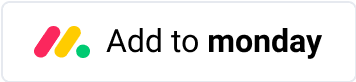
If you're building & testing apps for the monday ecosystem, you can sign up for a free developer account.
Once you've installed the app, there are two ways to use it:
- Start from the bundled template
- Add one of the app features to your board
To use the template:
- Open the monday Template Center (+ icon in leftpane > Template Center)
- Search for "Kitchen Sink Sample Boards"
- Add the template to your workspace
The template will guide you through the monday apps framework. It contains 3 parts:
- A board that explains the features of the app & monday
- A standalone Custom Object view, to use the app without a board or dashboard
- A dashboard with the app pre-loaded
You can also open one of the app's features. Open a board and add any of the following features:
- Board view
- Item view
- Object view (add this from the leftpane)
- Dashboard widget
- Account settings view (open this from the settings of another feature)
- AI assistant in board header
- AI assistant when writing an update section
- Item menu
- Group menu
- Batch action menu
After downloading the source code, follow these steps to run the app locally:
- Run
nvm use– this app uses node 18 - Run
npm installthennpm run start - Paste monday tunnel URL into the feature you want
npm run buildto generate build folder- Zip files in build folder (not folder itself)
- Upload ZIP to monday
- Add component folder to src/examples/ folder
- Add a route:
- Add route path to
src/Menu/MenuConstants> Routes - Add route to router in
index.js - Add the component to menu
- Add component to
src/Menu/MenuConstants.jsso it renders in the main menu - Add a code sample
- Add component name and path to 'filesToGenerateSamples' in
generateCodeSamples.js - Add @mondaycom-code-sample-start and @mondaycom-code-sample-end comments to indicate start and finish of sample
- Run
npm run build:generate-samplesto update sample code
Use the following boilerplate to start a new sample:
import React, { useState } from "react";
import mondaySdk from "monday-sdk-js";
import { useAppContext } from "../../hooks/UseAppContext";
import ActionHeader from "../../components/common/ActionHeader/ActionHeader";
import CodeBlock from "../../components/common/CodeBlock/CodeBlock";
import Instructions from "../../components/common/Instructions/Instructions";
import CodeSamples from "../../constants/codeSamples";
import Button from "monday-ui-react-core/dist/Button";
import AttentionBox from "monday-ui-react-core/dist/AttentionBox";
const monday = mondaySdk();
const GetAppContext = () => {
const appContext = useAppContext();
const [confirmed, setConfirmed] = useState(false);
const [showMessage, setShowMessage] = useState(0);
console.log({appContext});
const getContextConstants = {
confirmationInstructionsParagraphs: [`Opens a confirmation dialog to the user type 'confirm'`],
confirmationInstructionslinkToDocumentation: `https://github.com/mondaycom/monday-sdk-js#mondayexecutetype-params`,
confirmationInstructionsListItems: [
`Call execute Monday's sdk method with "confirm" parameter sending the message content, buttons text.`,
],
githubUrl: "Confirmation/Confirmation.jsx",
};
const handleConfirmation = () => {
console.log('done');
}
return (
<div className="confirmation-container feature-container">
{/* @mondaycom-codesample-skip-block-start */}
<CodeBlock contentText={'sdfsd'} />
<ActionHeader action="Confirmation Pop Up" actionDescription="Using the SDK, open a confirmation pop up" />
<div className="confirmation-content working-with-the-board-items">
<h3 className="playground-header">Playground</h3>
{/* @mondaycom-codesample-skip-block-end */}
{showMessage === 0 && <Button style={{ width: "30%", margin: "30px 0" }} onClick={handleConfirmation}>
Click Me
</Button>}
{showMessage !== 0 && confirmed && <AttentionBox type="success" text="Confirmed" title="Lets go!" />}
{showMessage !== 0 && !confirmed && <AttentionBox type="danger" text="Denied" title="No way" />}
</div>
{/* @mondaycom-codesample-skip-block-start */}
<Instructions
paragraphs={getContextConstants.confirmationInstructionsParagraphs}
instructionsListItems={getContextConstants.confirmationInstructionsListItems}
linkToDocumentation={getContextConstants.confirmationInstructionslinkToDocumentation}
/>
{/* @mondaycom-codesample-skip-block-end */}
</div>
);
}
export default GetAppContext;Need help or have any questions? Post in the monday developer community or open a support ticket.

