-
Notifications
You must be signed in to change notification settings - Fork 4
EnvironmentSetUp
We assume that you are reasonably familiar with using command lines in a terminal. The most straightforward way of setting up the environment is the use of the Conda package management system that is distributed via the Anaconda Cloud. There are many other options to set up your environment, but the Conda package management systems is particularly user friendly, especially when you have no administrator privileges on your system.
When you visit the Conda website you will be presented with an easy-to-follow guideline of how to install the Conda package manager.
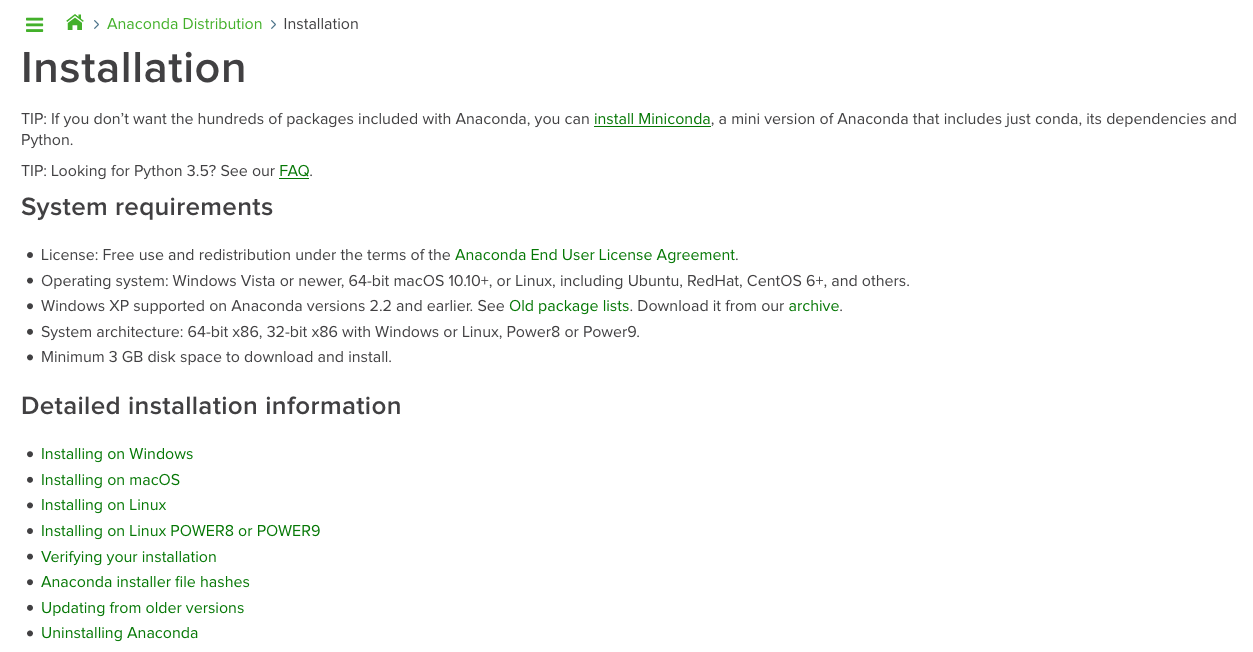
Click on the appropriate link that matches your operation system. This will bring you to a page from which you can select a graphical installer. Make sure to select the installer for the Python 2.7 version.

Once you have downloaded the graphical installer, it will guide you through the installation. If the installation was successful, you should be able to access conda from within a terminal. Check this out by opening a terminal and type
conda info
This should provide you with some information about the conda installation.
conda config --add channels bioconda
It is sometimes helpful to generate an environment for a software package where all dependencies are installed. In the example code, we name the environment protTrace, but you can use any other name.
conda create --name protTrace python=2.7
Once the environment has been created, make sure to activate each time you plan to use protTrace.
source activate protTrace
Once you have the Conda package manager installed, proceed with the following steps to install the accessory software. For the Conda packages, simply copy the commands into your terminal and hit enter. Note: We assume that you have added Bioconda as a default channel. If this is not the case, add the option
-c bioconda
to each of the commands below.
The dendropy package
conda install dendropy
conda install mafft
conda install blast
conda install hmmer
conda install iqtree
- In case you get an error message about a missing libomp, just install the missing dependency
-
MacOS
- using the MacOS package manager homebrew. If you have homebrew installed on your system, just type
brew install libompOtherwise, follow the the installation guidelines for homebrew first.
- using the MacOS package manager homebrew. If you have homebrew installed on your system, just type
-
MacOS
-
Ubuntu
sudo apt install libomp-dev
- Either of the two should fix your problem. Of course, you can use any other method to install libomp on your system
In rare cases you may see an error message that reads similar to the one shown below
ClobberError: This transaction has incompatible packages due to a shared path.
packages: defaults::tensorboard-1.7.0-py36hf484d3e_0, defaults::tensorflow-tensorboard-1.5.1-py36hf484d3e_0
path: 'lib/python3.6/site-packages/tensorboard/plugins/custom_scalar/init.py'
If this happens, use the clean function of conda
conda clean --all
This will remove unused tar-balls and will re-set all the library paths.
ProtTrace allows the use of orthologs predicted with HaMStR. Download the HaMStR package from GitHub and follow the installation instructions. We recommend this step only for more experienced users, and you can add the HaMStR option at any time later.